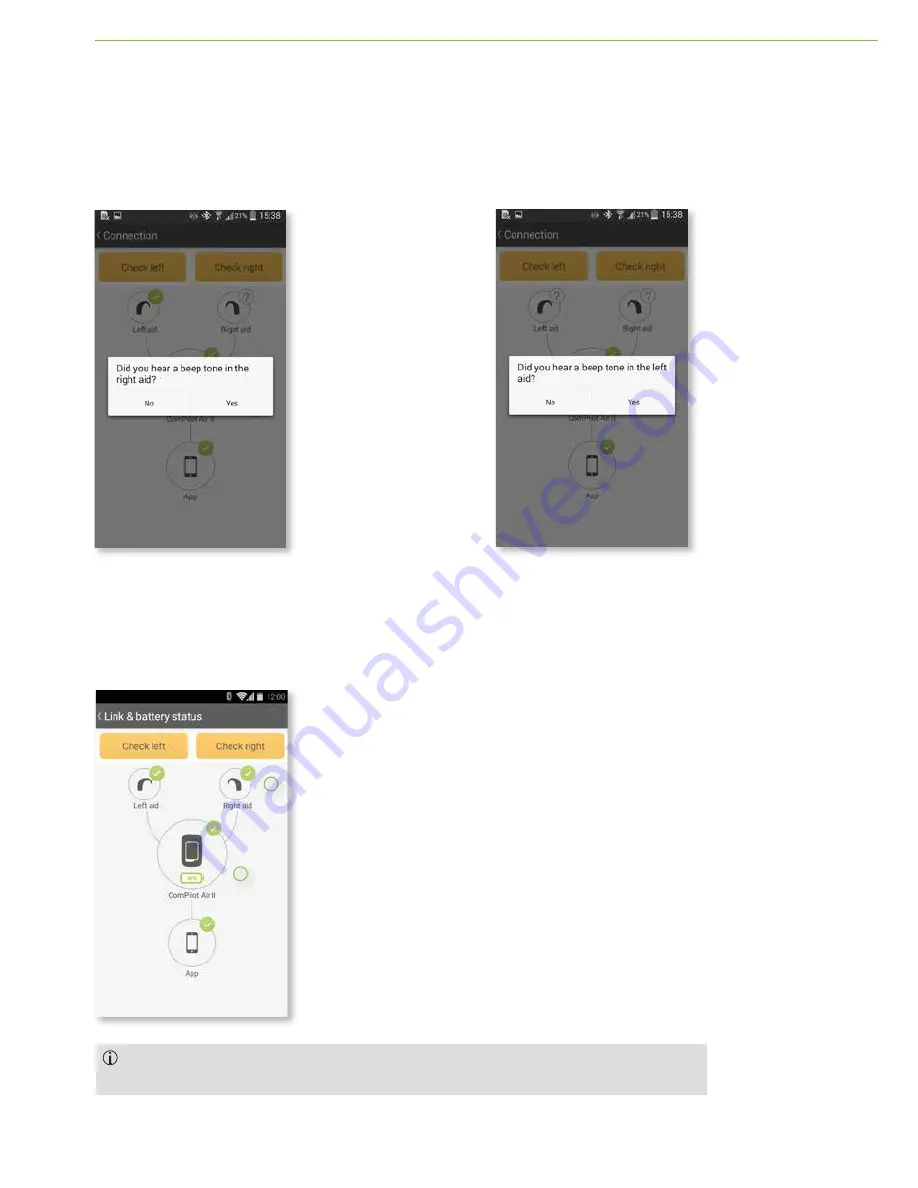
Phonak VA DALC Training Guide 57
Link & Battery Status
Beep tone right
If you heard a beep tone in your right hearing aid press “Yes”
to confirm the successful connection.
Beep tone left
If you heard a beep tone in your left hearing aid press “Yes” to
confirm the successful connection.
Check the connection status of the Phonak streamer to the hearing aids and the battery status of the streamer.
Connection screen
a.
The successful connection to both hearing aids is
indicated by a green icon on the connection screen.
b.
The battery status of the streamer is indicated by
the battery icon shown.
18
D. Beep tone right
If you heard a beep tone in your right hearing aid press
Yes
to confirm the successful connection.
F. Connection screen
a) The successful connection to both hearing aids is indicated
by a green icon on the connection screen.
b) The battery status of the streamer is indicated by the
shown battery icon.
E. Beep tone left
If you heard a beep tone in your left hearing aid press
Yes
to confirm the successful connection.
If you still didn`t hear the beep tones in
your hearing aids after the connection
check, please consult the troubleshooting
in the Help section (see chapter 16).
13. Link & battery status
Check the connection status of the Phonak streamer to the hearing aids and the battery status of the streamer.
a
b
18
D. Beep tone right
If you heard a beep tone in your right hearing aid press
Yes
to confirm the successful connection.
F. Connection screen
a) The successful connection to both hearing aids is indicated
by a green icon on the connection screen.
b) The battery status of the streamer is indicated by the
shown battery icon.
E. Beep tone left
If you heard a beep tone in your left hearing aid press
Yes
to confirm the successful connection.
If you still didn`t hear the beep tones in
your hearing aids after the connection
check, please consult the troubleshooting
in the Help section (see chapter 16).
13. Link & battery status
Check the connection status of the Phonak streamer to the hearing aids and the battery status of the streamer.
a
b
18
D. Beep tone right
If you heard a beep tone in your right hearing aid press
Yes
to confirm the successful connection.
F. Connection screen
a) The successful connection to both hearing aids is indicated
by a green icon on the connection screen.
b) The battery status of the streamer is indicated by the
shown battery icon.
E. Beep tone left
If you heard a beep tone in your left hearing aid press
Yes
to confirm the successful connection.
If you still didn`t hear the beep tones in
your hearing aids after the connection
check, please consult the troubleshooting
in the Help section (see chapter 16).
13. Link & battery status
Check the connection status of the Phonak streamer to the hearing aids and the battery status of the streamer.
a
b
If you still didn’t hear the beep tones in your hearing aids after the connection check, please consult
troubleshooting in the Help section of the RemoteControl App user guide (may be downloaded).
Summary of Contents for Audeo B Series
Page 42: ...40 Phonak VA DALC Training Guide...
Page 48: ...46 Phonak VA DALC Training Guide...
Page 60: ...58 Phonak VA DALC Training Guide...
Page 88: ...86 Phonak VA DALC Training Guide...
Page 106: ...104 Phonak VA DALC Training Guide...
Page 130: ...128 Phonak VA DALC Training Guide...
Page 131: ...Phonak VA DALC Training Guide 129 Notes...
Page 132: ...130 Phonak VA DALC Training Guide...
Page 133: ...Phonak VA DALC Training Guide 131...
Page 134: ...132 Phonak VA DALC Training Guide...
Page 135: ...Phonak VA DALC Training Guide 133...
Page 136: ...134 Phonak VA DALC Training Guide...
Page 137: ...028 1745 03 2017 05 Printed in USA Sonova AG All rights reserved...










































