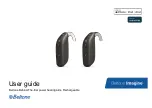Phonak VA DALC Training Guide 91
Using the buttons
To avoid pressing two buttons at the same time, it is
recommended to hold the Roger Pen as shown when you
press a button.
or
2.
1.
Via micro-USB audio cable
Alternatively, you can use the short micro-USB audio
cable to connect your multimedia device directly to your
Roger Pen.
1. Plug the round end of the micro-USB
audio cable into the headphone output
of your multimedia device.
2. Plug the rectangular
end (micro-USB) of
the micro-USB cable
into the socket of your
Roger Pen.
Charging your Roger Pen
Roger Pen contains a
built-in lithium polymer
battery with fast-charge
capability.
To charge your Roger Pen,
slot it into the docking
station. The indicator light
will turn orange to
indicate it is charging.
An empty battery will reach its maximum charge in
approximately 2 hours. Charging is complete when the indicator
light turns solid green.
Connecting to multimedia devices
You can connect your Roger Pen to an audio source — such as
your TV, tablet or HiFi — to hear its audio signal directly in your
hearing aids.
Via docking station
Make sure the docking station is
powered on and properly connected to your
audio source, as described in
‘Getting started’ (page 12). Slot your Roger Pen
into the docking station.
After turning on your audio source,
Roger Pen will automatically detect the presence
of an audio signal and start transmitting it.
Roger Pen must be switched on to transmit the audio
signal to your hearing aids. After you have activated your
multimedia device’s audio signal, Roger Pen will detect
this signal and will automatically mute its own microphone.
When Roger Pen transmits an audio signal its
microphone is muted.
If the docking station is not powered on, Roger Pen can still
detect and transmit an external audio signal. Simply switch
Roger Pen on.
When charging your Roger Pen for the first time, let
it charge for at least two hours, even if the battery
indicator light is not lit or turns green earlier.
Summary of Contents for Audeo B Series
Page 42: ...40 Phonak VA DALC Training Guide...
Page 48: ...46 Phonak VA DALC Training Guide...
Page 60: ...58 Phonak VA DALC Training Guide...
Page 88: ...86 Phonak VA DALC Training Guide...
Page 106: ...104 Phonak VA DALC Training Guide...
Page 130: ...128 Phonak VA DALC Training Guide...
Page 131: ...Phonak VA DALC Training Guide 129 Notes...
Page 132: ...130 Phonak VA DALC Training Guide...
Page 133: ...Phonak VA DALC Training Guide 131...
Page 134: ...132 Phonak VA DALC Training Guide...
Page 135: ...Phonak VA DALC Training Guide 133...
Page 136: ...134 Phonak VA DALC Training Guide...
Page 137: ...028 1745 03 2017 05 Printed in USA Sonova AG All rights reserved...