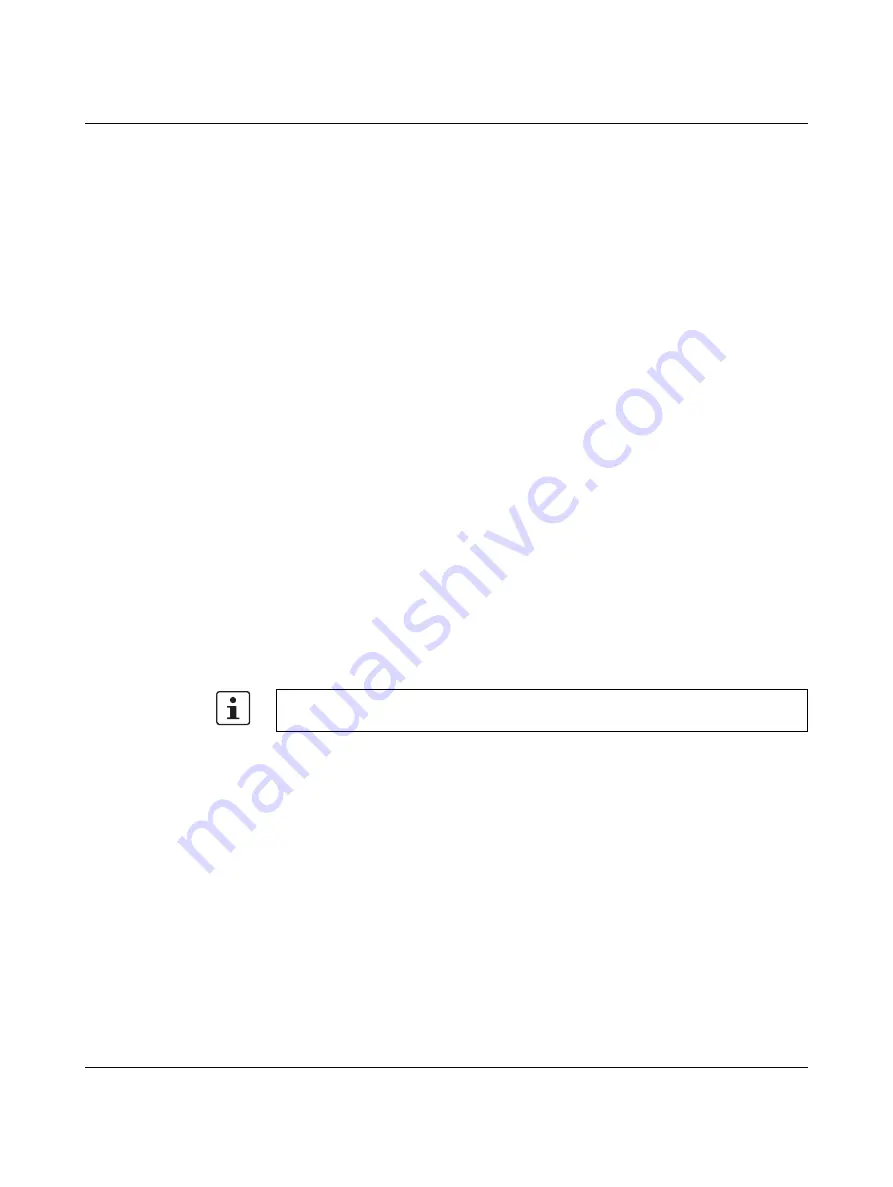
IOL MA8 PN DI8
36
PHOENIX CONTACT
4022_en_A
Data storage
Data storage provides the ability to upload parameters from a connected IO-Link device to
the IOL MA8 PN DI8 and/or download parameters from the IOL MA8 PN DI8 to the IO-Link
device. This feature may be used to:
–
Quickly and easily replace a defective IO-Link device.
–
Configure multiple IO-Link devices with the same parameters as fast as it takes to
connect and disconnect the IO-Link device.
To determine whether an IO-Link device supports data storage, check one of the following:
–
IOL MA8 PN DI8 “Diagnostics” page: Check the “Data Storage Capable” field to see if
it displays
Yes
.
–
IOL MA8 PN DI8 “Configuration” page: Check to see if the “UPLOAD” and
“DOWNLOAD” buttons display under the “Data Storage Manual Ops” group. If only the
“Clear” button is visible, the device on the port does not support data storage.
Uploading data storage to
the IOL MA8 PN DI8
The IO-Link device manufacturer determines which parameters are saved for data storage.
Remember, the IO-Link device should be configured before enabling data storage unless
using data storage to back up the default device configuration.
There are two methods to upload Data Storage using the “IO-Link Settings” page:
–
Automatic Enable Upload:
If a port is set to
On
for this option, the IOL MA8 PN DI8
saves the data storage parameters (if the data storage is empty) from the IO-Link
device to the IOL MA8 PN DI8.
When this option is enabled and another IO-Link device is connected (different Vendor
ID and Device ID), the IOL MA8 PN DI8 “Diagnostics” page displays
DS: Wrong
Sensor
in the IOL MA8 PN DI8 “State” field and the IOL MA8 PN DI8 port LED flashes
red, indicating a hardware fault.
Automatic upload occurs when the “Automatic Upload Enable” field is set to
On
and
one of these conditions exists:
–
There is no upload data stored on the IOL MA8 PN DI8 and the IO-Link device is
connected to the port.
–
The IO-Link device has the DS upload bit
on
.
–
Data Storage Manual Ops:
This allows the data storage parameters to be manually
transferred between devices.
–
CLEAR:
Click the “CLEAR” button to remove any data storage parameters from the
IOL MA8 PN DI8 for the selected port and associated IO-Link device.
–
UPLOAD:
Click the “UPLOAD” button to transfer the data storage from the IO-Link
device to the IOL MA8 PN DI8. The contents of the data storage does not change
unless it is uploaded again or cleared. Another IO-Link device with a different
Vendor ID and Device ID can be attached to the port without causing a hardware
fault.
–
DOWNLOAD:
Click the “DOWNLOAD” button to transfer the data storage from the
IOL MA8 PN DI8 to the connected IO-Link device.
Not all device parameters are sent to data storage. The IO-Link device manufacturer
determines what parameters are sent to data storage.
Summary of Contents for IOL MA8 PN DI8
Page 1: ...User manual UM EN IOL MA8 PN DI8 IO Link to PROFINET and Modbus TCP gateway...
Page 14: ...IOL MA8 PN DI8 12 PHOENIX CONTACT 4022_en_A...
Page 18: ...IOL MA8 PN DI8 16 PHOENIX CONTACT 4022_en_A...
Page 76: ...IOL MA8 PN DI8 74 PHOENIX CONTACT 4022_en_A...






























