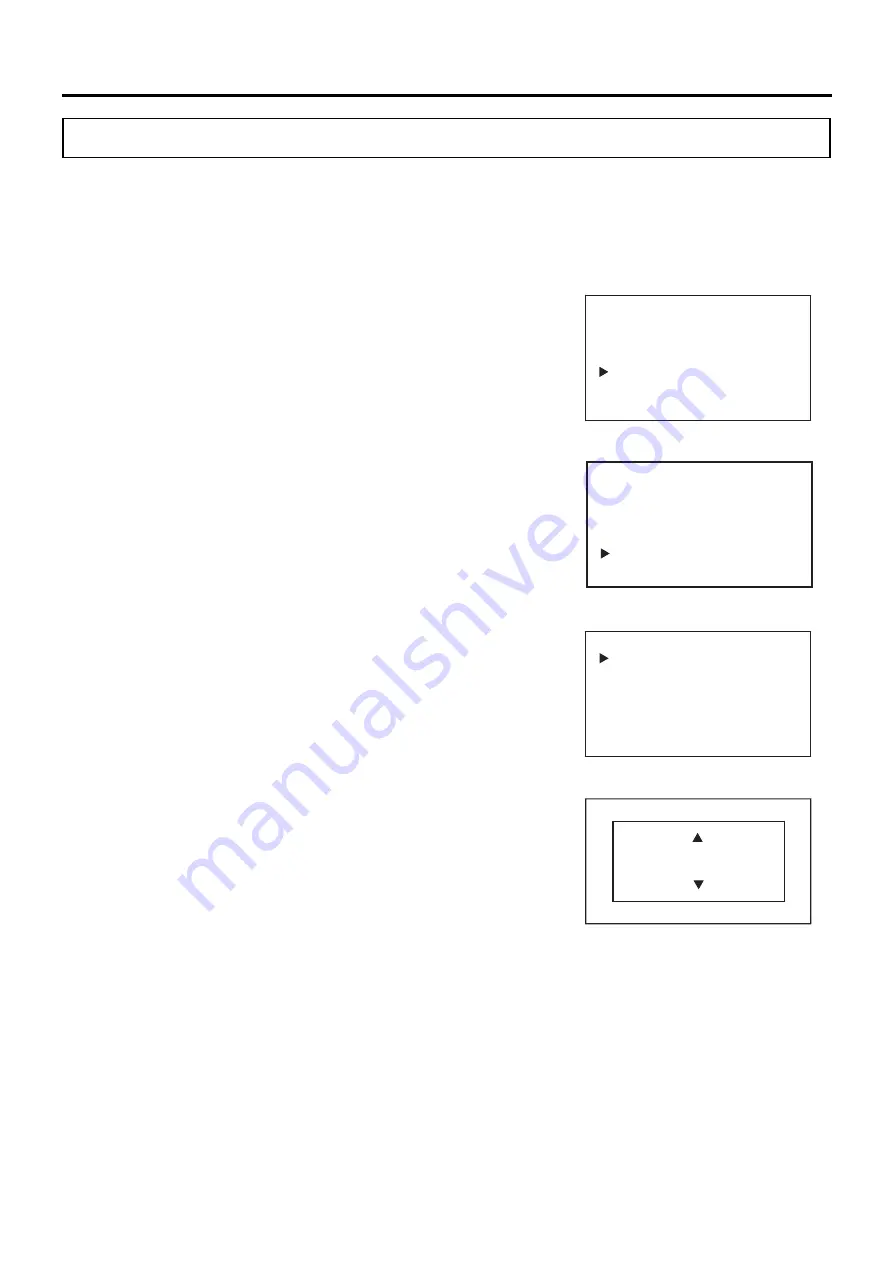
78
OTHER PARAMETERS
Setting date display format
The date display format can be set as follows.
Setting values: DD/MM/YY (Day/Month/Year) or YY/MM/DD (Year/Month/Day)
Factory setting: DD/MM/YY
1. On the home screen, press the menu key (MENU/HOME).
▶
The left side of the display changes to the Menu screen.
2. On the Menu screen, move the cursor to Alarms & Controls [Fig. 1]
using the up/down keys (
△▽
), and press the enter key (ENTER).
▶
The display changes to the Alarms & Controls screen.
3. On the Alarms & Controls screen, move the cursor to Date & Time
[Fig. 2] using the up/down keys (
△▽
), and press the enter key
(ENTER).
▶
The display changes to the Date & Time screen.
4. With the cursor in the Date & Time screen on Date Format [Fig. 3],
press the enter key (ENTER).
▶
The right side of the display changes to the Date Format screen, and
the current setting value (DD/MM/YY) is displayed
[Fig. 4].
5. Use the up/down keys (
△▽
) to change the date format setting
values.
Each time the up/down key is pressed the value changes between
YY/MM/DD and DD/MM/YY.
6. Press the enter key (ENTER).
▶
The input is confirmed and the display returns to the Date & Time
screen.
7. Press the menu key (MENU/HOME) to display the home screen.
The display returns to the home screen automatically when 90
seconds has passed without any key operation.
<Left side of the display> [Fig. 1]
Menu
Set Value
Data Log
Lock
Alarms & Controls
Date Format
DD/MM/YY
YY/MM/DD / DD/MM/YY
<Right side of the display> [Fig. 4]
<Left side of the display> [Fig. 3]
Date & Time
Date Format
Date
Time
<Left side of the display> [Fig. 2]
Alarms & Controls
Temp/Gas Alarm Set
Other Alarm Set
UV Setting
Gas Supply Setting
Date & Time
Keypad Click Set
▼
Summary of Contents for MCO-50ML
Page 103: ...103 MEMO ...
















































