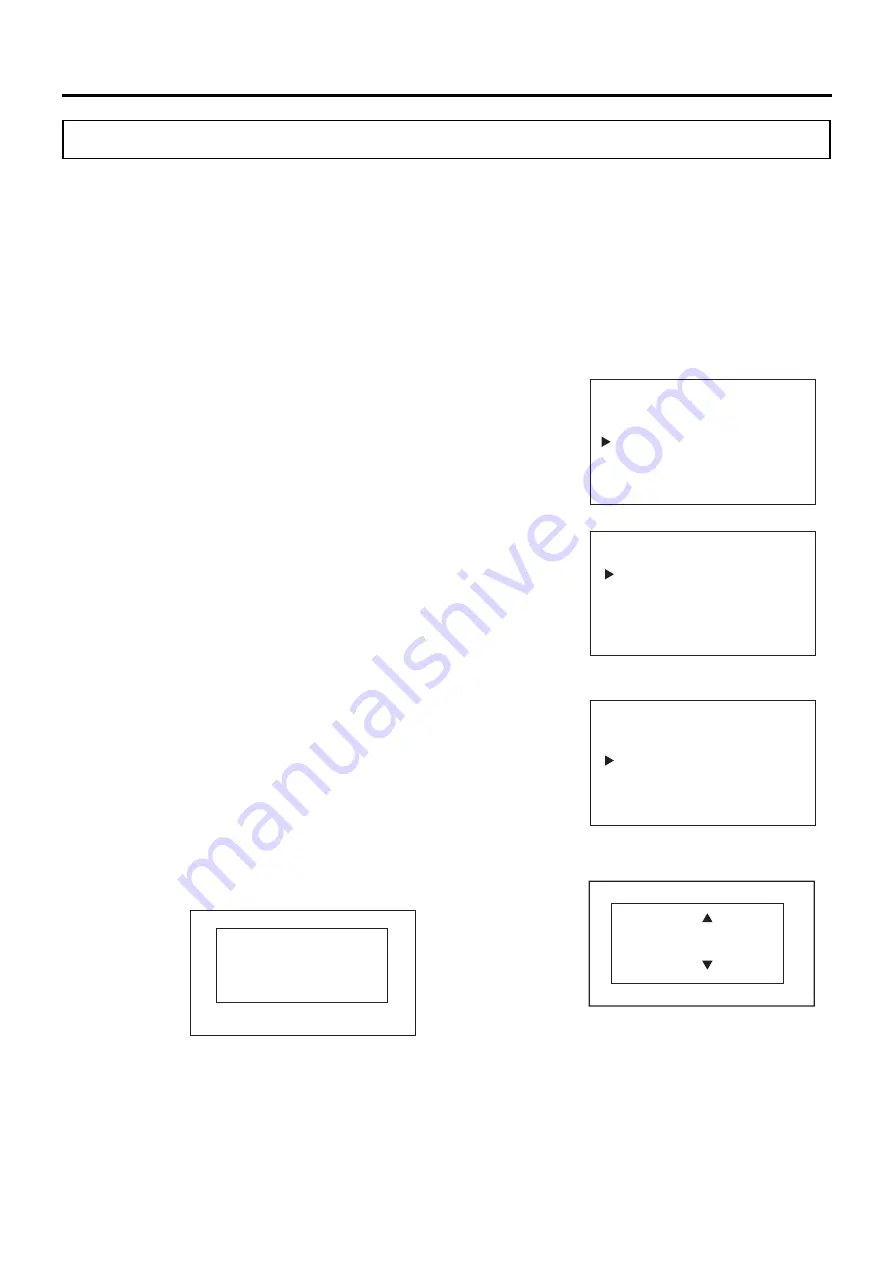
56
ELECTRIC LOCK (OPTION)
Specifying the method to unlock the outer door
The User ID ON/OFF setting specifies the method for unlocking the outer door when it is locked.
Method 1. When the User ID is set to ON: Press the Unlock key (UNLOCK), and then enter the user
ID and the password to unlock the outer door.
See the operational procedure for more information (page 57).
Method 2. When the User ID is set to OFF: Press the Unlock key (UNLOCK) to unlock the outer door.
Use the following steps to set the User ID ON or OFF.
Setting values: ON or OFF
Factory setting: OFF
1. Press the Menu key (MENU/HOME) while the Home screen is
displayed.
▶
The left side of the display switches to the Menu screen.
2. Move the cursor in the Menu screen to Lock using the up/down keys
(
△▽
) [Fig. 1], and then press the Enter key (ENTER).
▶
The screen switches to the Lock screen [Fig. 2].
3. Move the cursor in the Lock screen to Door Lock using the up/down
keys (
△▽
) [Fig. 2], and then press the Enter key (ENTER).
▶
The left side of the display switches to the Door Lock screen [Fig. 3].
Note:
If the User ID is set to ON, the user ID and password to release
the outer door lock is required when “Door Lock” is selected.
4. Move the cursor in the Door Lock screen to User ID ON/OFF using
the up/down keys (
△▽
) [Fig. 3], and then press the Enter key (ENTER).
▶
The right side of the display switches to the User ID ON/OFF screen
and the current setting (OFF) is displayed [Fig. 4].
5. Press the up/down keys (
△▽
) to change the setting to ON.
The setting toggles between ON and OFF each time an up/down key
is pressed.
6. Press the Enter key (ENTER).
▶
The Door Lock screen is displayed.
*If there are no user IDs registered, the following message is displayed
on the right side of the display. Press any key on the Control Panel to
display the User ID ON/OFF screen [Fig. 4].
7. Press the menu key (MENU/HOME) to display the home screen.
The display returns to the home screen automatically when 90 seconds has passed without any key
operation.
<Right side of the display> [Fig. 4]
<Left side of the display> [Fig. 2]
Lock
Keypad Lock
Door Lock
<Left side of the display> [Fig. 3]
User ID ON/OFF
User is not
registered
ON / OFF
<Right side of the display>
Door Lock
Door Lock ON/OFF
Door Lock Delay
User ID ON/OFF
Add User
Delete User
User ID ON/OFF
OFF
ON / OFF
<Left side of the display> [Fig. 1]
Menu
Set Value
Data Log
Lock
Alarms & Controls
Summary of Contents for MCO-50ML
Page 103: ...103 MEMO ...






























