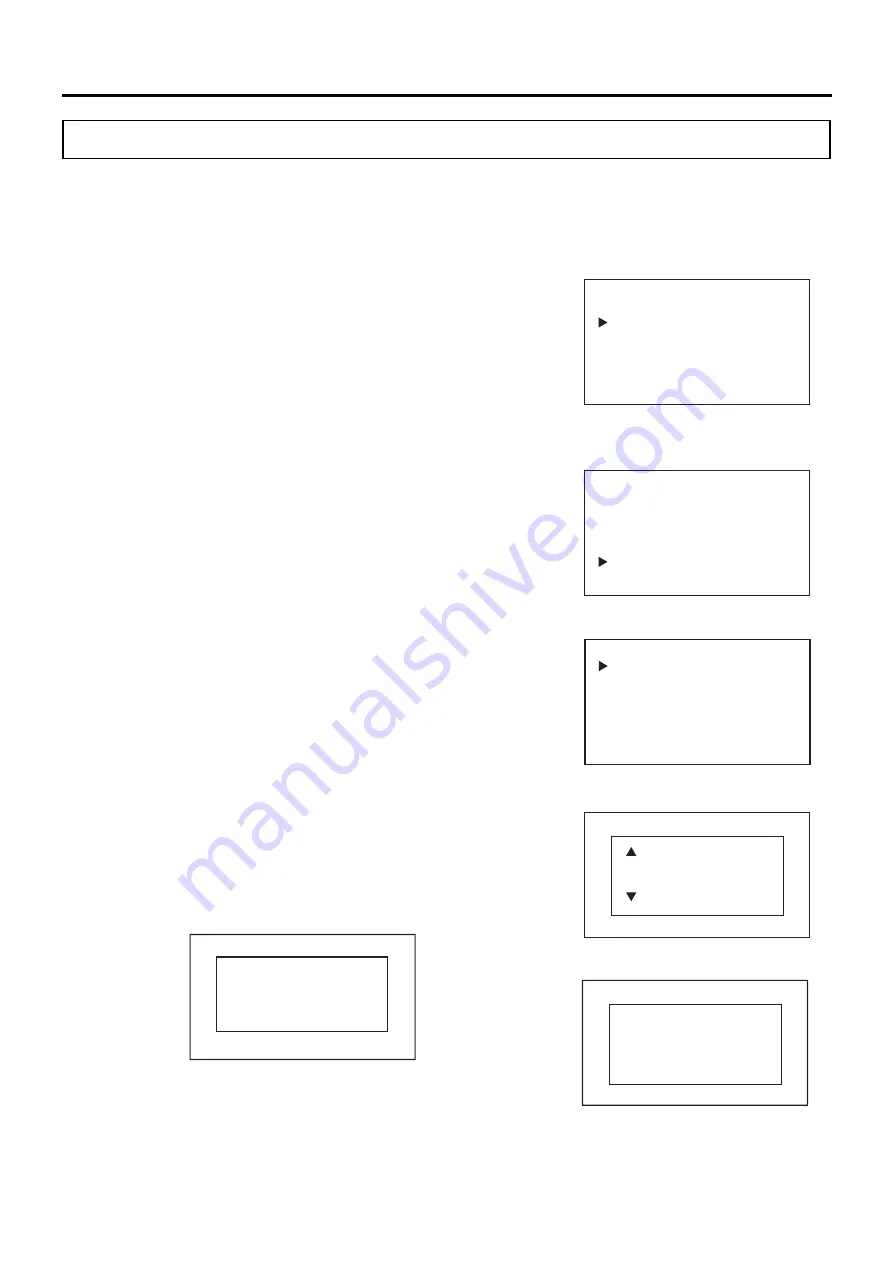
50
OPERATION/ALARM LOG
Exporting alarm log
The alarm history data stored in this product can be exported to a USB flash drive in CSV format.
Setting values: All or Specified date (1 day only)
1. Insert the USB flash drive into the USB port.
Note:
USB flash drives with capacity of 32 GB or less that employ the
FAT16/FAT32 file system are supported. USB flash drives that require
passwords cannot be used. Do not insert devices other than USB flash
drives into the USB port.
2. On the home screen, press the menu key (MENU/HOME).
▶
The left side of the display changes to the Menu screen.
3. On the Menu screen, move the cursor to Data Log [Fig. 1] using the
up/down keys (
△▽
), and press the enter key (ENTER).
▶
The display changes to the Data Log screen.
4. On the Data Log screen, move the cursor to Alarm Export [Fig. 2]
using the up/down keys (
△▽
), and press the enter key (ENTER).
▶
The display changes to the Alarm Export screen [Fig. 3].
5. To export a record of a specific date, move the cursor to 24 Hours and
press the enter key (ENTER).
▶
The right side of the display changes to the Date Select screen [Fig.
4].
6. Move the cursor using the left/right keys (
◁▷
) and select the digit you
want to change, and then use the up/down keys (
△▽
) to change the
number.
7. Press the enter key (ENTER). The record took on the set date is
exported to the USB flash drive.
▶
While the data is being exported, "Exporting" is displayed on the right
side of the display [Fig. 5].
*If the entered setting value is out of the settable range, the following
message is displayed on the right side of the display: Press any key on
the control panel to change to the Date Select screen [Fig. 4].
*To export all saved records, select ALL in step 5 and press the enter
key (ENTER).
<Left side of the display> [Fig. 3]
Alarm Export
All
24 Hours
<Right side of the display> [Fig. 4]
Date Select
01/01/19
DD/ MM /YY
Exporting
<Right side of the display> [Fig. 5]
<Left side of the display> [Fig. 1]
Menu
Set Value
Data Log
Lock
Alarms & Controls
<Left side of the display> [Fig. 2]
Data Log
Data Log Chart
Data Log Export
Data Log Setting
Alarm
Alarm Export
Date Select
Invalid Value
Press Any Key
DD/ MM /YY
<Right side of the display>
Summary of Contents for MCO-50ML
Page 103: ...103 MEMO ...






























