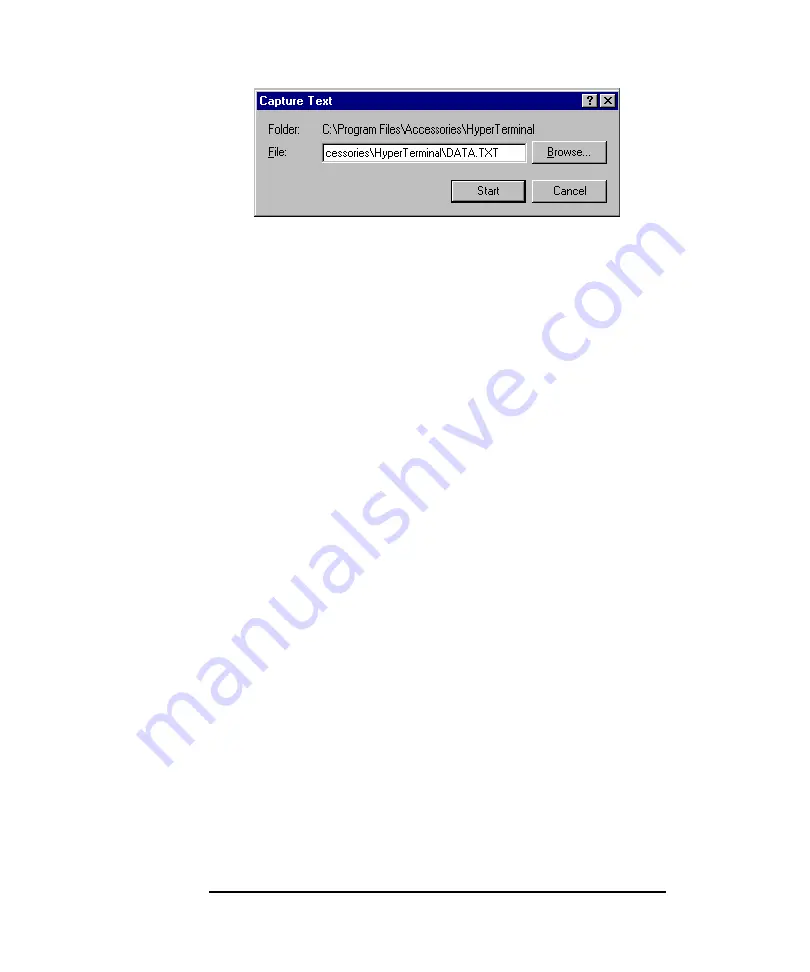
2020 Software Manual
96
Figure 17
Properties Dialog Box
14.
Ensure the file name has a .txt extension. The .txt extension
will make it easier to use the downloaded data later.
15.
Press Start. Select the Table Format option and then select
OK. At the bottom of the screen the message, “Receiving
Data” is displayed.
16.
On 2020, press the ENTER key. Select “Log”, “Prnt” and then
select “Grph” or “Tabl”.
17.
Select a start time using the “Next” and “Prev” keys. Hold
down the “Next” and “Prev” keys to scroll through the data
quickly.
18.
Press the ENTER key, and select the stop time. All entries
between, and including, the start and stop entries will be sent to
the computer. The logged data will begin to appear on the
computer screen. It will be saved to the specified file as it
appears on the screen.
19.
To terminate communications select Stop from the bottom of
the screen. This will close the text file.
The logged data can now be copied or cut to the Windows Clipboard
and pasted into a text editor, such as Windows’ Notepad, or into a
spreadsheet for analysis.
Refer to the Microsoft Windows User’s Guide for detailed
instruction on operation of HyperTerminal.
Serial to Parallel Converter
Summary of Contents for Photovac 2020
Page 2: ......
Page 3: ...Photovac Model 2020 Portable Photoionization Detector...
Page 5: ...Reference No 600762 Rev E...
Page 6: ......
Page 13: ...Notices and Warnings...
Page 14: ......
Page 23: ...Introduction 1...
Page 24: ......
Page 38: ......
Page 39: ...Tutorial Session 2...
Page 40: ......
Page 51: ...Tutorial Session 49 Mode on page 62 for details of switching between display modes...
Page 60: ...2020 Software Manual 58 the datalogger or at the end of the datalogger will free usable space...
Page 67: ...Tutorial Session 65...
Page 68: ......
Page 69: ...Detailed Operation 3...
Page 70: ......
Page 88: ...2020 Software Manual 86...
Page 89: ...Connecting Accessories 4...
Page 90: ......
Page 115: ...Routine Maintenance 5...
Page 116: ......
Page 126: ...2020 Software Manual 124...
Page 127: ...Troubleshooting 6...
Page 128: ......
Page 153: ...Troubleshooting 151...
Page 154: ......
Page 155: ...Technical Description 7...
Page 156: ......
Page 163: ...Appendices 8...
Page 164: ......
Page 181: ...Appendices 179...






























