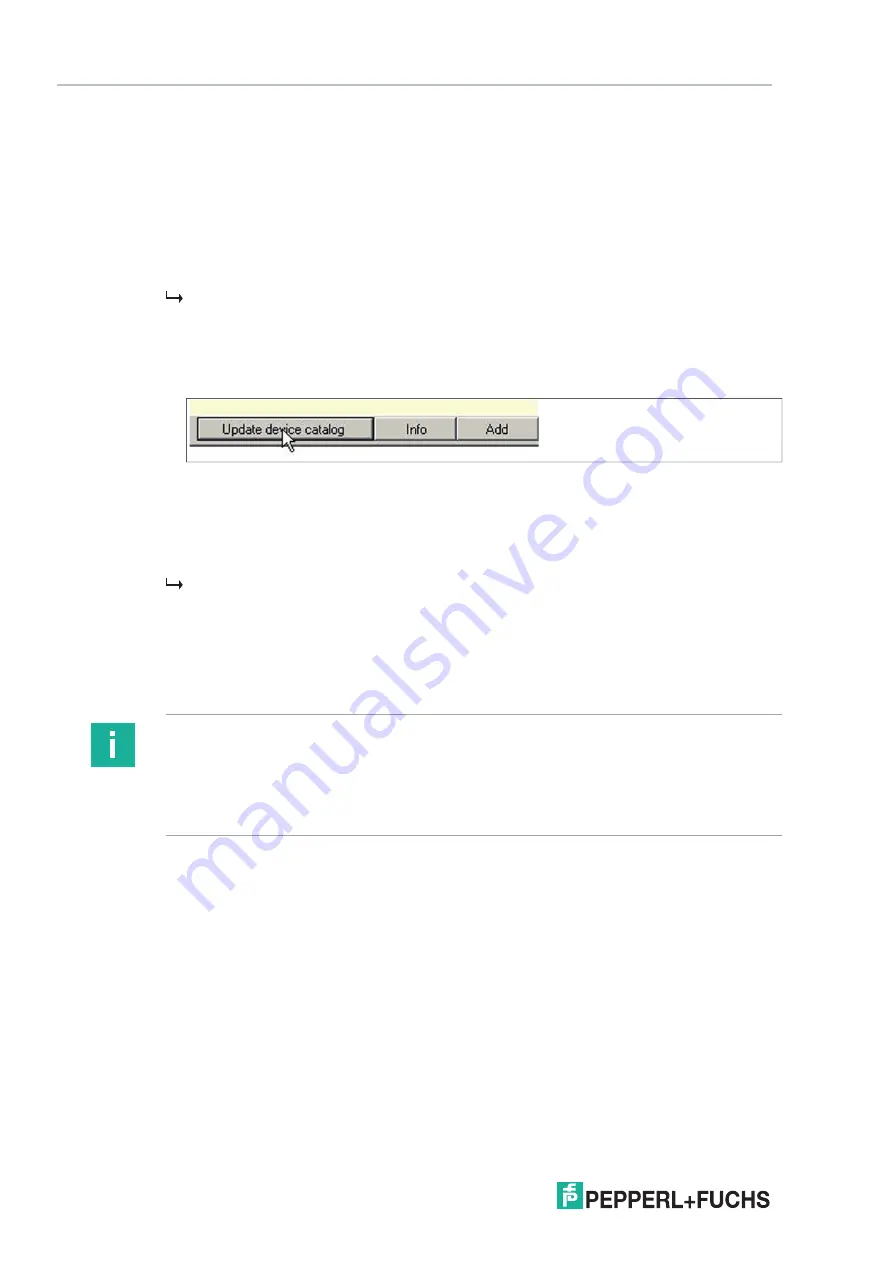
2
02
0-
11
104
FOUNDATION Fieldbus Integration
4.
In order to install the Microsoft
®
.NET framework, follow the instructions of the installation
dialog.
5.
In order to install PACTware
TM
, follow the instructions of the installation dialog.
6.
In order to install the FieldConnex DGW-FF DTMs, follow the instructions of the installation
dialog.
7.
After the selected components have been installed, choose
Quit
to leave the installation
wizard.
The DGW-FF DTMs and PACTware
TM
are now installed.
8.
Run the FieldConnex diagnostic gateway DTM.
9.
Choose
View > Device catalog
.
10.
Choose
Update device catalog
in the device catalog section.
Figure 6.1
Update device catalog
11.
Choose
Yes
to create a new PACTware
TM
device catalog.
12.
Choose
OK
.
13.
Choose
File > Exit
to quit PACTware
TM
.
PACTware
TM
is ready for use.
Licensing
In order to activate the full-featured version, a license key is needed. The license key is printed
on the license certificate you have optionally received with the FieldConnex diagnostic man
-
ager software package. If you have downloaded the FieldConnex diagnostic manager from the
internet, a license key can be ordered through your local Fuchs representative.
Note
Upgrade Information
After upgrading from diagnostic manager version 1.x to version 2.x, activate the new version
with the upgrade license key. After complete reinstallation of the diagnostic manager, e.g., the
installation on a new PC, enter both license keys from version 1.x and 2.x, one after the other,
into the license activation tool.
















































