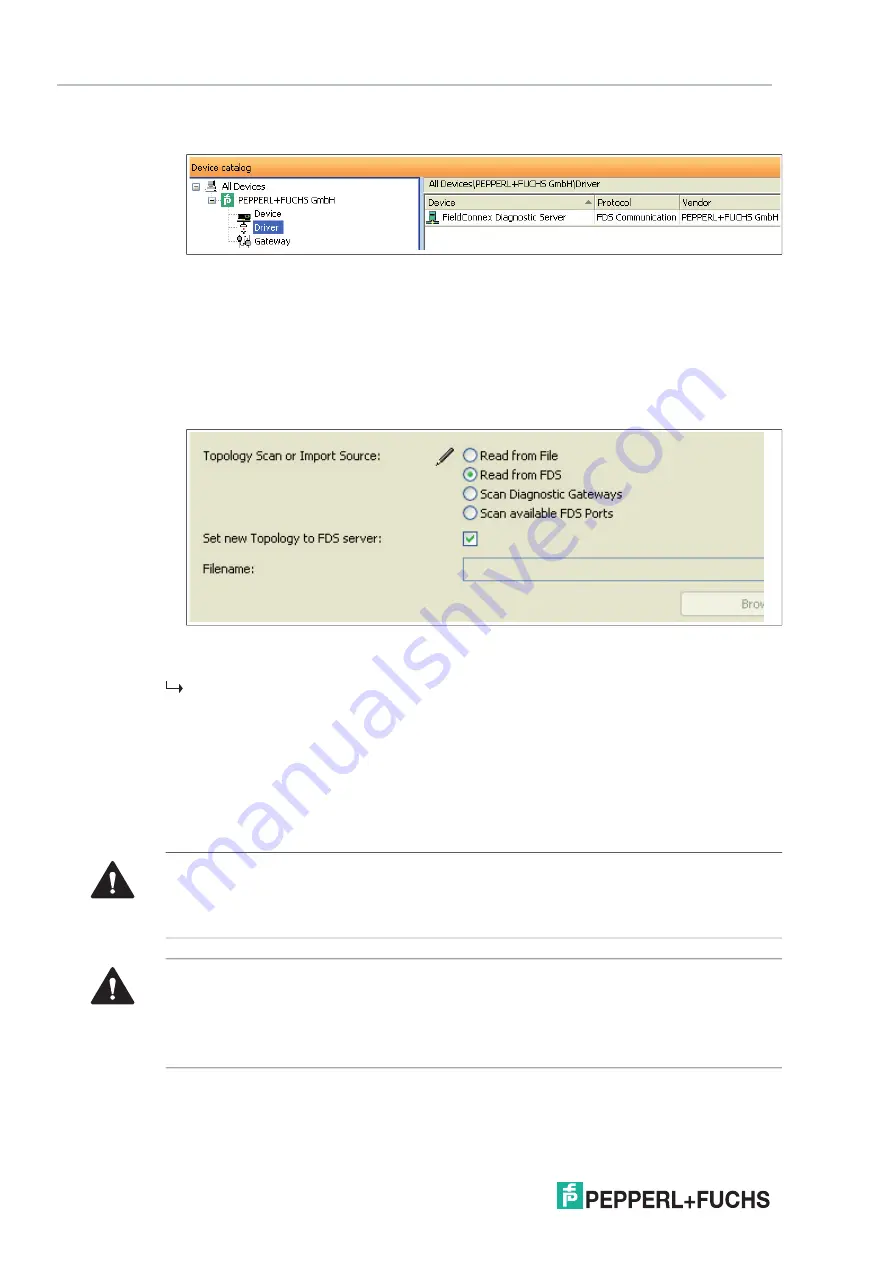
2
02
0-
11
64
FDS/OPC Integration
5.
Select the
Driver
folder.
Figure 5.26 Device overview of the
Driver
folder
6.
Drag the
FieldConnex
®
Diagnostic Server
entry from the device catalog section on the
HOST
PC
entry in the project section.
7.
Right-click the
FieldConnex
®
Diagnostic Server
in the project section and choose
Connect
.
8.
Right-click the
FieldConnex
®
Diagnostic Server
in the project section and choose
Additional
functions > Topology Scan and Import
.
9.
Select
Read from FDS
.
Figure 5.27 Topology scan or import source - Read from FDS
10.
Choose
Next
.
The wizard displays the configuration and the changes that will be made in your active proj
-
ect.
11.
Choose
Next
to confirm the changed settings and follow the instructions of the wizard.
5.4.9
Set Snapshot Archive Location
By default, snapshots are stored in the diagnostic manager project file. For large fieldbus instal
-
lations with many diagnostic devices, this project file increases rapidly. This can make file han
-
dling complicated.
Caution!
Large Project Files
Large project files may cause the software to slow down. We recommend that you store snap
-
shot data in an external file if the expected number of snapshots exceeds 4 000.
Caution!
Data Loss
Once the snapshot data has been stored in an external file, it cannot be stored in the project file
again without losing the externally stored snapshots.
To prevent data loss, establish a backup solution for the external snapshots.






























