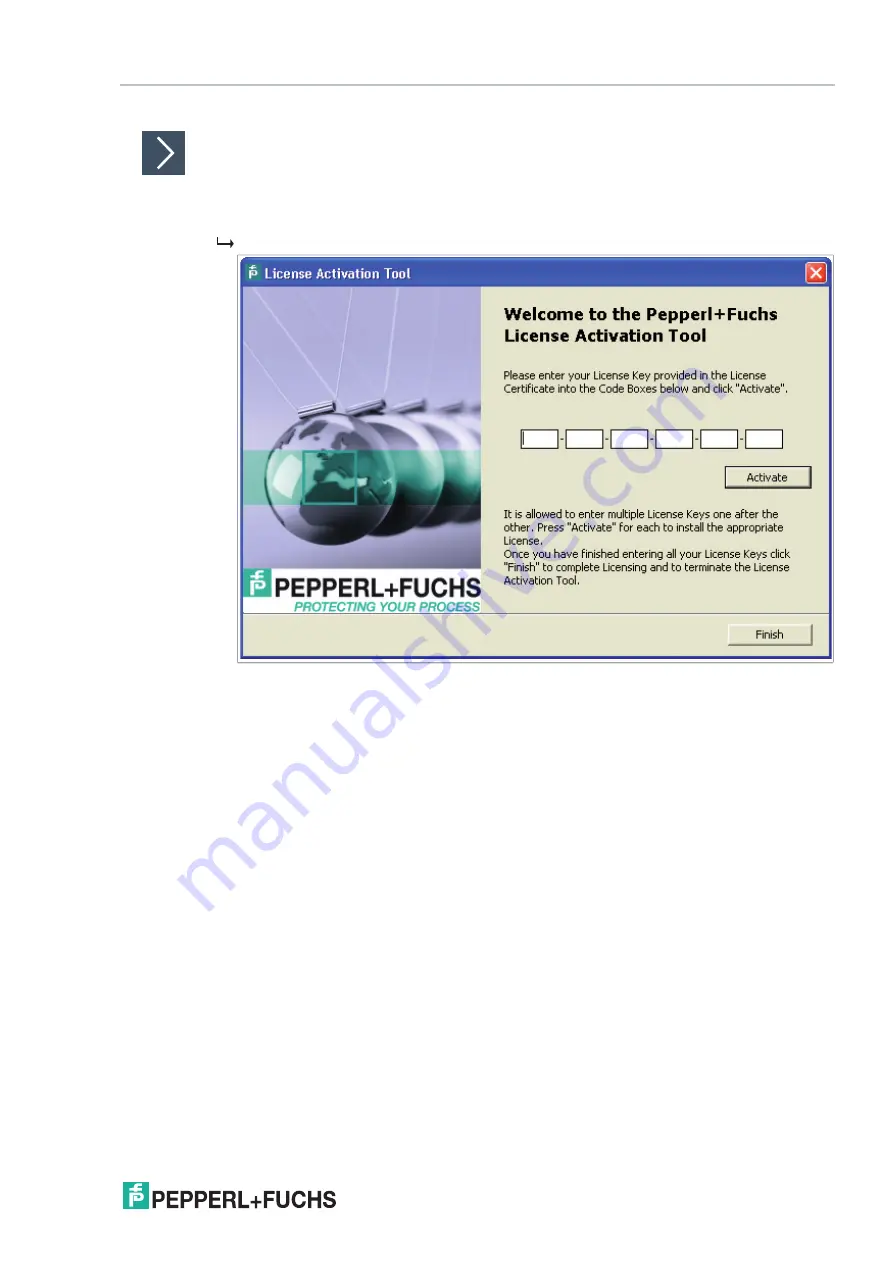
FOUNDATION Fieldbus Integration
2
02
0-
11
105
License Activation
Before entering the license key, ensure that the diagnostic manager is closed.
1.
Choose
Start > Programs > Fuchs > Activation Tool
to start the Fuchs
license activation tool.
The license activation tool window appears.
Figure 6.2
License activation tool
2.
Enter your license key.
3.
Choose
Activate
.
4.
After the activation has been confirmed, choose
Finish
.
6.7
Project Setup
The DGW-FF DTM for the HD2-GT-2AD.FF.IO can be used in 2 different project structures:
Use the FF-H1 Communication DTM
The HD2-GT-2AD.FF.IO DTM can be connected to any FF-H1 communication DTM and FF-H1
communication channel of your PCS. The communication to the device takes place using FF-
H1. Refer to the documentation of your field device tool (FDT) frame on how to connect the
HD2-GT-2AD.FF.IO DTM to an FF-H1 communication channel.
Use the HD2-GT-2AD.FF.IO Communication DTM
During commissioning of a plant, the host may not be available yet, but the physical layer must
already be commissioned. For such use cases, a PC, e.g., a laptop, can be connected to the
diagnostic gateway via Ethernet. Alternatively, Ethernet communication with a much higher
communication performance can be used. The DGW-FF DTM can be connected to a special
communication DTM included in the same installation package. This communication DTM
transfers the FOUNDATION Fieldbus H1 communication over Ethernet and allows the DGW-
FF DTM to provide the same functionality as via FOUNDATION Fieldbus H1. Typically, a
stand-alone FDT frame, e.g., PACTware
TM
is used for this setup.






























