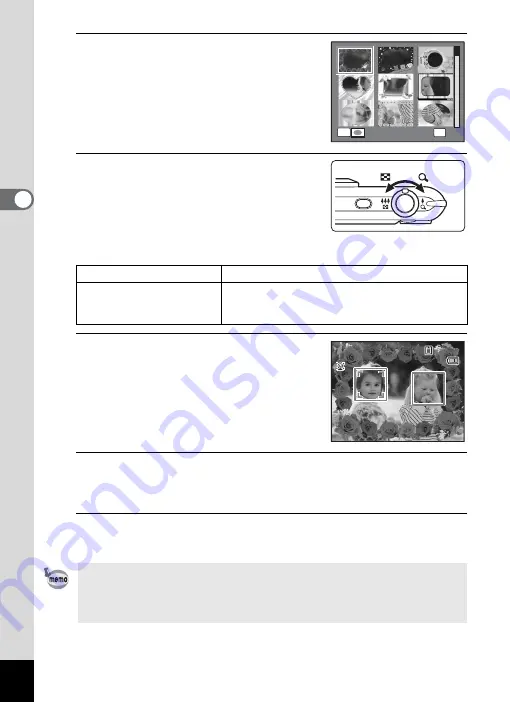
92
3
Ta
king
Pict
ures
4
Use the four-way controller
(
2345
) to choose the frame you
want to use.
5
Turn the zoom lever to the right
(
y
).
The selected frame appears in single-image
display.
You can choose another frame using either
of the following operations.
6
Press the
4
button.
The framed image appears on the display.
When the camera recognizes a person’s
face, the Face Recognition function is
activated and the face recognition frame
appears (p.72).
7
Press the shutter release button halfway.
The focus frame on the display turns green when the camera focuses
on the subject at the correct distance.
8
Press the shutter release button fully.
The picture is taken.
Four-way controller (
45
)
Press to choose a different frame.
Zoom lever to the left (
f
)
Turn to return to the 9-frame display of the frame
selection screen, and then perform Step 4 to
choose a different frame.
• The number of recorded pixels is fixed at
h
(2048×1536).
• At shipment, the camera includes 3 default frames and 87 optional
frames built-in. (The CD-ROM supplied with the camera contains a
total of 90 frames, including the default frames.)
y
O K
O K
O K
OK
3 8
3 8
3 8
0 8 / 0 8 / 2 0 0 9
0 8 / 0 8 / 2 0 0 9
0 8 / 0 8 / 2 0 0 9
1 4 : 2 5
1 4 : 2 5
1 4 : 2 5
Summary of Contents for 17851 - Optio P80 Digital Camera
Page 30: ...Memo 28 ...
Page 52: ...Memo 50 ...
Page 53: ...2 Common Operations Understanding the Button Functions 52 Setting the Camera Functions 57 ...
Page 66: ...Memo 64 ...
Page 180: ...Memo 178 ...
Page 188: ...Memo 186 ...
Page 189: ...7 Settings Camera Settings 188 ...
Page 206: ...Memo 204 ...
Page 252: ...Memo ...
Page 257: ...Memo ...
Page 258: ...Memo ...
Page 259: ...Memo ...






























