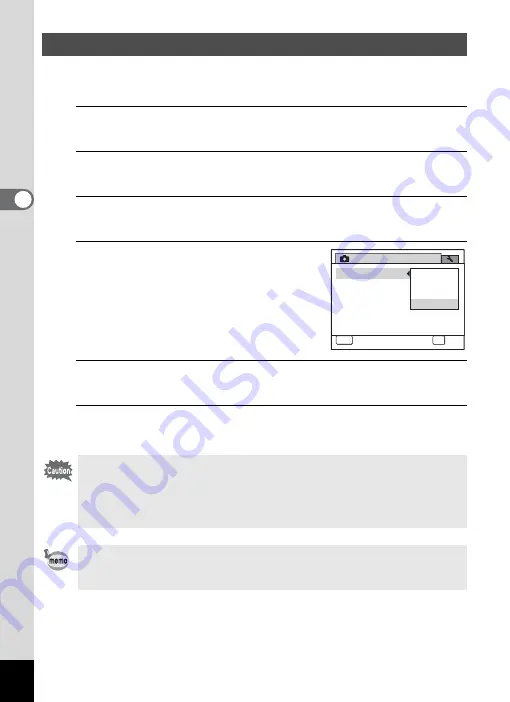
120
3
Ta
king
Pict
ures
You can choose whether to imprint the date and/or time when taking still
pictures.
1
Press the
3
button in
A
mode.
The [
A
Rec. Mode] menu appears.
2
Use the four-way controller (
23
) to select [Date
Imprint].
3
Press the four-way controller (
5
).
A pull-down menu appears.
4
Use the four-way controller (
23
)
to select the Date Imprint details.
Choose from [Date], [Date & Time], [Time]
or [Off].
5
Press the
4
button.
The setting is saved.
6
Press the
3
button.
The camera returns to capture status.
Setting the Date Imprint Function
• The date and/or time imprinted with the Date Imprint function cannot
be deleted.
• Note that if the printer or the image editing software is set to print the
date and the images to be printed already have the date and/or time
imprinted, the imprinted dates and/or times may overlap.
•
O
appears on the display in
A
mode when [Date Imprint] is set.
• The date and/or time are imprinted on the picture with the display style
set in the [Date Adjustment] screen (p.47).
Rec. Mode
Date Imprint
MENU
Cancel
4 / 4
OK
OK
Date & Time
Date
Time
Off
Summary of Contents for 17851 - Optio P80 Digital Camera
Page 30: ...Memo 28 ...
Page 52: ...Memo 50 ...
Page 53: ...2 Common Operations Understanding the Button Functions 52 Setting the Camera Functions 57 ...
Page 66: ...Memo 64 ...
Page 180: ...Memo 178 ...
Page 188: ...Memo 186 ...
Page 189: ...7 Settings Camera Settings 188 ...
Page 206: ...Memo 204 ...
Page 252: ...Memo ...
Page 257: ...Memo ...
Page 258: ...Memo ...
Page 259: ...Memo ...






























