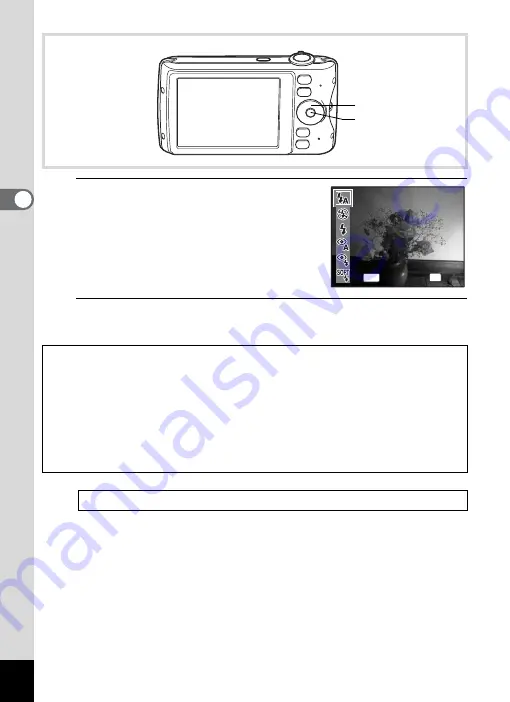
102
3
Ta
king
Pict
ures
1
Press the four-way controller (
4
)
in
A
mode.
The [Flash Mode] screen appears.
The flash mode changes each time the
button is pressed. You can also change the
setting using the four-way controller (
23
).
2
Press the
4
button.
The setting is saved and the camera returns to capture status.
About the red-eye phenomenon
Taking pictures using the flash may cause the subject’s eyes to appear red in
the resulting picture. This phenomenon occurs when the light from the flash is
reflected in the subject’s eyes. It can be reduced by illuminating the area around
the subject or moving closer to the subject and zooming out to a wider angle.
Setting the flash mode to
c
or
d
is also an effective way of reducing red eyes.
If the subject’s eyes appear red despite such precautions, they can be corrected
by the red-eye compensation function (p.166).
1
Four-way controller
4
button
Auto
Auto
Auto
Flash Mode
Flash Mode
Flash Mode
OK
OK
OK
OK
MENU
Cancel
Cancel
Cancel
Summary of Contents for 17851 - Optio P80 Digital Camera
Page 30: ...Memo 28 ...
Page 52: ...Memo 50 ...
Page 53: ...2 Common Operations Understanding the Button Functions 52 Setting the Camera Functions 57 ...
Page 66: ...Memo 64 ...
Page 180: ...Memo 178 ...
Page 188: ...Memo 186 ...
Page 189: ...7 Settings Camera Settings 188 ...
Page 206: ...Memo 204 ...
Page 252: ...Memo ...
Page 257: ...Memo ...
Page 258: ...Memo ...
Page 259: ...Memo ...






























