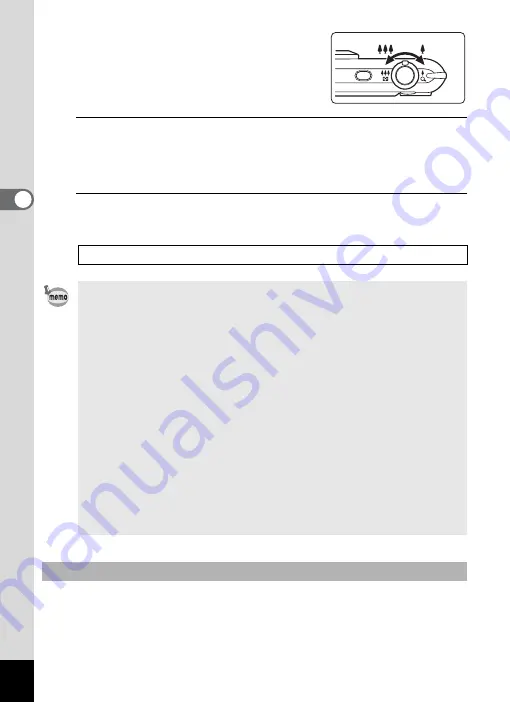
124
3
Ta
king
Pict
ures
You can change the captured area by
turning the zoom lever to the left or right.
Right (
x
)
Enlarges the subject.
Left (
w
) Widens the area that is
captured by the camera.
4
Press the shutter release button fully.
Recording starts. You can continue recording until the built-in memory
or the SD Memory Card is full, or the size of the recorded movie
reaches 2 GB.
5
Press the shutter release button fully.
Recording stops.
If you keep the shutter release button pressed for more than one second,
recording will continue as long as you keep the button pressed. Shooting
stops when you take your finger off the shutter release button.
• The flash does not discharge in
C
mode.
• The focus mode can be changed before recording starts.
• When the focus mode is set to
\
(Manual Focus), you can adjust the
focus before recording starts.
• You can use the optical zoom only before recording, while the digital
zoom is available both before and during recording.
• Even if you change the display mode by pressing the
4
/
W
button while recording a movie, the histogram cannot be displayed on
the monitor.
• When the shooting mode is set to
C
, the Face Recognition function is
automatically activated. You can switch to Smile Capture or Face
Priority Off by pressing the
I
button before starting recording a movie
(p.72). When the Smile Capture function is selected, movie recording
starts automatically when the camera recognizes the subject’s smile.
However, depending on the condition of the recognized faces, movie
recording may not start automatically because the Smile Capture
function may not work. If this happens, press the shutter release button
to start movie recording.
Keeping the Shutter Release Button Pressed
Summary of Contents for 17851 - Optio P80 Digital Camera
Page 30: ...Memo 28 ...
Page 52: ...Memo 50 ...
Page 53: ...2 Common Operations Understanding the Button Functions 52 Setting the Camera Functions 57 ...
Page 66: ...Memo 64 ...
Page 180: ...Memo 178 ...
Page 188: ...Memo 186 ...
Page 189: ...7 Settings Camera Settings 188 ...
Page 206: ...Memo 204 ...
Page 252: ...Memo ...
Page 257: ...Memo ...
Page 258: ...Memo ...
Page 259: ...Memo ...






























