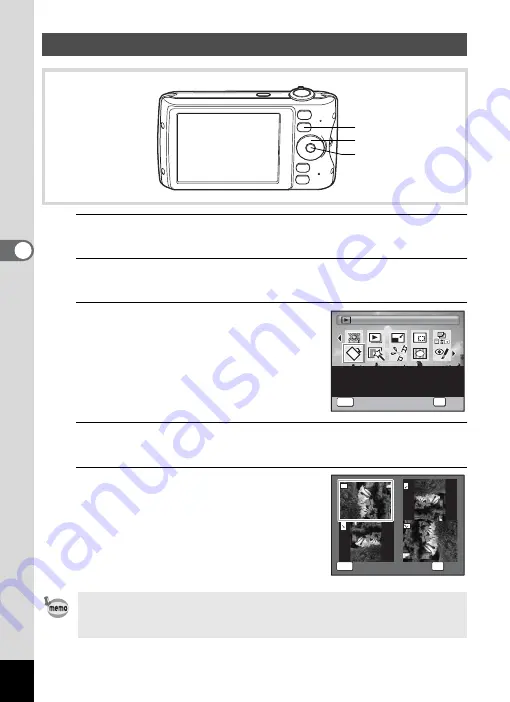
142
4
Play
ing
Ba
ck and Deleti
ng
Im
age
s
1
Press the
Q
button after taking a picture.
The image appears on the display.
2
Press the four-way controller (
3
).
The Playback Mode Palette appears.
3
Use the four-way controller
(
2345
) to select
s
(Image
Rotation).
4
Press the
4
button.
The rotation selection screen (0°, Right 90°, Left 90°, or 180°) appears.
5
Use the four-way controller
(
2345
) to choose the rotation
direction and press the
4
button.
The rotated image is saved.
Rotating the Image
• Panoramic images and movies cannot be rotated.
• Protected images can be rotated, but they cannot be saved in a rotated
state.
Q
button
Four-way controller
4
button
Image Rotation
Image Rotation
Rotates captured images.
Useful when viewing
vertical images on a TV
OK
OK
OK
MENU
Cancel
Cancel
OK
Cancel
1 / 2
1 / 2
MENU
Cancel
Cancel
OK
OK
OK
Cancel
OK
Summary of Contents for 17851 - Optio P80 Digital Camera
Page 30: ...Memo 28 ...
Page 52: ...Memo 50 ...
Page 53: ...2 Common Operations Understanding the Button Functions 52 Setting the Camera Functions 57 ...
Page 66: ...Memo 64 ...
Page 180: ...Memo 178 ...
Page 188: ...Memo 186 ...
Page 189: ...7 Settings Camera Settings 188 ...
Page 206: ...Memo 204 ...
Page 252: ...Memo ...
Page 257: ...Memo ...
Page 258: ...Memo ...
Page 259: ...Memo ...






























