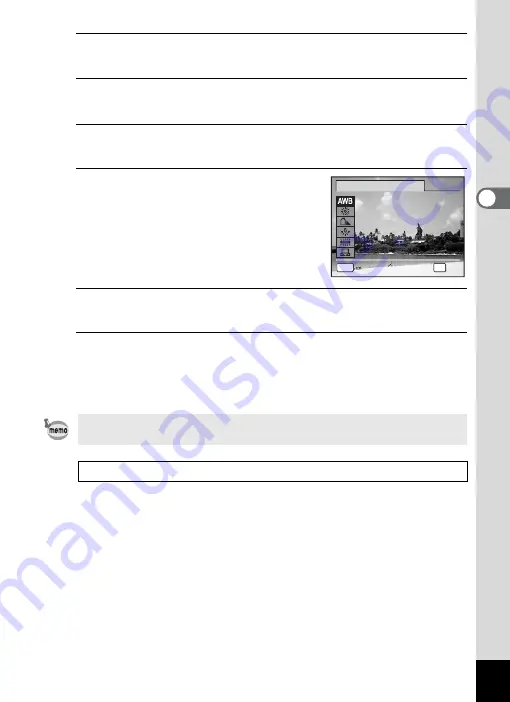
111
3
Ta
king
Pict
ures
1
Press the
3
button in
A
mode.
The [
A
Rec. Mode] menu appears.
2
Use the four-way controller (
23
) to select [White
Balance].
3
Press the four-way controller (
5
).
The [White Balance] screen appears.
4
Use the four-way controller (
23
)
to change the setting.
You can check the results of selected white
balance settings on the preview image each
time you press the four-way controller
(
23
).
5
Press the
4
button.
The setting is saved.
6
Press the
3
button.
The camera returns to capture status.
Refer to “To Set the White Balance Manually” on the following page for
instructions on adjusting the white balance manually.
If you change the [White Balance] setting frequently, you can save time
by assigning it to the Green button (p.121).
Saving the White Balance setting
MENU
C a n c e l
C a n c e l
A u t o
A u t o
O K
O K
O K
C a n c e l
A u t o
OK
W h i t e B a l a n c e
Summary of Contents for 17851 - Optio P80 Digital Camera
Page 30: ...Memo 28 ...
Page 52: ...Memo 50 ...
Page 53: ...2 Common Operations Understanding the Button Functions 52 Setting the Camera Functions 57 ...
Page 66: ...Memo 64 ...
Page 180: ...Memo 178 ...
Page 188: ...Memo 186 ...
Page 189: ...7 Settings Camera Settings 188 ...
Page 206: ...Memo 204 ...
Page 252: ...Memo ...
Page 257: ...Memo ...
Page 258: ...Memo ...
Page 259: ...Memo ...






























