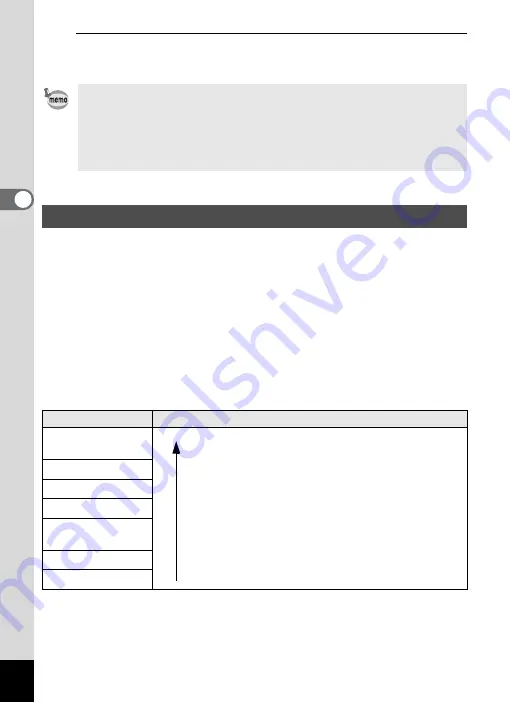
106
3
Ta
king
Pict
ures
6
Press the
3
button.
The camera returns to capture status.
You can choose from eight recorded pixels settings for still pictures.
The larger the number of recorded pixels, the clearer the details will
appear when you print your picture. As the quality of the printed picture
also depends on the image quality, exposure control, resolution of the
printer, and other factors, you do not need to select more than the
required number of recorded pixels.
h
is adequate for making
postcard-size prints. The more pixels there are, the larger the picture and
the bigger the file size.
Refer to the following table for the appropriate settings according to
expected usage.
The default setting is
E
.
• In
C
(Movie) and
N
(Frame Composite) modes, the focusing area
cannot be set to
W
.
• In
9
(Green) and
b
(Auto Picture) modes, the focusing area is fixed
at
J
.
• If you change the focusing area setting frequently, you can save time
by assigning it to the Green button (p.121).
Selecting the Number of Recorded Pixels
Recorded Pixels
Expected Usage
R
4000×3000
E
For printing high quality photos or A4-size pictures or
larger, or editing images on a computer.
6
3072×2304
f
2592×1944
h
2048×1536
For making postcard-size prints.
L
1920×1080
(16 : 9)
For a natural feeling of expansiveness with the same
aspect ratio as HDTV.
l
1024× 768
For posting on a website or attaching to e-mail.
m
640× 480
Clear
er
Summary of Contents for 17851 - Optio P80 Digital Camera
Page 30: ...Memo 28 ...
Page 52: ...Memo 50 ...
Page 53: ...2 Common Operations Understanding the Button Functions 52 Setting the Camera Functions 57 ...
Page 66: ...Memo 64 ...
Page 180: ...Memo 178 ...
Page 188: ...Memo 186 ...
Page 189: ...7 Settings Camera Settings 188 ...
Page 206: ...Memo 204 ...
Page 252: ...Memo ...
Page 257: ...Memo ...
Page 258: ...Memo ...
Page 259: ...Memo ...
















































