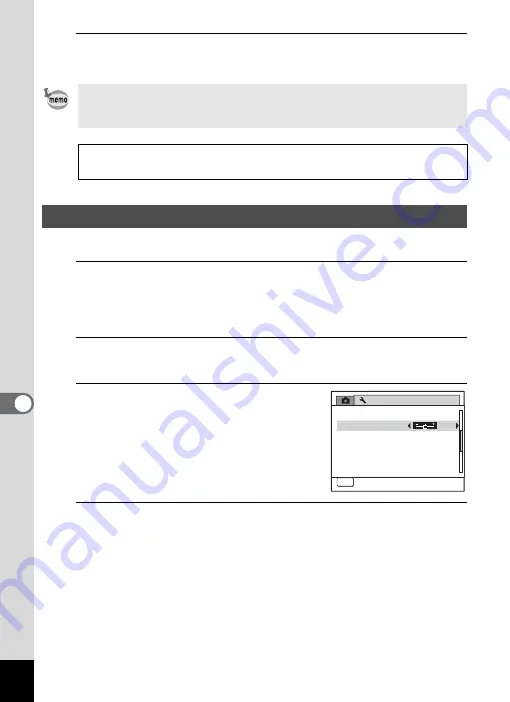
198
7
Se
ttings
5
Press the
4
button.
The setting is saved.
You can adjust the brightness of the display.
1
Press the
3
button in
Q
mode.
The [
W
Setting] menu appears.
When you press the
3
button in
A
mode, press the four-way
controller (
5
) once.
2
Use the four-way controller (
23
) to select [Brightness
Level].
3
Use the four-way controller (
45
)
to adjust the brightness.
F
Dark
G
Normal
H
Bright
4
Press the
3
button.
The camera returns to
A
mode or
Q
mode.
The display appears with the set brightness.
Depending on the country or region, images and sound files may fail to
be played back if the video output format is set differently from the one
in use there. If this happens, change the video output format setting.
Connecting the Camera to AV Equipment
1
Video output format of each city
Adjusting the Brightness of the Display
S e t t i n g
P o w e r S a v i n g
A u t o P o w e r O f f
3 m i n .
5 s e c .
Vi d e o O u t
B r i g h t n e s s L e v e l
2 / 3
MENU
C a n c e l
C a n c e l
E x i t
N T S C
D e l e t e A l l
R e s e t
Summary of Contents for 17851 - Optio P80 Digital Camera
Page 30: ...Memo 28 ...
Page 52: ...Memo 50 ...
Page 53: ...2 Common Operations Understanding the Button Functions 52 Setting the Camera Functions 57 ...
Page 66: ...Memo 64 ...
Page 180: ...Memo 178 ...
Page 188: ...Memo 186 ...
Page 189: ...7 Settings Camera Settings 188 ...
Page 206: ...Memo 204 ...
Page 252: ...Memo ...
Page 257: ...Memo ...
Page 258: ...Memo ...
Page 259: ...Memo ...






























