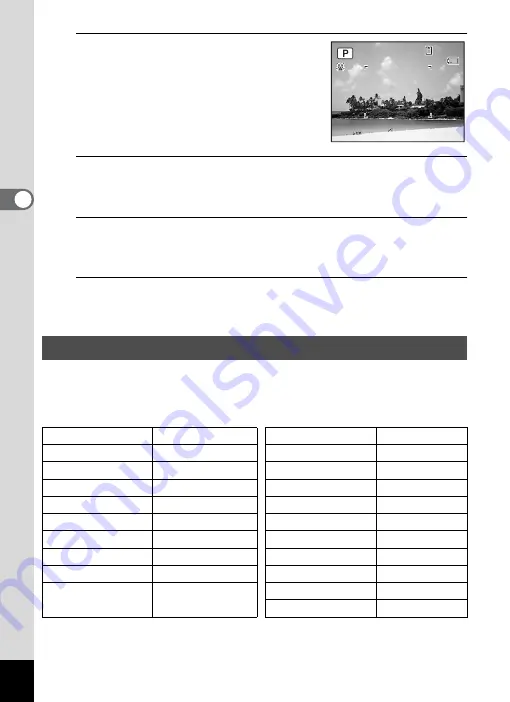
76
3
Ta
king
Pict
ures
3
Press the
4
button.
The
R
mode is selected and the camera
returns to capture status.
When the camera recognizes a person’s
face, the Face Recognition function is
activated and the face recognition frame
appears (p.72).
4
Set the functions you want to change.
Refer to “Setting the Shooting Functions” (p.101 - p.122) for details on
how to set the functions.
5
Press the shutter release button halfway.
The focus frame on the display turns green when the camera focuses
on the subject at the correct distance.
6
Press the shutter release button fully.
The picture is taken.
In
9
(Green) mode, you can enjoy easy picture-taking using standard
settings, regardless of the settings in the [
A
Rec. Mode] menu.
The
9
mode settings are as shown below.
Taking Pictures in the Basic Mode (Green Mode)
Flash Mode
,
(Auto)
Sensitivity
Auto
Drive Mode
9
(Standard)
EV Compensation
±0.0
Focus Mode
=
(Standard)
Highlight Correction
P
(Off)
Face Recognition
On
Shadow Correction
P
(Off)
Information Display Normal
Blink Detection
O
(On)
Pixel Track SR
O
(On)
Digital Zoom
O
(On)
Recorded Pixels
E
(4000×3000)
Instant Review
O
(On)
White Balance
F
(Auto)
Sharpness
G
(Normal)
Focusing Area
J
(Multiple)
Saturation
G
(Normal)
AE Metering
L
(Multi-segment
metering)
Contrast
G
(Normal)
Date Imprint
Off
3 8
3 8
3 8
0 8 / 0 8 / 2 0 0 9
0 8 / 0 8 / 2 0 0 9
1 4 : 2 5
1 4 : 2 5
1 4 : 2 5
0 8 / 0 8 / 2 0 0 9
Summary of Contents for 17851 - Optio P80 Digital Camera
Page 30: ...Memo 28 ...
Page 52: ...Memo 50 ...
Page 53: ...2 Common Operations Understanding the Button Functions 52 Setting the Camera Functions 57 ...
Page 66: ...Memo 64 ...
Page 180: ...Memo 178 ...
Page 188: ...Memo 186 ...
Page 189: ...7 Settings Camera Settings 188 ...
Page 206: ...Memo 204 ...
Page 252: ...Memo ...
Page 257: ...Memo ...
Page 258: ...Memo ...
Page 259: ...Memo ...






























