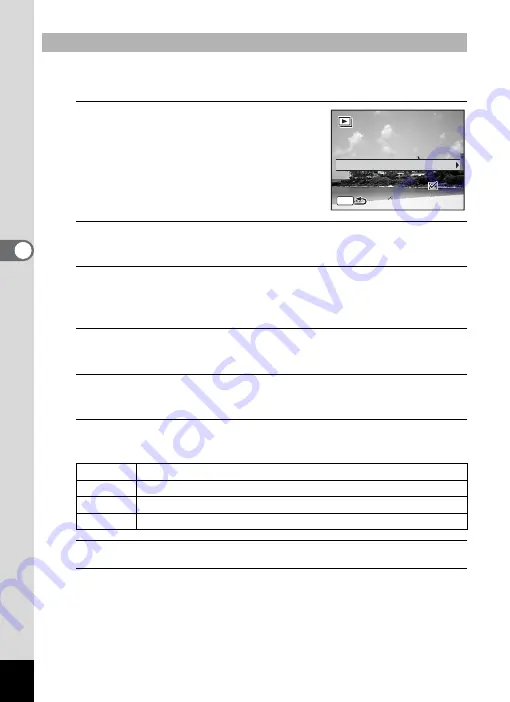
138
4
Play
ing
Ba
ck and Deleti
ng
Im
age
s
You can set the playback interval and also a screen effect and sound
effect for when one image changes to the next.
1
Use the four-way controller (
23
)
to select [Interval] in Step 5 on
p.137.
2
Press the four-way controller (
5
).
A pull-down menu appears.
3
Use the four-way controller (
23
) to change the interval
and press the
4
button.
Choose from [3sec.], [5sec.], [10sec.], [20sec.] or [30sec.].
4
Use the four-way controller (
23
) to select [Screen
Effect].
5
Press the four-way controller (
5
).
A pull-down menu appears.
6
Use the four-way controller (
23
) to choose the screen
effect and press the
4
button.
7
Use the four-way controller (
23
) to select [Sound Effect].
8
Use the four-way controller (
45
) to select
O
or
P
.
Except when the [Screen Effect] is set to [Off], you can choose
O
(On)
or
P
(Off) for the sound that is played when one image changes to the
next.
To Set the Slideshow Conditions
Wipe
The next image slides over the previous one from left to right
Checker The next image appears in small square mosaic blocks
Fade
The current image gradually fades out and the next image fades in
Off
No effect
3sec.
Interval
Screen Effect
Screen Effect
Sound Effect
Sound Effect
Start
Start
Wipe
Wipe
MENU
Screen Effect
Sound Effect
Start
Wipe
Summary of Contents for 17851 - Optio P80 Digital Camera
Page 30: ...Memo 28 ...
Page 52: ...Memo 50 ...
Page 53: ...2 Common Operations Understanding the Button Functions 52 Setting the Camera Functions 57 ...
Page 66: ...Memo 64 ...
Page 180: ...Memo 178 ...
Page 188: ...Memo 186 ...
Page 189: ...7 Settings Camera Settings 188 ...
Page 206: ...Memo 204 ...
Page 252: ...Memo ...
Page 257: ...Memo ...
Page 258: ...Memo ...
Page 259: ...Memo ...






























