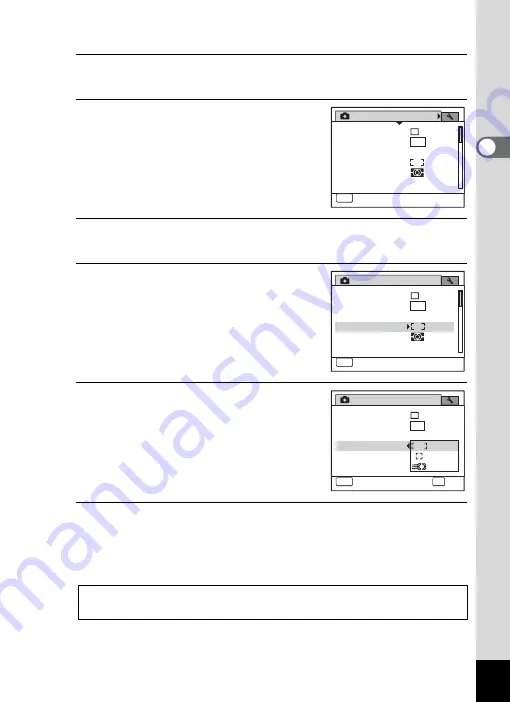
59
2
C
o
m
m
o
n
Op
er
at
io
ns
Ex.) To set the [Focusing Area] on the [
A
Rec. Mode] menu
1
Press the
3
button in
A
mode.
The [
A
Rec. Mode] menu appears.
2
Press the four-way controller (
3
).
The frame moves to [Pixel Track SR].
3
Press the four-way controller (
3
) three times.
The frame moves to [Focusing Area].
4
Press the four-way controller (
5
).
A pull-down menu appears with the items
that can be selected.
The pull-down menu displays only those
items that can be selected with the current
camera settings.
5
Use the four-way controller (
23
)
to change the setting.
The focusing area changes each time the
four-way controller (
23
) is pressed.
6
Press the
4
button or the four-way controller (
4
).
The setting is saved and then the camera is ready for setting the other
functions.
To exit the settings, press the
3
button.
To use another operation, refer to the alternate Step 6 options on the
next page.
Rec. Mode
MENU
Exit
1 / 4
Recorded Pixels
Pixel Track SR
White Balance
AE Metering
Sensitivity
Focusing Area
12
M
AWB
Auto
Rec. Mode
MENU
Exit
1 / 4
Recorded Pixels
Pixel Track SR
White Balance
AE Metering
Sensitivity
Focusing Area
12
M
AWB
Auto
Rec. Mode
MENU
Cancel
1 / 4
OK
OK
0.0
Recorded Pixels
Pixel Track SR
White Balance
AE Metering
Sensitivity
Focusing Area
12
M
AWB
Summary of Contents for 17851 - Optio P80 Digital Camera
Page 30: ...Memo 28 ...
Page 52: ...Memo 50 ...
Page 53: ...2 Common Operations Understanding the Button Functions 52 Setting the Camera Functions 57 ...
Page 66: ...Memo 64 ...
Page 180: ...Memo 178 ...
Page 188: ...Memo 186 ...
Page 189: ...7 Settings Camera Settings 188 ...
Page 206: ...Memo 204 ...
Page 252: ...Memo ...
Page 257: ...Memo ...
Page 258: ...Memo ...
Page 259: ...Memo ...






























