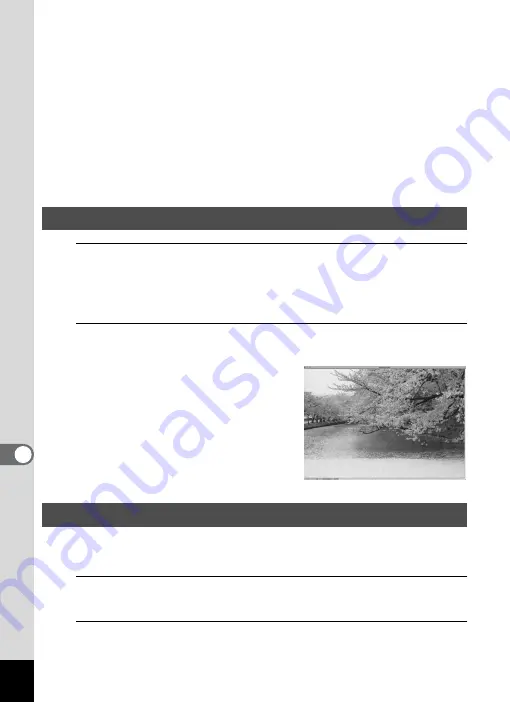
226
8
Conne
ctin
g to a
Com
puter
E Favorites pane
You can add frequently used items (folders, etc.).
F File List pane
Displays the contents of the selected folder or the results of the most
recent search (the file or folder that matches the search item). It is the
only pane that always appears in the browser and it cannot be hidden or
closed.
G Status bar
Displays information and properties for the selected file.
1
Select and click the folder containing the image you
want to view in the Folders pane of the ACDSee
browser.
Images are displayed in the File List pane.
2
Select and double-click the image you want to view in
the File List pane.
The selected image is displayed.
You can enlarge/reduce the display
size of the image.
You can find more information on how to use “ACDSee 2 for Mac” by
using the help pages.
1
Select [ACDSee 2 for Mac] from [Help] on the menu bar.
The help screen appears.
2
Click the desired topic.
The explanation is displayed.
Viewing Images
Details on How to Use “ACDSee 2 for Mac”
Summary of Contents for 17851 - Optio P80 Digital Camera
Page 30: ...Memo 28 ...
Page 52: ...Memo 50 ...
Page 53: ...2 Common Operations Understanding the Button Functions 52 Setting the Camera Functions 57 ...
Page 66: ...Memo 64 ...
Page 180: ...Memo 178 ...
Page 188: ...Memo 186 ...
Page 189: ...7 Settings Camera Settings 188 ...
Page 206: ...Memo 204 ...
Page 252: ...Memo ...
Page 257: ...Memo ...
Page 258: ...Memo ...
Page 259: ...Memo ...






























