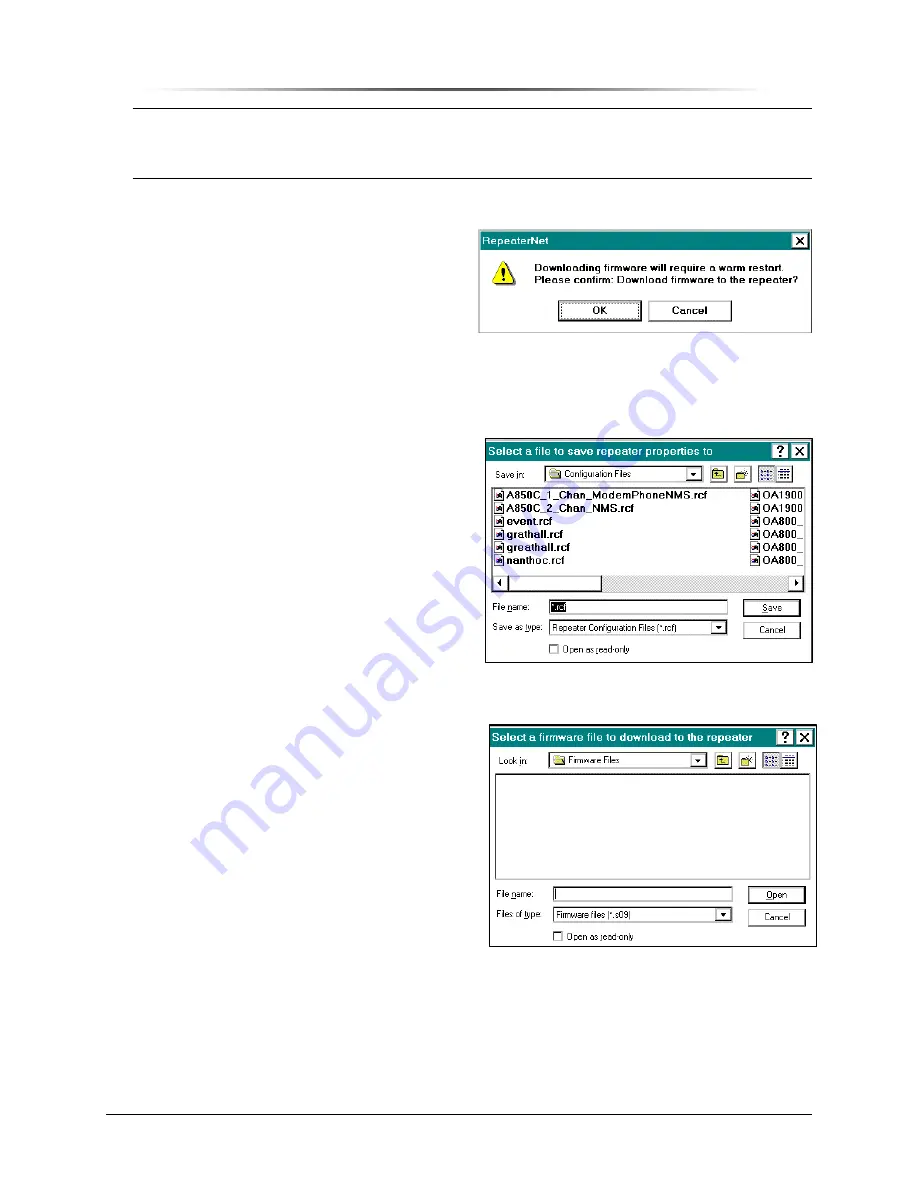
P
P
E
E
S
S
1
1
9
9
0
0
0
0
G
G
i
i
G
G
S
S
M
M
R
R
e
e
p
p
e
e
a
a
t
t
e
e
r
r
PES1900NR Operations Manual
Chapter 9. Configuring the Repeater — 161
NOTE:
When creating a backup file, be aware that if you used a Network Monitor login to create Repeater
Configuration (.rcf) files, then the files include IDs and passwords.
The Craft software saves the Repeater Configuration (.rcf) file in the RepeaterNet program
directory.
Update Repeater Firmware
Use the
Update Repeater Firmware
command
to install a firmware upgrade.
To install a firmware upgrade:
1. Read the documentation provided with
the firmware upgrade.
2. Login to a communications session,
using the repeater to be upgraded.
3. Insert the upgrade disk into the computer’s floppy drive.
4. From the menu bar in the Main Control
screen, select
File
->
Update Repeater
Firmware
.
A message box displays (see Figure 155).
5. Click on the
OK
button.
A file selection screen displays (see
Figure 156).
6. Select whether to save the repeater’s
configuration.
•
To save the configuration and
continue updating firmware, select
an .rcf file, and click the
Save
button.
•
To cancel saving the repeater
configuration to a file, click the
Cancel
button.
Either way, the upload operation proceeds.
An
Uploading Repeater
window displays
the progress of the upload.
When the upload completes, the
Select a
Firmware File to Download to the
Repeater
dialog displays (see Figure 157).
7. In
the
Look In
field, select the disk drive
that contains the upload disk.
8. Double-click the upgrade file.
The upgrade file is labeled with an
.s09
extension—for example:
filename.s09
Installation overwrites the previous firmware version.
Figure 155 Firmware Update Message
Dialog Box
Figure 156 Selecting file name for saving
repeater properties
Figure 157 File selection for
Downloading Firmware




























