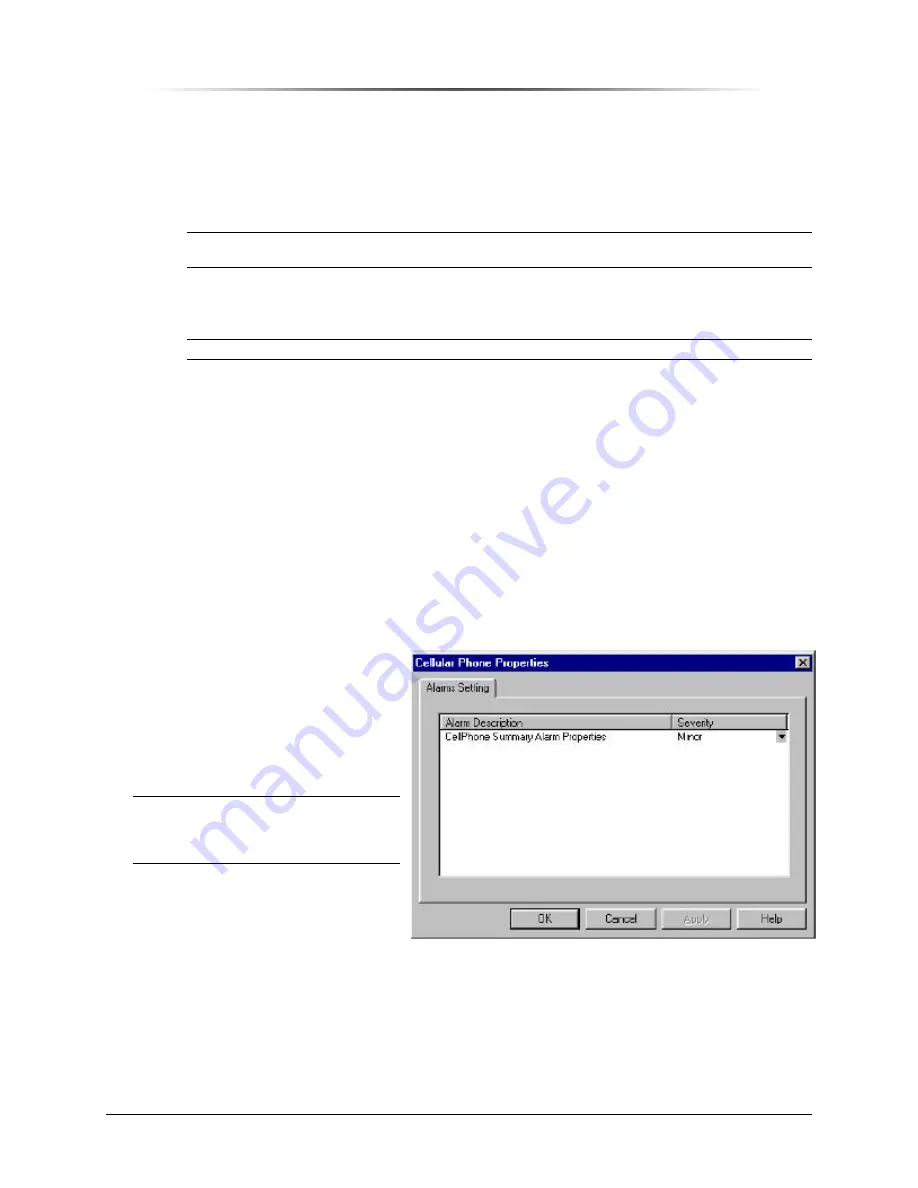
P
P
E
E
S
S
1
1
9
9
0
0
0
0
G
G
i
i
G
G
S
S
M
M
R
R
e
e
p
p
e
e
a
a
t
t
e
e
r
r
PES1900NR Operations Manual
Chapter 9. Configuring the Repeater — 149
Several commas must follow the phone number. Each comma generates a delay of one
second. Generally, a pager company requires about three seconds to pick up the line, and
allows a maximum of five seconds before they drop the connection.
Therefore, a good delay setting is five seconds—that is, add five commas. For example:
9 1 408 555-1212,,,,,
NOTE:
RepeaterNet ignores any characters used for clarity, such as spaces, dashes, and
parentheses.
3. Enter the number of times RepeaterNet should attempt to call the pager number (
Call
Attempts
).
NOTE:
A value of 0 in this field disables paging.
4. Enter the number of the repeater (
Repeater Number
).
This is a system identification number or description.
5. Select one of the following minimum alarm severity settings for paging:
•
Critical
•
Major
•
Minor
6. Click
the
Apply
or
OK
button.
•
The
Apply
button sets the pager properties, and keeps the Pager Properties screen
open.
•
The
OK
button sets the pager properties, and closes the Pager Properties screen.
Cellular Phone Properties
1. From
the
Configuration
menu
in the Main Control screen,
select
Cellular Phone
.
The
Cellular Phone
Properties
screen opens (see
Figure 135).
NOTE:
If the repeater does not have
a cell phone, the Cellular
Phone Properties selection
is disabled.
2. Use
the
Alarms Setting
tab to
set the alarm severity for the
Cellular Alarm.
The
Cell Phone Alarm
indicates a failure of a cellular
phone.
Figure 135 Cellular Phone Properties Screen,
Alarm Setting Tab






























