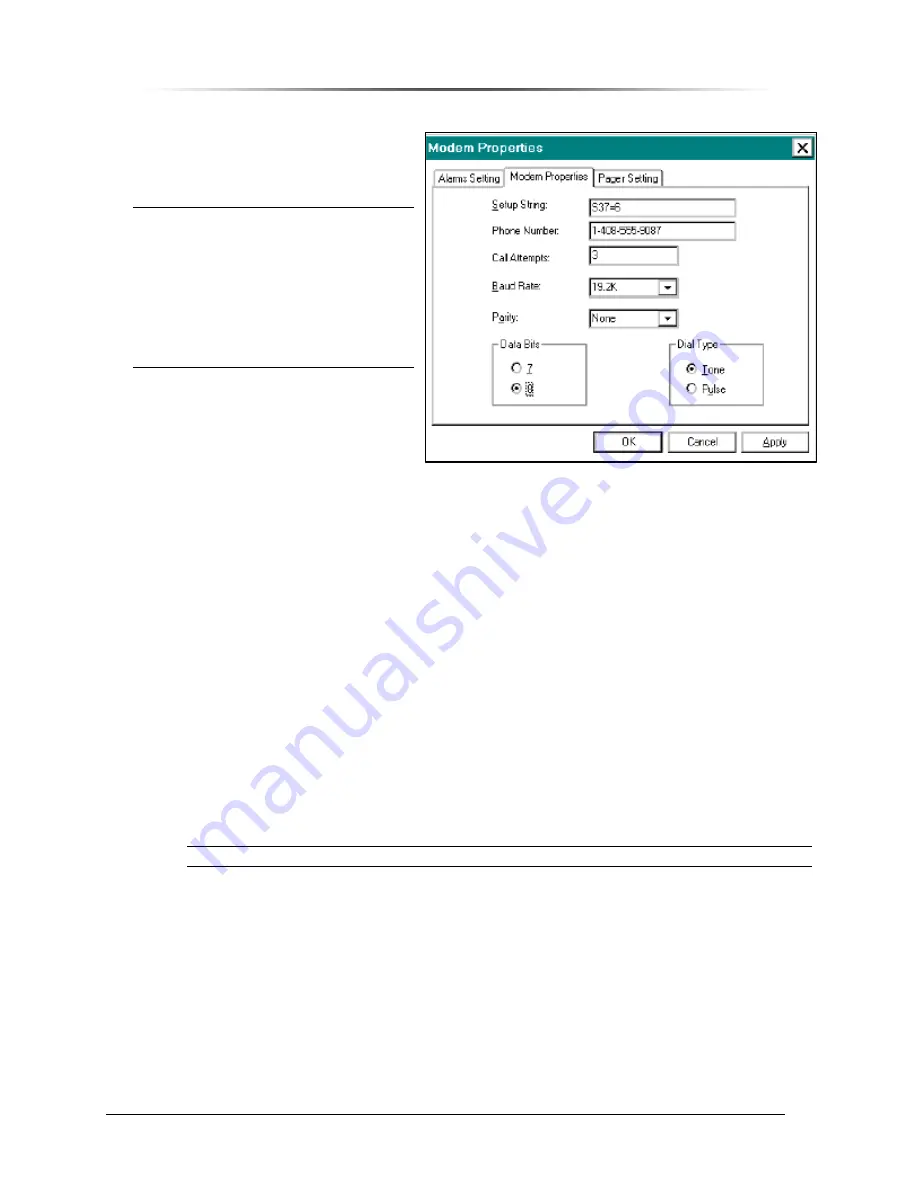
P
P
E
E
S
S
1
1
9
9
0
0
0
0
G
G
i
i
G
G
S
S
M
M
R
R
e
e
p
p
e
e
a
a
t
t
e
e
r
r
— Chapter 9. Configuring the Repeater
PES1900NR Operations Manual
146
Modem Properties Tab
To define modem settings for the
repeater’s modem, use the
Modem
Properties
tab (see Figure 134).
NOTE:
The RepeaterNet Craft software
uses the values for Setup
String, Phone Number, and
Call Attempts , ONLY IF you
are using the RepeaterNet
Network Management System,
or other network management
software. If you do not have
NMS, skip to Pager Setting Tab
following this section.
To define modem properties, use the
following procedure.
1. Select
Modem
from the
Configuration
menu, in the Main
Control screen.
The Modem Properties screen
opens (see Figure 134).
2. Click
the
Modem Properties
tab.
If you are using RepeaterNet NMS, or another network management system, define the
Setup String
,
Phone Number
, and
Call Attempts.
•
Setup String
configures a modem. The modem setup string is S37=6.
•
The
Phone Number
is the phone number of a remote computer that the repeater calls.
•
Call Attempts
is the number of callouts to attempt before disconnecting; a value of
zero (0) disables calling.
3. Set
the
Baud Rate
for the modem.
The
Baud Rate
is the communication speed between the modem and the cell phone. This
speed must be greater than 2400. The modem automatically adjusts the
Baud Rate
downward, when necessary.
4. Set
the
Parity
to
None
.
5. Set
Data Bits
to
8
.
NOTE:
Set the Parity and Data Bits the same on both the repeater’s and the computer’s modem.
6. Set
the
Dial Type
to
Tone
.
7. Click
the
Apply
or
OK
button.
•
The
Apply
button sets the modem properties, and keeps the Modem Properties screen
open.
•
The
OK
button sets the modem properties, and closes the Modem Properties screen.
Figure 134 Modem Properties Screen,
Modem Properties Tab






























