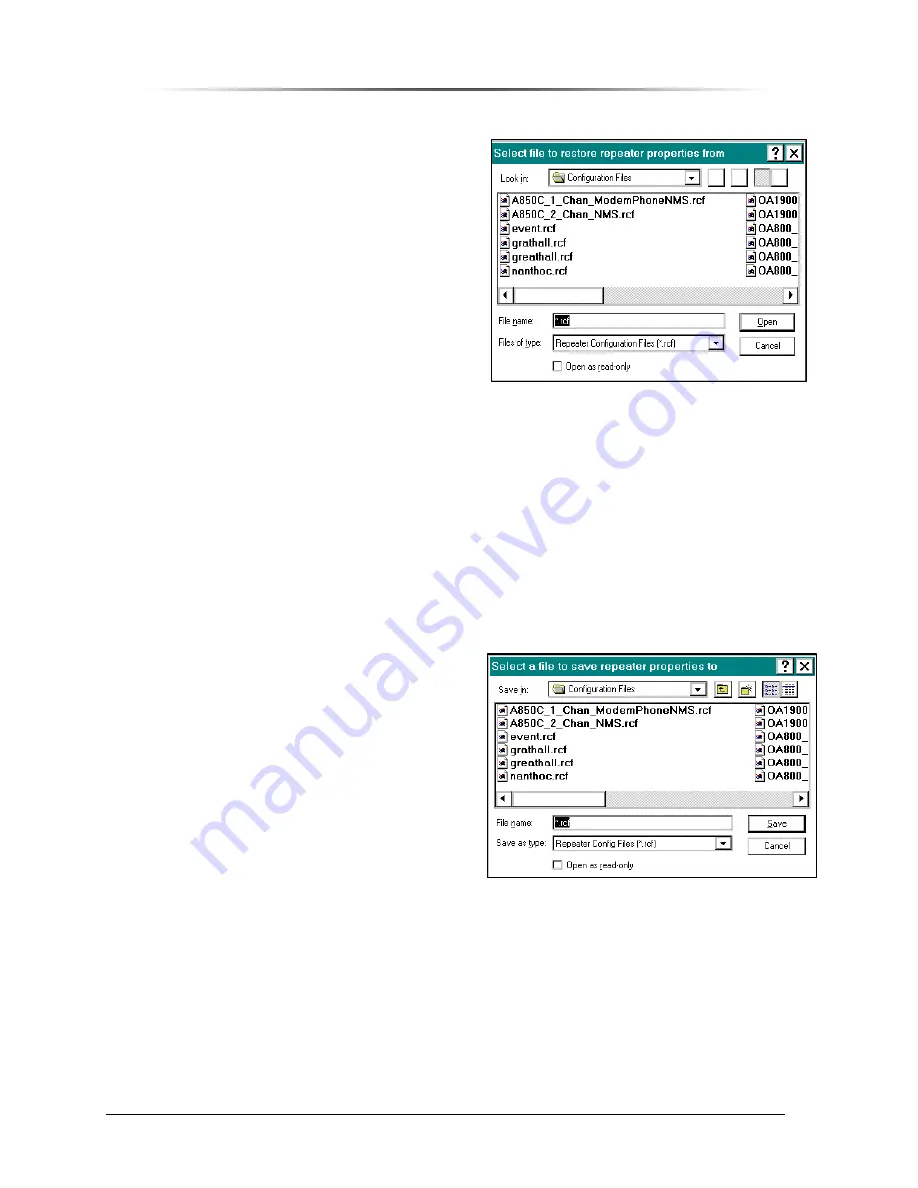
P
P
E
E
S
S
1
1
9
9
0
0
0
0
G
G
i
i
G
G
S
S
M
M
R
R
e
e
p
p
e
e
a
a
t
t
e
e
r
r
— Chapter 9. Configuring the Repeater
PES1900NR Operations Manual
160
Download Properties Procedure
Use the following procedure to download settings
to a repeater, from the standard repeater
configuration file.
1. From the Craft Main Control
File
menu,
select
Download Properties
.
A confirmation box lets you either confirm, or
cancel, the downloading.
2. Click on the
OK
button to proceed.
A
Select File to Restore
box displays (see
Figure 153).
3. Select the repeater configuration file,
whose properties will be downloaded.
4. Click on the
Open
button, to proceed with
the download.
When the download is complete, a confirmation message box displays.
Upload Properties
RepeaterNet stores system settings in a repeater configuration (.rcf) file. You can upload all settings
from one repeater, and download these settings to additional repeaters in a network. You also can
use existing configuration files to configure a replacement unit.
To upload the configuration from a repeater, use the
Upload Properties
command. You can then
use the
Download Properties
command, to copy the configuration to individual repeaters in the
GSM network.
Upload Properties Procedure
Use the following procedure to upload system
settings, and to create repeater configuration files.
1. Select a repeater.
2. Open the Craft software.
3. Select
File
->
Upload Properties
.
4. A Select a File to Save Repeater
Properties To dialog box opens (see
Figure 154).
5. Enter a name for the file, without a file
extension.
RepeaterNet Craft automatically adds
an .rcf extension to the file name; for
example: filename.rcf
6. Click
Save
to initiate the upload.
When the upload is complete, a message box displays.
7. Click
the
OK
button.
8. Save a copy of the repeater configuration file onto a floppy disk, for safekeeping.
Figure 153 Downloading Configuration
File
Figure 154 Saving Repeater Properties to a
File





























