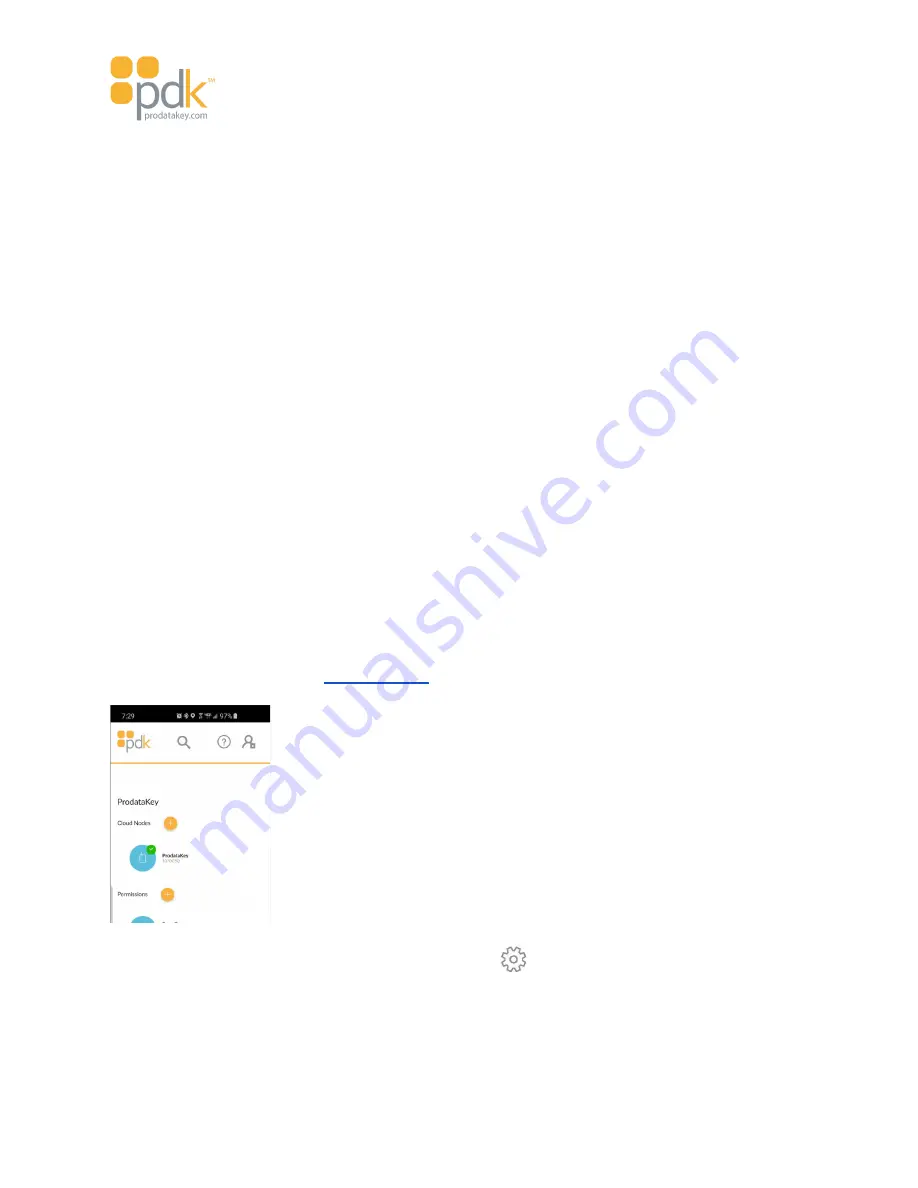
Touch io Instruction Manual
Bluetooth
Range
determines whether the user’s mobile device must be physically presented to the
touch io
or if it can remain in the user’s pocket or purse and touch the reader with their hand. This is an important
security consideration. For maximum security, it is advisable to have the reader’s Bluetooth signal reception
strength set to the minimal level, allowing users to touch the reader with their hand without having to
present their mobile device to the reader in order to request access.
Further / Closer
- Set the distance at which your mobile device credential connects with and accepts the
touch io
reader. Use your finger to set the range
Closer
or
Further
. With a finger on the yellow dot, move the
stick figure to the right for closer detection or to the left for increased distance detection. The Bluetooth
Range can vary from approximately 30 feet or more, down to about one inch. A closer setting is more secure
and less prone to potential security risks. The distance at which the reader responds to the phone can vary
by phone type so it will be necessary to play with this slider until you are satisfied with a setting that is
acceptable and secure enough for you. You’ll want to test its functionality with your phone after making a
setting.
CAUTION
: If the read distance range for the
touch io
reader is set too far, the secure aspect of
Inside/Out
Detection
may not provide the desired security. If your
Range
setting is nearer to the
Further
setting, you’ll want to test the reader to ensure that unauthorized access to the reader cannot
be obtained. In this case, adjust the range toward
Closer
and re-test. For maximum security, it is
advised to have the range set to the minimal distance, requiring users to present their mobile
device to the reader or touch it in order to obtain access.
Tap
DONE
when completed.
Changing Touch io Settings
These Settings options can be changed at any time by tapping the Cloud Node from the
pdk.io
application
and follow the instructions in the
section.
In the Appliances screen, scroll down and tap
Configuration
.
In the
Devices
tab, tap the desired
touch io
reader door that is paired with your phone (or other smart
device).
Tap
SETTINGS
then follow the instructions as described above for the Settings screen.
Page 45



























