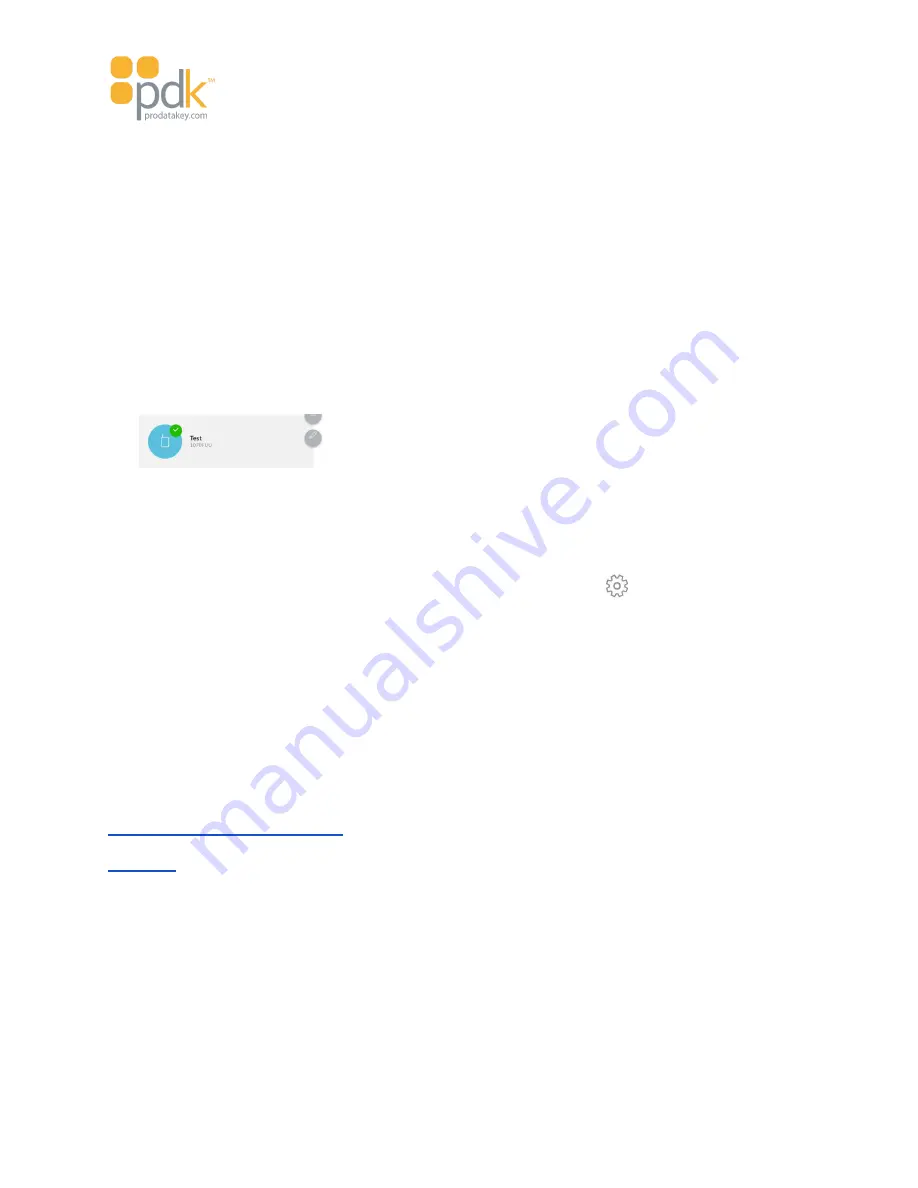
Touch io Instruction Manual
17. After reading the License Agreement, select
Accept License
and tap
NEXT
.
18. At the
Fill Profile
screen, if incomplete, fill and verify the user information and tap
FINISH
.
At this point, the user is added and ready to access the
pdk.io app
system.
The name of the user is added in the
Permissions
section. (The title changes from
Invitation Pending
to
the user’s name.)
Cloud Node Edit from Smart Device
1. From the
pdk.io app
on your smart device, tap and hold the desired Cloud Node and select the edit
(pencil) icon.
2. Tap to check
Use Mobile Credentials
in the
Edit Customer
window for this Cloud Node. Click
SAVE
.
Configuring touch io Reader and Doors
1. From the main appliance dashboard, tap the
Configuration
feature icon.
2. Tap the door name to be paired with the
touch io
reader.
3. Tap
PAIR touch
and hold the phone up to the reader.
4. After successfully pairing the phone and reader, tap
SETTINGS touch
. Customize the
touch io
reader to
the desired settings.
5. Select
DONE
to save the settings.
Need additional information about any of the following?
Requesting & Accepting Credentials
Organization
An organization is the top-level entity in the access control hierarchy into which the system is being
installed; it is the area within a company for a group of readers that are managed together. A single business
may establish multiple organizations.
Need additional information about any of the following?
Page 33






























