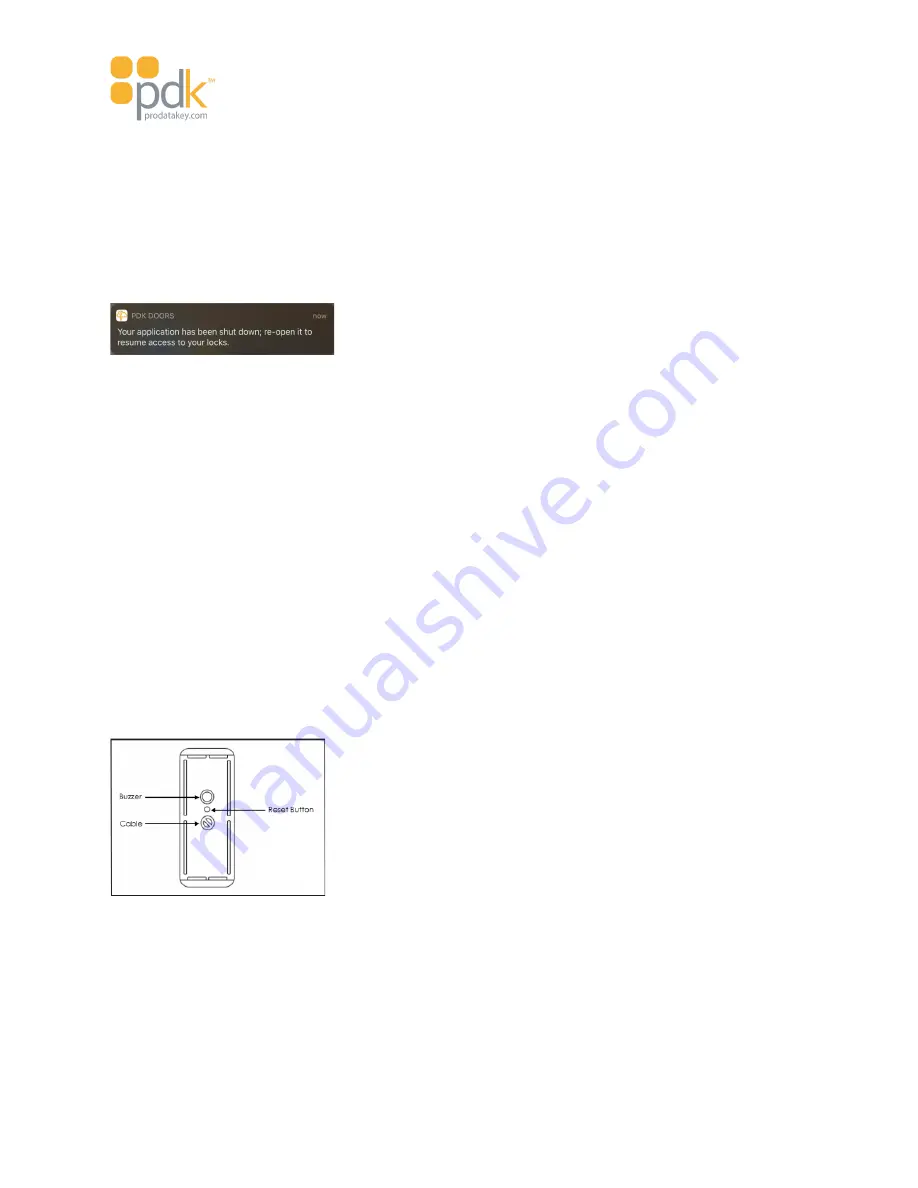
Touch io Instruction Manual
To restart and get the
pdk touch App
working again after performing the
touch io
firmware update, simply
tap on the
pdk touch App
at its usual location in your device’s app screen.
Closing the pdk touch App - Apple
1. Swipe up from the bottom of the screen to display all the open apps.
2. Scroll to the
pdk touch App
and swipe up on the app to close it.
To restart and get the
pdk touch App
working again after performing the
touch io
firmware update, simply
tap on the
pdk touch App
at its usual location in your device’s app screen.
Performing a touch io Reset
NOTE
: This section is for administrator reference only for performing a factory reset of the
touch io
.
There are two different kinds of resets for the
touch io
reader. There is a regular or “soft” reset and there is a
factory reset.
Soft Reset
The soft reset simply erases the enrollment from the reader so that it can be re-enrolled to a different
organization with different users who are enrolled in that organization.
In the event of a bad or a failed upgrade, a factory firmware recovery can be performed by pressing the
Reset Button on the back of the reader while powering it on.
Continue to hold the Reset Button for 10 to 15 seconds.
The
touch io
LED will spin yellow as it reverts to the originally shipped firmware, returning to solid white
LEDs once the reset is complete.
Both the mobile device and the
touch io
firmware should be updated to the latest versions.
Page 49























