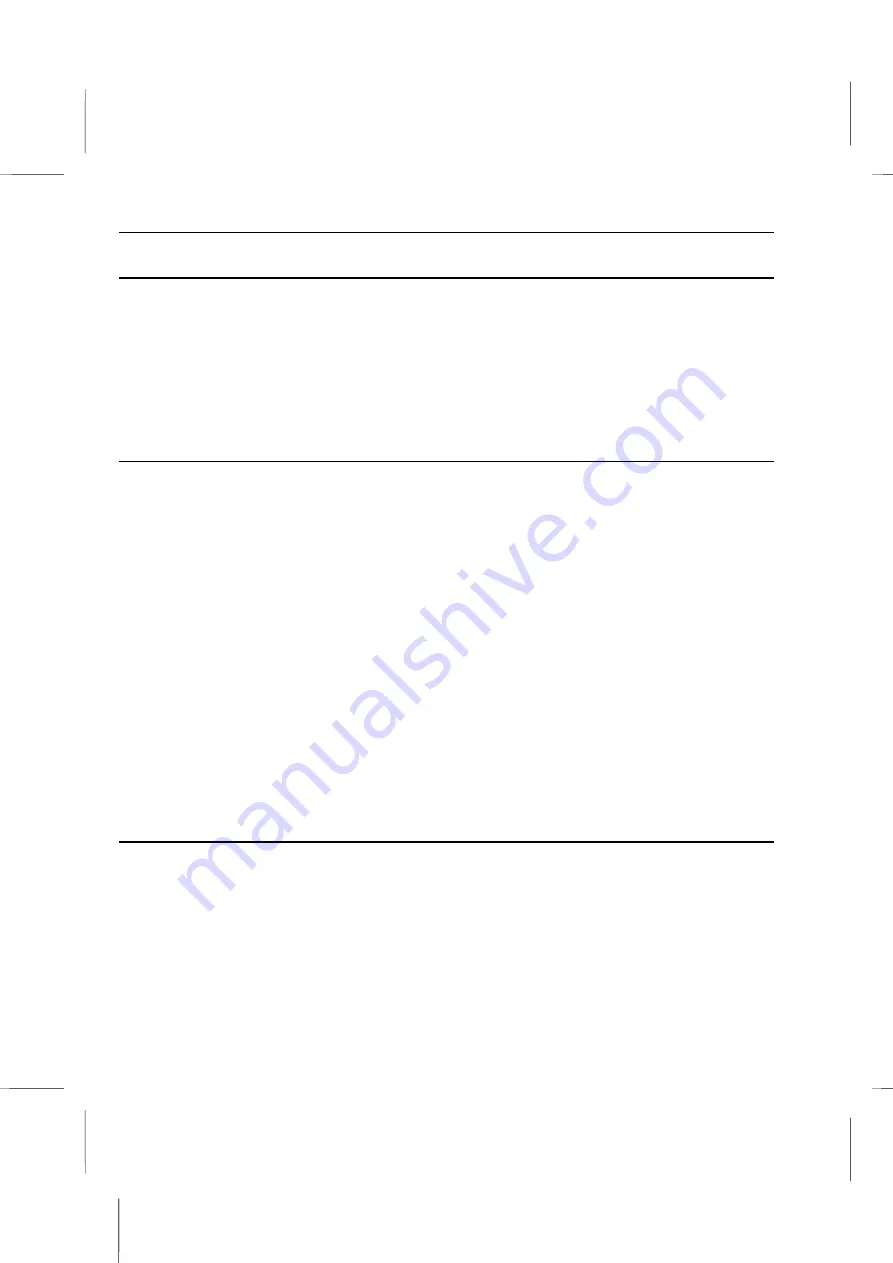
Getting Started
: Connecting the Cables
Backups
There hasn’t been a hard disk made that is guaranteed not to lose its data. Hard disk
reliability has improved significantly in the last few years, and it is unlikely that yours will
malfunction and lose its data. Still it is not impossible. It is a good idea to make backup
copies of your files on a regular basis. You can obtain a tape or backup unit, or optical
storage device, or another device that will allow you to save your whole configuration of
files at once. Software can be used to make that process automated. You should try to
back up your files on a regular basis.
Shock Precautions
This list is important to protect yourself from electrical shock and your system from
damage.
Be sure all cables are free from table or desk legs resting on them. Arrange cables
out of traffic areas.
Unplug all power cords from their power sources if severe weather threatens. When
you disconnect a cable, always pull on the plug or connector, not on the cable itself.
Know the static electricity precautions.
Always disconnect the power before opening the system unit. Just because the power
is off does not necessarily mean the computer is harmless. Never take chances with
the hazards of electricity.
Plug all three-prong cable into properly grounded power sources. Computers prefer
steady and reliable electricity. Use a power filter/surge protector for protection against
electrical surges. Do not use adapter plugs or remove the grounding prong. Try to
connect everything without the use an extension cord. If you must use one, use a
three-wire cable with grounded plugs.
Care of the Computer
Do not set up your system in a room with extreme conditions of temperature and
humidity.
Do not allow heat to build up inside of the system unit.
Never turn the power button off or move the system while the hard disk drive is
reading or writing.
1 – 5
Summary of Contents for BKi810
Page 7: ...Chapter 1 Chapter 1 Getting Started Getting Started...
Page 22: ...Chapter 2 Chapter 2 Using the system Using the system...
Page 32: ...Chapter 3 Chapter 3 Installing the Software Installing the Software...
Page 38: ...Chapter 4 Chapter 4 Going inside Going inside...
Page 50: ...Chapter 5 Chapter 5 Peripheral Device Setup Peripheral Device Setup...
Page 69: ...Appendix A Appendix A Problem Solving Problem Solving...
Page 76: ...Book PC 6 Next a window will appear that allows you to track the encoding progress B 4...












































