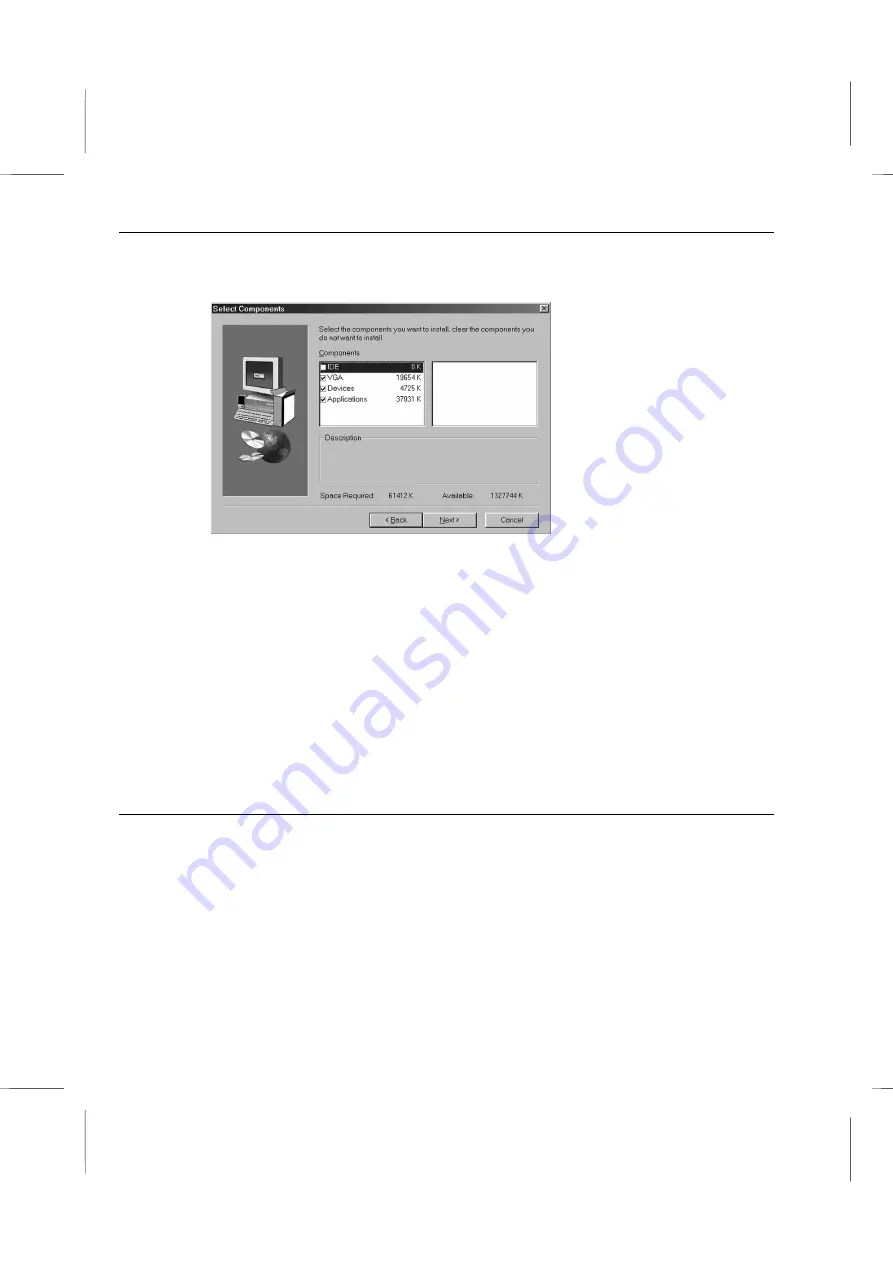
Book PC
2. Select the items that you want to setup by clicking on it (the default options are
recommended). Click the
Next
button to proceed.
3. The support software will automatically install.
Once any of the installation procedures start, software is automatically installed in
sequence. You will need to follow the onscreen instructions, confirm commands and
allow the computer to restart as few times as is needed to complete installing whatever
software you selected to install. When the process is finished, all the support software will
be installed and working.
If your operating system is not Windows 98, you have to manually install for your drivers,
refer to the Table of contents of the support CD section below. When put the support CD
in the CD-ROM drive, the system might get an error message. Don’t care the message,
and don’t execute the Auto Setup program.
Table of contents of the support CD
Note
: The correct path name for each software driver is provided, where
D:
identifies the CD-ROM drive letter – modify if necessary.
Bus Master IDE Driver
The IDE Bus Master Driver allows the system to properly manage the IDE channels on
the mainboard. You need to install two drivers if you are using Windows 9x.
Win9x – D:\IDE\BKI810\WIN9x\Install\SETUP.EXE and then
D:\IDE\BKI810\WIN9x\Utility\SETUP.EXE
3 – 4
Summary of Contents for BKi810
Page 7: ...Chapter 1 Chapter 1 Getting Started Getting Started...
Page 22: ...Chapter 2 Chapter 2 Using the system Using the system...
Page 32: ...Chapter 3 Chapter 3 Installing the Software Installing the Software...
Page 38: ...Chapter 4 Chapter 4 Going inside Going inside...
Page 50: ...Chapter 5 Chapter 5 Peripheral Device Setup Peripheral Device Setup...
Page 69: ...Appendix A Appendix A Problem Solving Problem Solving...
Page 76: ...Book PC 6 Next a window will appear that allows you to track the encoding progress B 4...






























