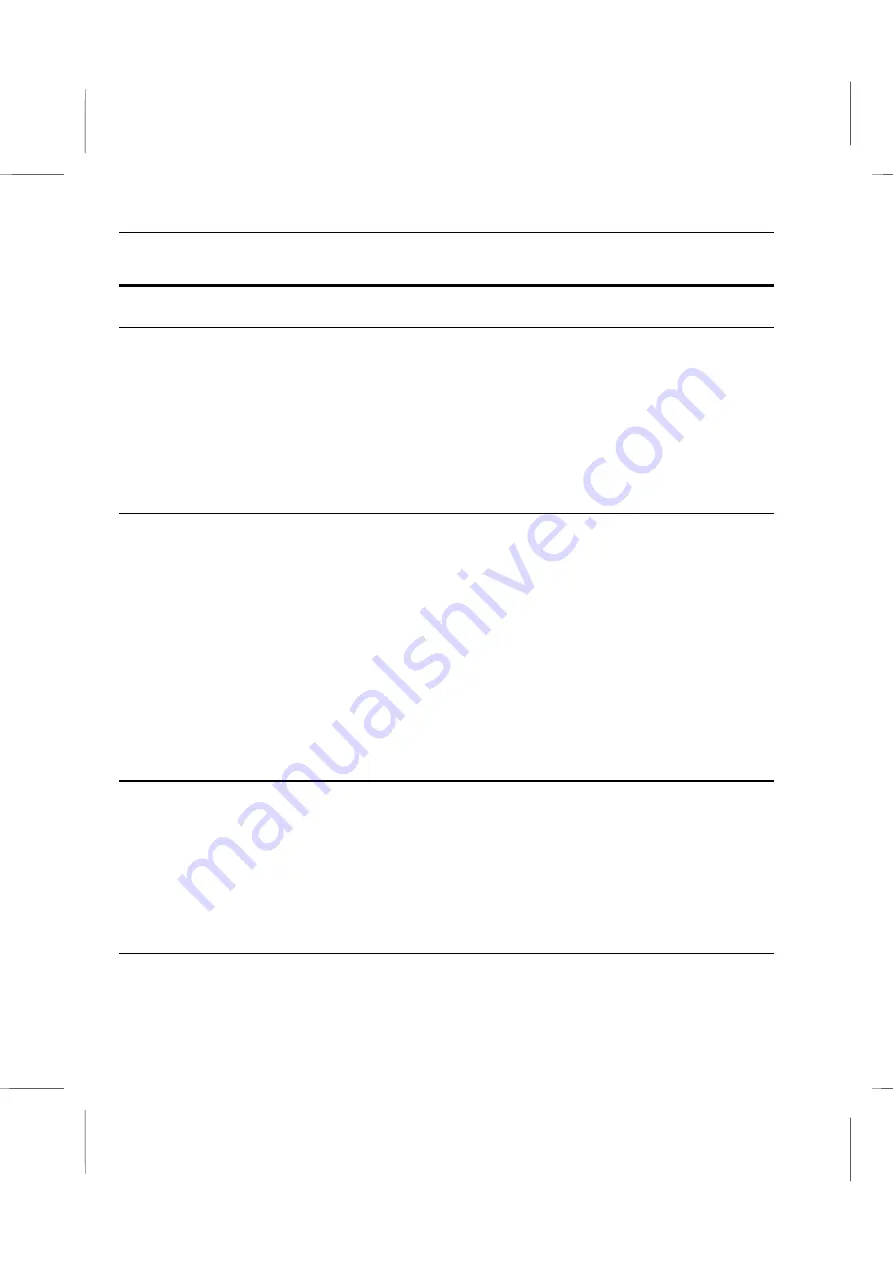
Book PC
Using WinDVD
Viewing a DVD Title
To view a DVD title, put the disk into the DVD drive. WinDVD will automatically
begin
playing the disk. To launch WinDVD manually:
1. Select
Start/Program/WinDVD
, or if you have created one, click the WinDVD
desktop shortcut.
2. Make your selections from the menu within the WinDVD window, or click the
Play
icon on the control panel.
Creating a Playlist
1. With the disk in the drive, click the
Playlist
icon.
2. The Playlist window opens. Select
File
from the lower right set of options (File or
Disk). Move to the drive and directory in which the files are stored. Select the first file
to be played.
3. Click
Add
. Repeat this procedure with as many files as you want. Remember that
these files will now play in the order in which they appear. Delete and replace files to
create the correct order, if needed.
4. Click
Save
to save your playlist for future use. Click
Close
to close the window. When
you click
Play
, the playlist automatically plays the files in the order specified. You can
play .mpg, .vob, and .ac3 files.
Loading a Previously Saved Playlist
1. With the disk in the drive, click the
Playlist
icon.
2. The Playlist window opens. Click
Load Playlist
.
3. The list of saved playlists appears. Select the playlist to load.
4. Click
Close
to close the window. When you click
Play
, the playlist automatically plays
the files in the order specified. You can play .mpg, .vob, and .ac3 files.
Changing Your Settings
You may want to enable or disable certain features of your WinDVD. To change any
properties and features of your WinDVD:
C – 6
Summary of Contents for BKi810
Page 7: ...Chapter 1 Chapter 1 Getting Started Getting Started...
Page 22: ...Chapter 2 Chapter 2 Using the system Using the system...
Page 32: ...Chapter 3 Chapter 3 Installing the Software Installing the Software...
Page 38: ...Chapter 4 Chapter 4 Going inside Going inside...
Page 50: ...Chapter 5 Chapter 5 Peripheral Device Setup Peripheral Device Setup...
Page 69: ...Appendix A Appendix A Problem Solving Problem Solving...
Page 76: ...Book PC 6 Next a window will appear that allows you to track the encoding progress B 4...






























