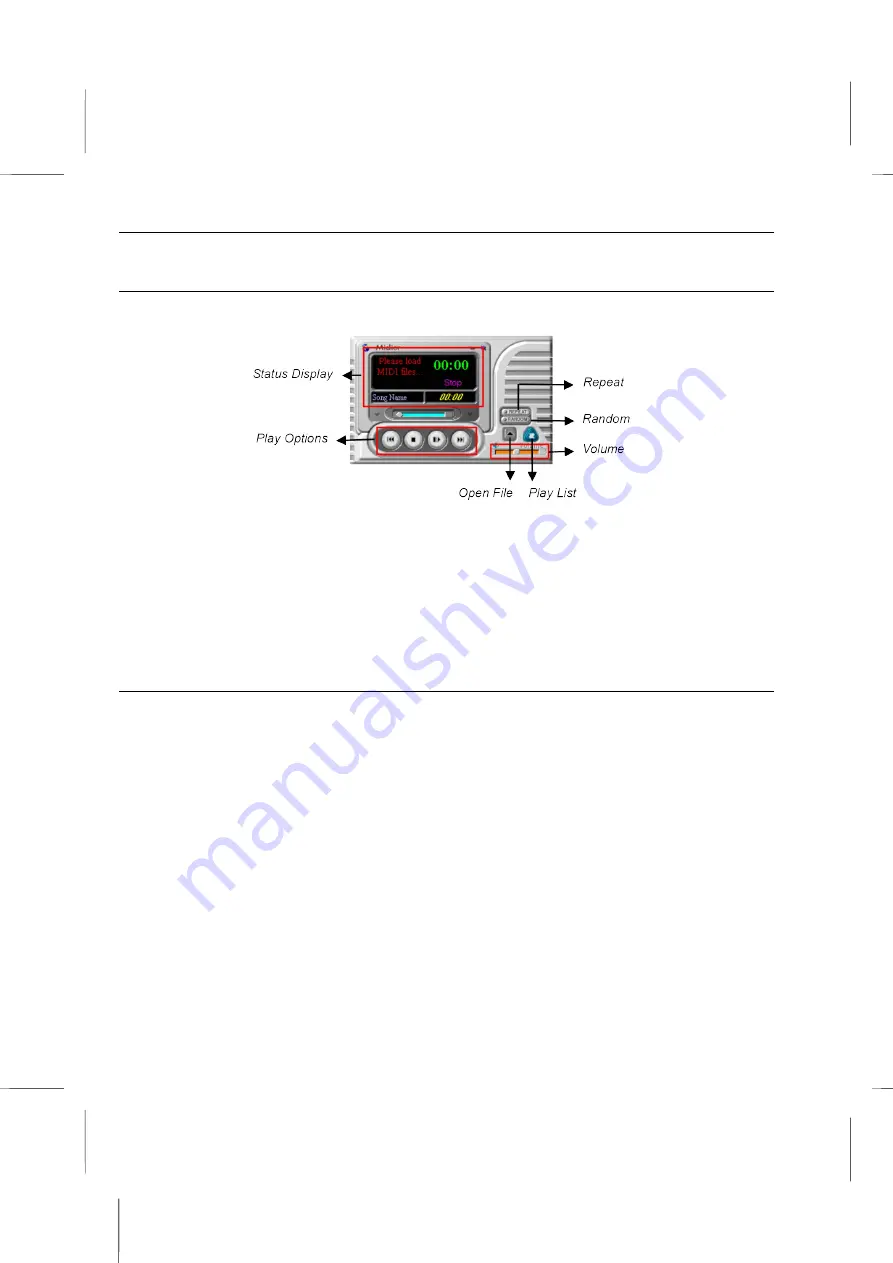
Gamut Documentation
: Introduction
Play MIDI files – Use Midier
Start Midier from the GAMUT Menu Bar or click
Start/Program/GAMUT/Midier
.
1. Press the ‘Open File’ button to select the required MIDI files.
2. Midier will automatically play the selected files and display their current status, such
as track name and time, on the panel. The control buttons on the ‘Play Options’ area
allow you to navigate the files.
3. The ‘Play List’ allows you to manage the selected tracks. It’s easy to add or delete
tracks, or to change the order.
Regulate the audio sources – Use Mixer
Start Mixer from the GAMUT Menu Bar or click
Start/Program/GAMUT/Mixer
.
Mixer is used to control the audio sources for playing and recording using your Book PC
computer. The supported sound sources include Wave-out, CD, MIDI, etc. The
categories of the audio sources vary with each sound card. Mixer can automatically
detect and show the sound sources for the specific sound card in a computer.
The ‘Mute’ button enables or disables the associated audio source. You can control the
volume and balance level of each sound source, using the vertical and horizontal
scrollbars. You can also select ‘Playback’ or ‘Record’ to regulate the conditions for each
environment.
B – 7
Summary of Contents for BKi810
Page 7: ...Chapter 1 Chapter 1 Getting Started Getting Started...
Page 22: ...Chapter 2 Chapter 2 Using the system Using the system...
Page 32: ...Chapter 3 Chapter 3 Installing the Software Installing the Software...
Page 38: ...Chapter 4 Chapter 4 Going inside Going inside...
Page 50: ...Chapter 5 Chapter 5 Peripheral Device Setup Peripheral Device Setup...
Page 69: ...Appendix A Appendix A Problem Solving Problem Solving...
Page 76: ...Book PC 6 Next a window will appear that allows you to track the encoding progress B 4...






























