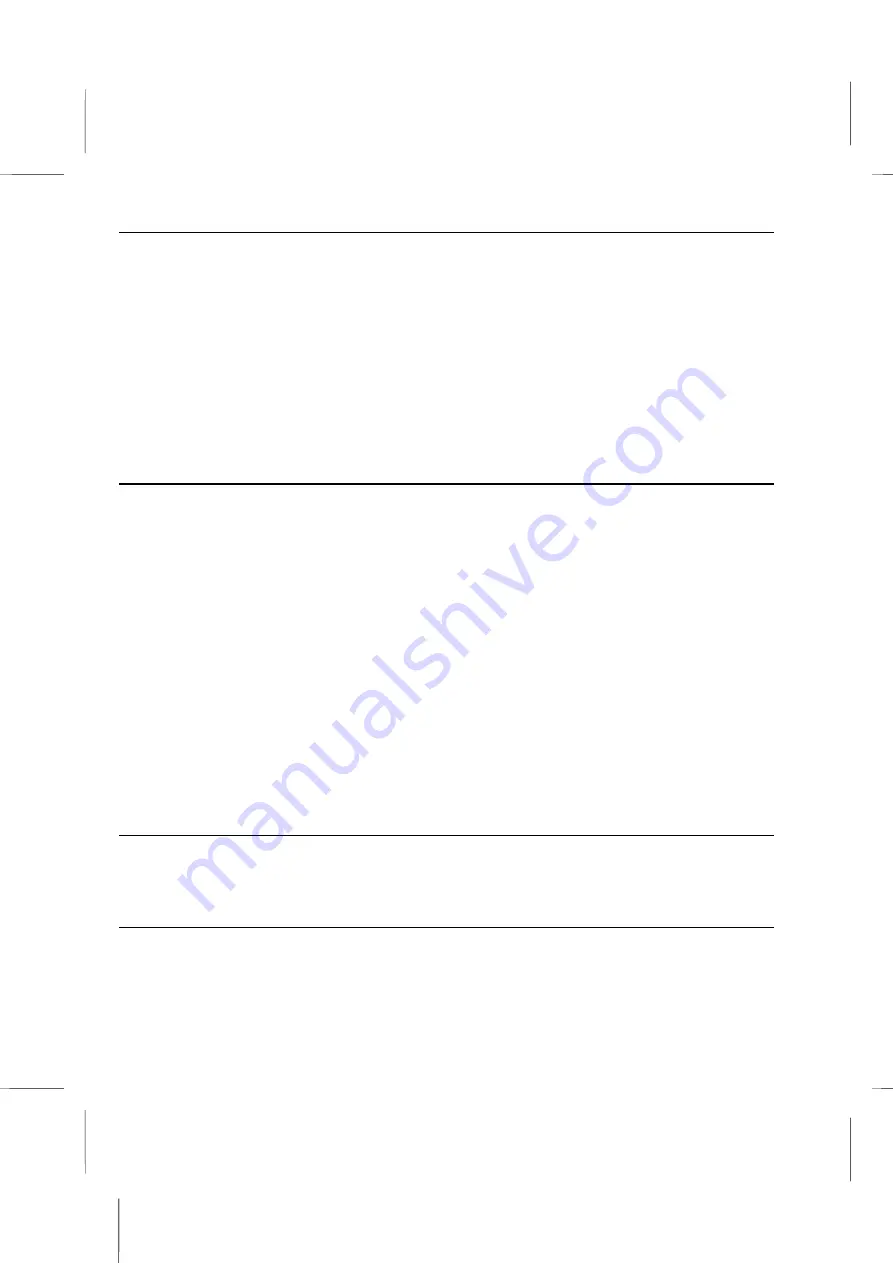
WINDVD Documentation
: Set the DMA Mode for the CD-ROM/DVD-ROM
1. Launch WinDVD and view the main control panel.
2. Click the
Properties
icon. The
Properties
window appears.
3. Tap to the desired properties to be changed. Select from General properties, Audio
properties, Parental Control properties, and Display properties.
4. Select the properties you want. If you are unsure about what a particular property
means, see the online help for that properties property page, or check the glossary.
You can change these properties at any time.
5. Click
OK
again to accept your changes.
Setting Parental Control
Parents may want to set the parental controls, allowing only those movies and titles that
are age-appropriate to be viewed. (In some cases, movies can be shown in modified form
to allow different ratings for the same movie.) To set movie rating limits on your WinDVD:
1. Launch WinDVD and view the main control panel.
2. Click the
Properties
icon. The
Properties
window appears.
3. Tap to the desired properties to be changed. Select
Parental Control
Properties.
4. Select the desired age-appropriate level. This will be the highest level allowed. No
titles with movie ratings higher than the one selected will be viewable. You can
change this again at any time.
5. If you have set a password, enter the password now, then click
OK
. You can change
your password at any time.
6. Click
OK
again to accept your changes. The parental control feature will now use the
new settings.
Ejecting a Disk
To eject a disk from the player, click the
Eject
button from the video viewing
window or the toolbar.
Hiding and Viewing the Player
You can choose to only see the Video Viewing window. To hide the Player:
1. Open the Properties page.
C – 7
Summary of Contents for BKi810
Page 7: ...Chapter 1 Chapter 1 Getting Started Getting Started...
Page 22: ...Chapter 2 Chapter 2 Using the system Using the system...
Page 32: ...Chapter 3 Chapter 3 Installing the Software Installing the Software...
Page 38: ...Chapter 4 Chapter 4 Going inside Going inside...
Page 50: ...Chapter 5 Chapter 5 Peripheral Device Setup Peripheral Device Setup...
Page 69: ...Appendix A Appendix A Problem Solving Problem Solving...
Page 76: ...Book PC 6 Next a window will appear that allows you to track the encoding progress B 4...






























