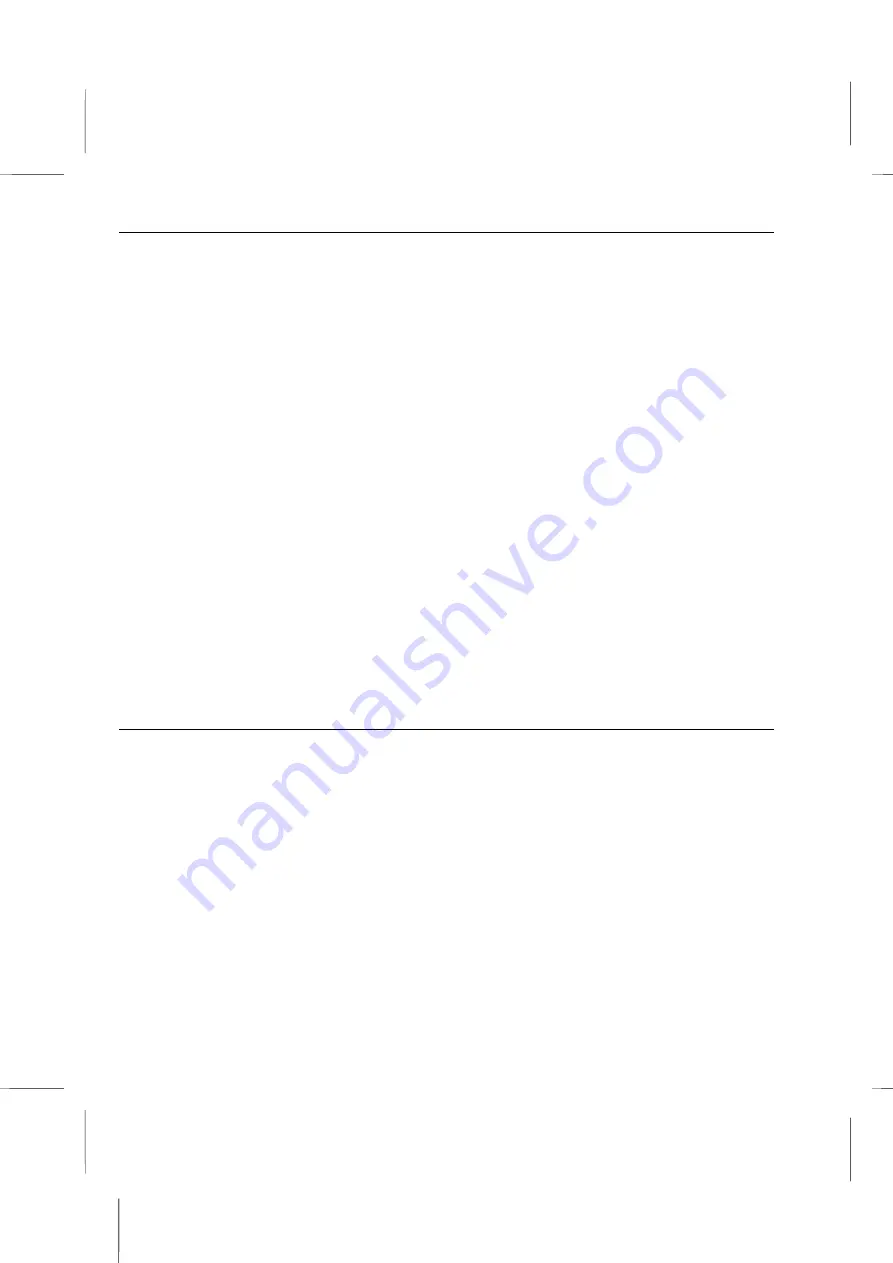
Using the system
: CD-ROM Drive
10. You will be shown the End User’s License Agreement. After reading this agreement
carefully you can then accept its terms by clicking on the “
I accept the agreement”
checkbox.
11. In the next window you will be asked to enter the registration number, i.e. Product
Key, which can be found on the
Certificate of Authenticity
on the front cover of your
Windows 98 manual.
12. Setup will then configure your system, registering your hardware and software into the
Windows Registry. The system might restart to finish the configuration process.
13. Next you will be prompted to enter a user name and password. If you don’t want to
log on with a password, only enter a user name and leave the password box blank.
This way you’ll never see this prompt again, unless you activate it again later.
14. Next you will be asked to setup your printer. If you do not have a printer, you can skip
this step. If you are familiar with the process of setting up your printer, you can
complete that setup now.
15. This finalizes the Windows setup procedure. Your system is now running and ready to
use. After Windows 98 is completely installed and running, a welcome screen
appears which allows you to take a guided tour of the newly installed operating
system.
Note:
To learn more about the Windows operating system, read the Microsoft
Windows User’s Guide
included with your system.
To Power Down
To shut down the computer, follow these instructions:
1. Close any applications that are running.
2. Shut down Windows, by clicking on the
Start/Shut Down
item and then selecting the
option you want.
3. Make sure that the hard disk activity indicator is not lit or flashing.
4. Next power down the monitor and any other peripheral device, if applicable.
2 – 3
Summary of Contents for BKi810
Page 7: ...Chapter 1 Chapter 1 Getting Started Getting Started...
Page 22: ...Chapter 2 Chapter 2 Using the system Using the system...
Page 32: ...Chapter 3 Chapter 3 Installing the Software Installing the Software...
Page 38: ...Chapter 4 Chapter 4 Going inside Going inside...
Page 50: ...Chapter 5 Chapter 5 Peripheral Device Setup Peripheral Device Setup...
Page 69: ...Appendix A Appendix A Problem Solving Problem Solving...
Page 76: ...Book PC 6 Next a window will appear that allows you to track the encoding progress B 4...






























