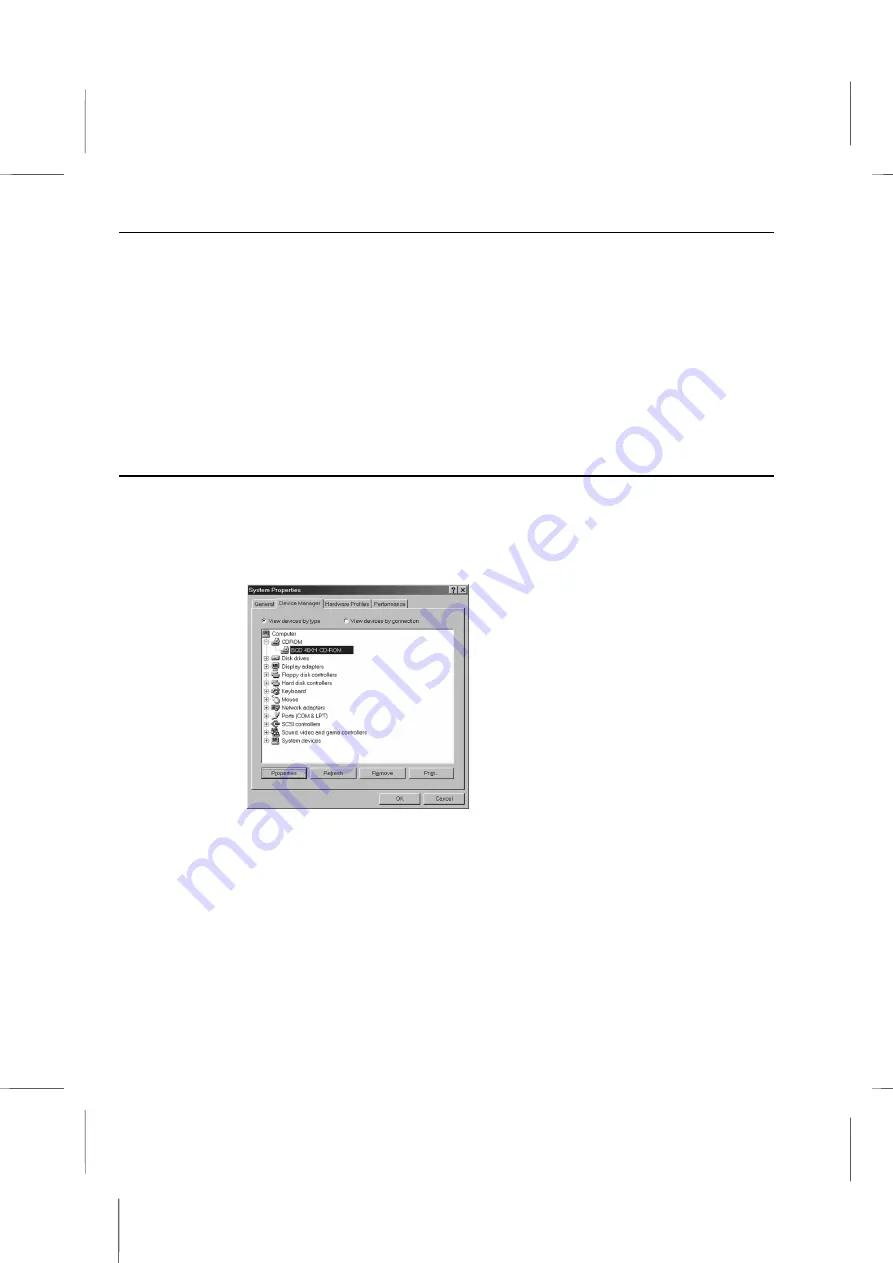
WINDVD Documentation
: Set the DMA Mode for the CD-ROM/DVD-ROM
Volume up –
[Shift] + [
] keys
Title menu –
[Ctrl] + “T” keys
Volume down –
[Shift] + [
] keys
Next angle –
[Ctrl] + “V” keys
Next subtitle –
[Ctrl] + “L” keys
Subtitle On/Off –
[Ctrl] + “O”
Navigate left/right/up/down –
[
]/[
]/[
]/[
]
If the version of the Drivers Support CD is lower than V1.6, we suggest that you
should set the DMA mode for the DVD-ROM first, before you running the WinDVD.
Set the DMA Mode for the CD-ROM/DVD-ROM
1. Open the Control Panel. Click on the Start button and then point to Settings and click
on the Control Panel item
2. Find the
System
item in the Control Panel window and double-click on it to open it.
3. Click on the
Device Manager
tab to bring it to the front.
4. Double-click on the
CDROM/DVDROM
item to bring out the used device.
5. Click on the used device and click
Properties
button. The device Properties window
will appear.
C – 13
Summary of Contents for BKi810
Page 7: ...Chapter 1 Chapter 1 Getting Started Getting Started...
Page 22: ...Chapter 2 Chapter 2 Using the system Using the system...
Page 32: ...Chapter 3 Chapter 3 Installing the Software Installing the Software...
Page 38: ...Chapter 4 Chapter 4 Going inside Going inside...
Page 50: ...Chapter 5 Chapter 5 Peripheral Device Setup Peripheral Device Setup...
Page 69: ...Appendix A Appendix A Problem Solving Problem Solving...
Page 76: ...Book PC 6 Next a window will appear that allows you to track the encoding progress B 4...












































