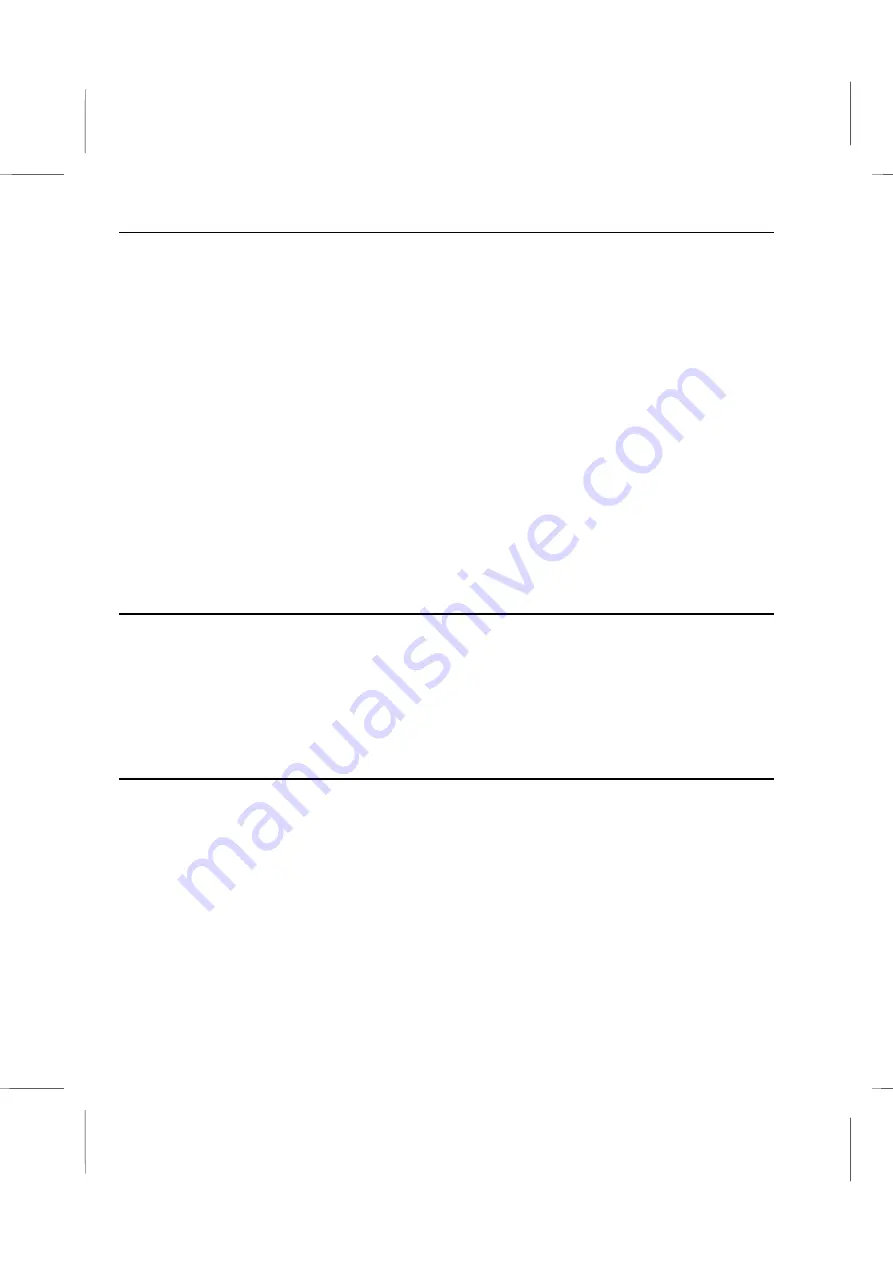
Book PC
Do not spray any kind of cleaning liquid directly on the case, keyboard or monitor.
Instead apply it to a soft cloth. Always turn the power off and unplug each power
cable from its power source before cleaning.
Use the computer in as clean an environment as possible. Cover the keyboard,
monitor and system unit.
Never push foreign objects into the slots on the riser card. Doing this may short out
interior components and could cause a fire.
Do not open the diskette drive door while the drive is active, the indicator LED will be
lit. This damages the disk and/or the drive.
Avoid dropping or jarring your computer. This loosens memory chips, expansion
cards, and can severely damage the hard disk drive. Always shut down the computer
when moving it, even if it’s only to the other side of the your desk.
Keep your computer away from magnetic fields.
Do not eat or drink while using the computer.
Unpacking
If your system arrives in very cold or damp weather, you should not apply power to the
system unit until it has reached room temperature, and no condensation is present.
Exposing a cold computer to a warm room causes condensation that could damage the
computer or shorten its life. Allow the box to warm up to room temperature for several
hours before opening them. Do not plug in the system until all moisture from any
condensation has completely dried.
Checklist
Some vendors may ship certain components as standard, while other vendors treat the
same components as optional. In its most basic configuration, your Book PC should
include the following:
A
Book PC
computer with built-in processor, system memory, hard disk drive, CD-
ROM (or DVD) drive, and diskette drive.
A system unit
power cord
and a
telephone
line
for modem connection
A
support CD-ROM
and/or disk(s) with system drivers and bundled software.
Documentation, including this
User’s manual
, the
WordPerfect manual
,
Quick
Reference Setup Sheet
and the
Stand Setup Sheet
.
1 – 6
Summary of Contents for BKi810
Page 7: ...Chapter 1 Chapter 1 Getting Started Getting Started...
Page 22: ...Chapter 2 Chapter 2 Using the system Using the system...
Page 32: ...Chapter 3 Chapter 3 Installing the Software Installing the Software...
Page 38: ...Chapter 4 Chapter 4 Going inside Going inside...
Page 50: ...Chapter 5 Chapter 5 Peripheral Device Setup Peripheral Device Setup...
Page 69: ...Appendix A Appendix A Problem Solving Problem Solving...
Page 76: ...Book PC 6 Next a window will appear that allows you to track the encoding progress B 4...













































