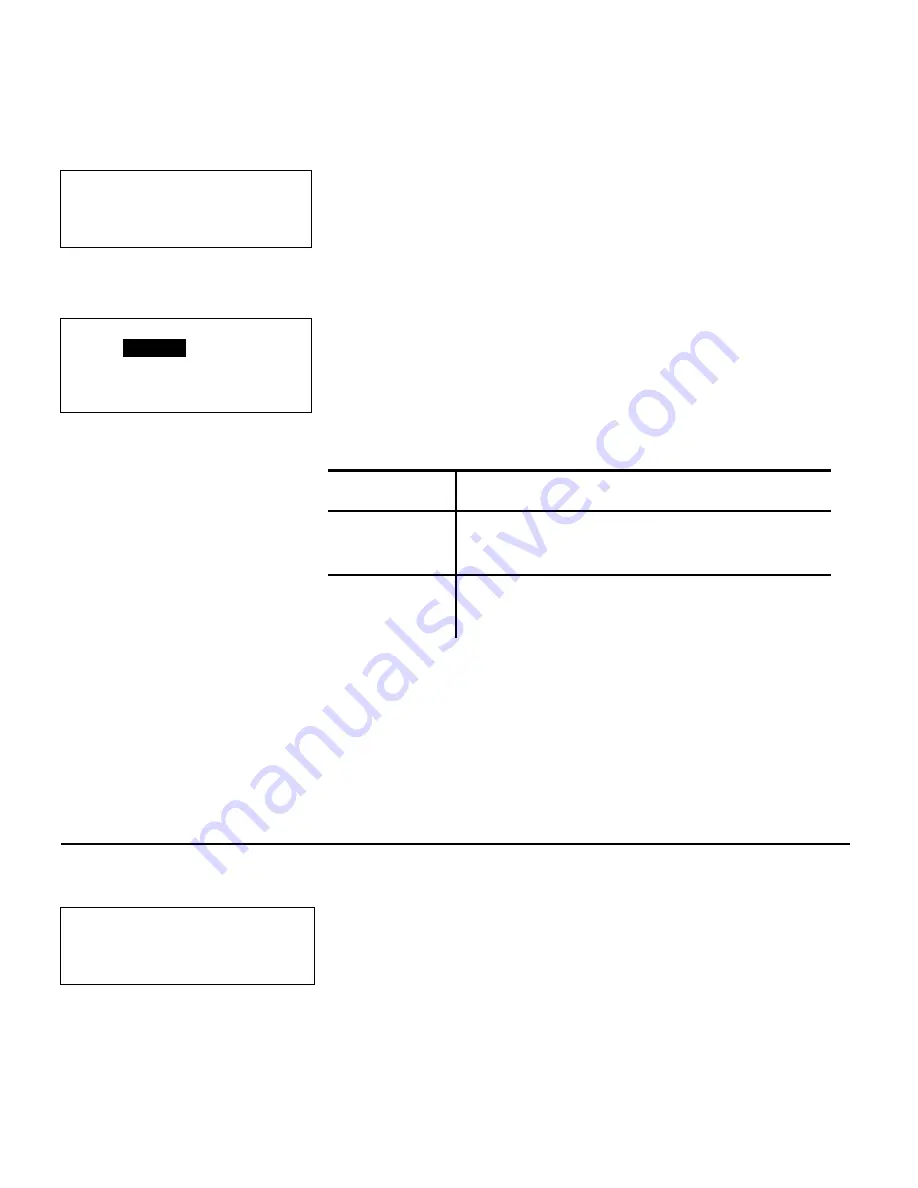
Configuring the Printer
3-5
Set Supply Type
Select Supply Type
1. Paper Label/Tag
2. Fax Paper
3. Synthetic Label
Select the type of supplies (
1-3
) you are using.
The General Options Menu appears.
Default:
Paper Label/Tag.
Suppress Warnings
Suppress Warnings:
Disabled
Change? Y/N:
L
Specify whether to display warning messages.
Default:
Disabled.
Press
Y
to enable or disable the option. Then,
press
e
to return to the General Options
Menu.
Setting
Description
Enabled
Warning messages will not appear on
the display.
Disabled
Warnings messages will appear on
the display. This value is the default.
Press
N
to cancel and return to the General
Options Menu.
See Chapter 4, “Designing a Format,” to learn
about a case where you might want to suppress
warnings.
F o r m a t H e a d e r O p t i o n s
Format Header Options allow operators to select the format label they want
to print and allow you to edit a format you have created. When you see:
Format Header Optns
1. Generate MPCL Num
2. Generate Fmt Name
3. Skip Desc. Prompt
Press
2
to select Generate Fmt Name.
NOTE:
Generate MPCL Num and Skip Desc. Prompt are for future use.
Summary of Contents for Monarch DOS-based Pathfinder Ultra System
Page 8: ...vi Table of Contents ...
Page 22: ...2 10 Getting Started Sample Operator Data Entry Form ...
Page 23: ...Getting Started 2 11 Operator Data Entry Form Page 1 ...
Page 24: ...2 12 Getting Started Operator Data Entry Form Page 2 ...
Page 40: ...4 8 Designing a Format ...
Page 81: ...Defining Bar Code Fields 6 23 This sample prints the following label ...
Page 86: ...6 28 Defining Bar Code Fields ...
Page 148: ...10 32 Applying Data Edits ...
Page 162: ...11 14 Editing a Format ...
Page 198: ...A 24 Sample Formats ...
Page 209: ......
Page 210: ......
















































