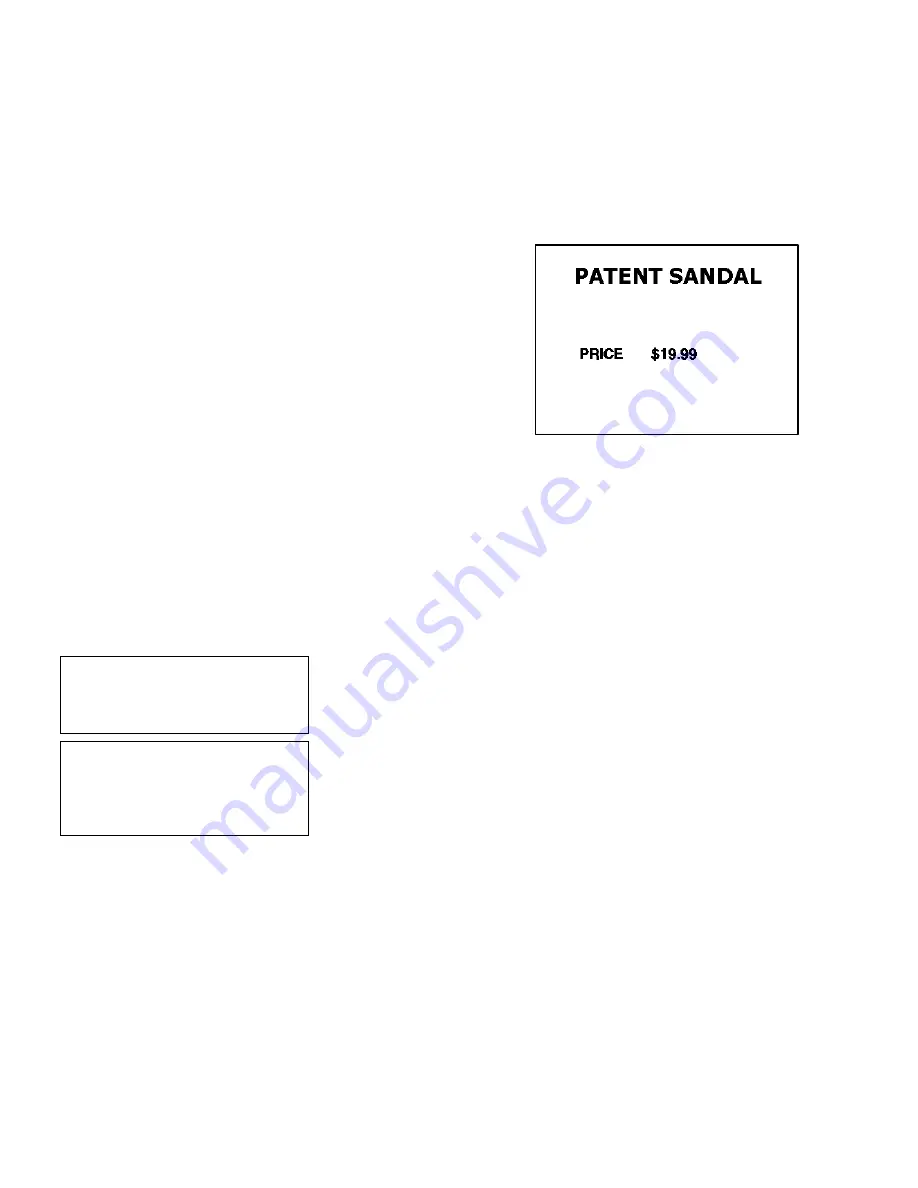
Applying Data Edits
10
-
27
Printing the Format
From the Main Menu, select
Print Labels
, and the
SHOE-PRICE
format.
Follow the field prompts as necessary.
Depending on the data you enter for the bar code fields, this sample prints
the following label.
This graphic shows the second text field
automatically formatted to include the
selected currency (set through Configuration
menu) symbols. See Chapter 3,
“Configuring the Printer,” for more
information.
Make Into Shoe Size
In our
SHOE-PRICE
sample, we will add one more text field, containing the
fixed data “SIZE” and apply the “make into shoe size” edit on that text field.
This example also shows how to apply a data edit to a field that includes
fixed data.
This edit transforms a size that ends in
5
into a “1/2” size when printed on a
label. For example, if you enter 65 as the size,
6 ½
appears on the label.
NOTE:
Use this edit only on text fields.
- = Main Menu = -
1. Design Formats
2. Print Labels
3. Configuration
1.
Press
1
to design your formats.
- = Design Menu = -
1. Create New Format
2. Edit Old Format
3. Copy Format
4. Delete Format
2.
Press
2
to edit an existing format.
Summary of Contents for Monarch DOS-based Pathfinder Ultra System
Page 8: ...vi Table of Contents ...
Page 22: ...2 10 Getting Started Sample Operator Data Entry Form ...
Page 23: ...Getting Started 2 11 Operator Data Entry Form Page 1 ...
Page 24: ...2 12 Getting Started Operator Data Entry Form Page 2 ...
Page 40: ...4 8 Designing a Format ...
Page 81: ...Defining Bar Code Fields 6 23 This sample prints the following label ...
Page 86: ...6 28 Defining Bar Code Fields ...
Page 148: ...10 32 Applying Data Edits ...
Page 162: ...11 14 Editing a Format ...
Page 198: ...A 24 Sample Formats ...
Page 209: ......
Page 210: ......






























