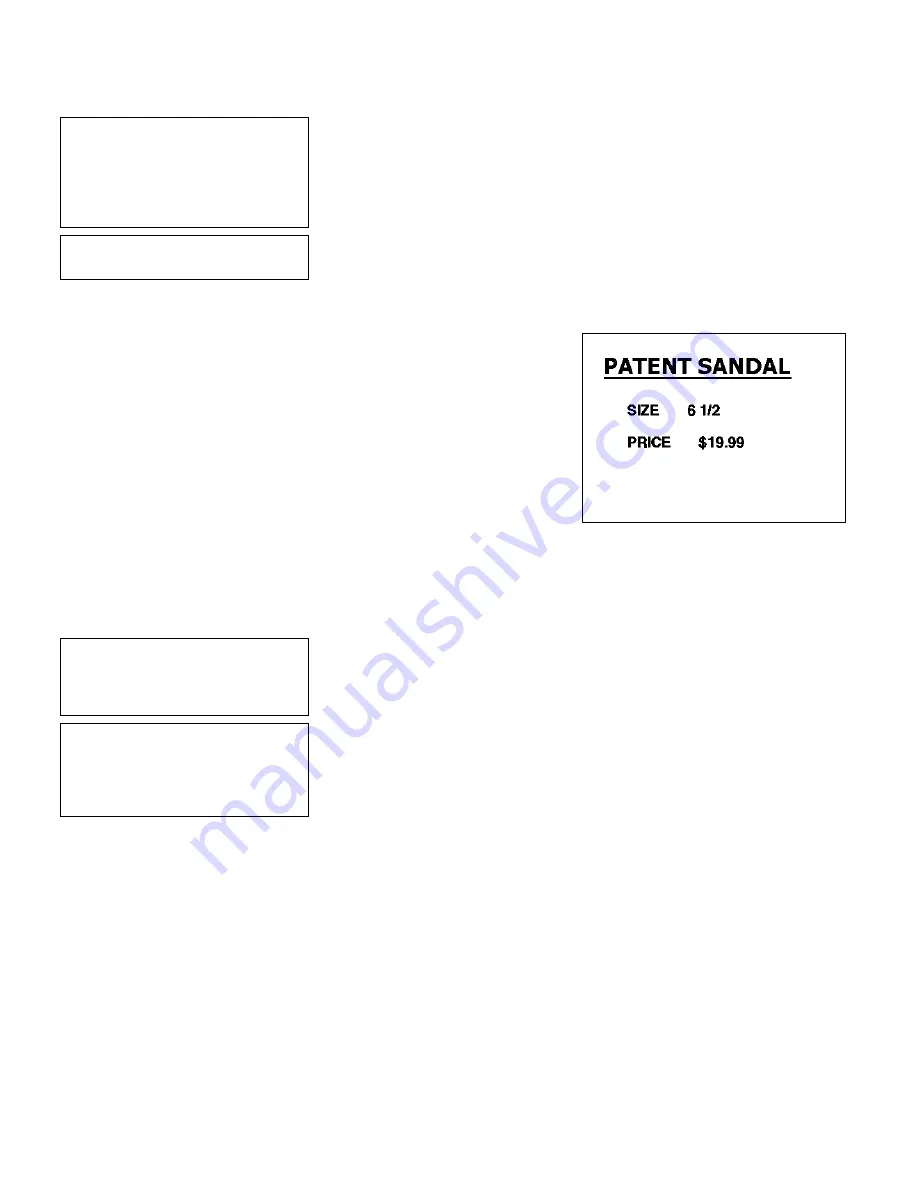
11-4
Editing a Format
- = Edit Menu = -
1. Edit Header Info
2. Edit a Field
3. Add a Field
4. Delete a Field
5. Quit Edit
14.
Press
5
to exit the Edit menu.
Save changes? Y/N > _
15.
Press
Y
. You return to the Format menu.
Printing the Format
From the Main Menu, select
Print Labels
, and
the
SHOE-SIZE
format. Follow the field prompts
as necessary.
Depending on the data you enter for the bar code
fields, this sample prints the following label.
This graphic shows the copied
SHOE-SIZE
format with the line field added.
Deleting a Field
In our
SHOE-SIZE
format, we will delete the text field formatted as a price
field.
- = Main Menu = -
1. Design Formats
2. Print Labels
3. Configuration
1.
Press
1
to design your formats.
- = Design Menu = -
1. Create New Format
2. Edit Old Format
3. Copy Format
4. Delete Format
2.
Press
2
to edit an existing format.
Summary of Contents for Monarch DOS-based Pathfinder Ultra System
Page 8: ...vi Table of Contents ...
Page 22: ...2 10 Getting Started Sample Operator Data Entry Form ...
Page 23: ...Getting Started 2 11 Operator Data Entry Form Page 1 ...
Page 24: ...2 12 Getting Started Operator Data Entry Form Page 2 ...
Page 40: ...4 8 Designing a Format ...
Page 81: ...Defining Bar Code Fields 6 23 This sample prints the following label ...
Page 86: ...6 28 Defining Bar Code Fields ...
Page 148: ...10 32 Applying Data Edits ...
Page 162: ...11 14 Editing a Format ...
Page 198: ...A 24 Sample Formats ...
Page 209: ......
Page 210: ......
















































