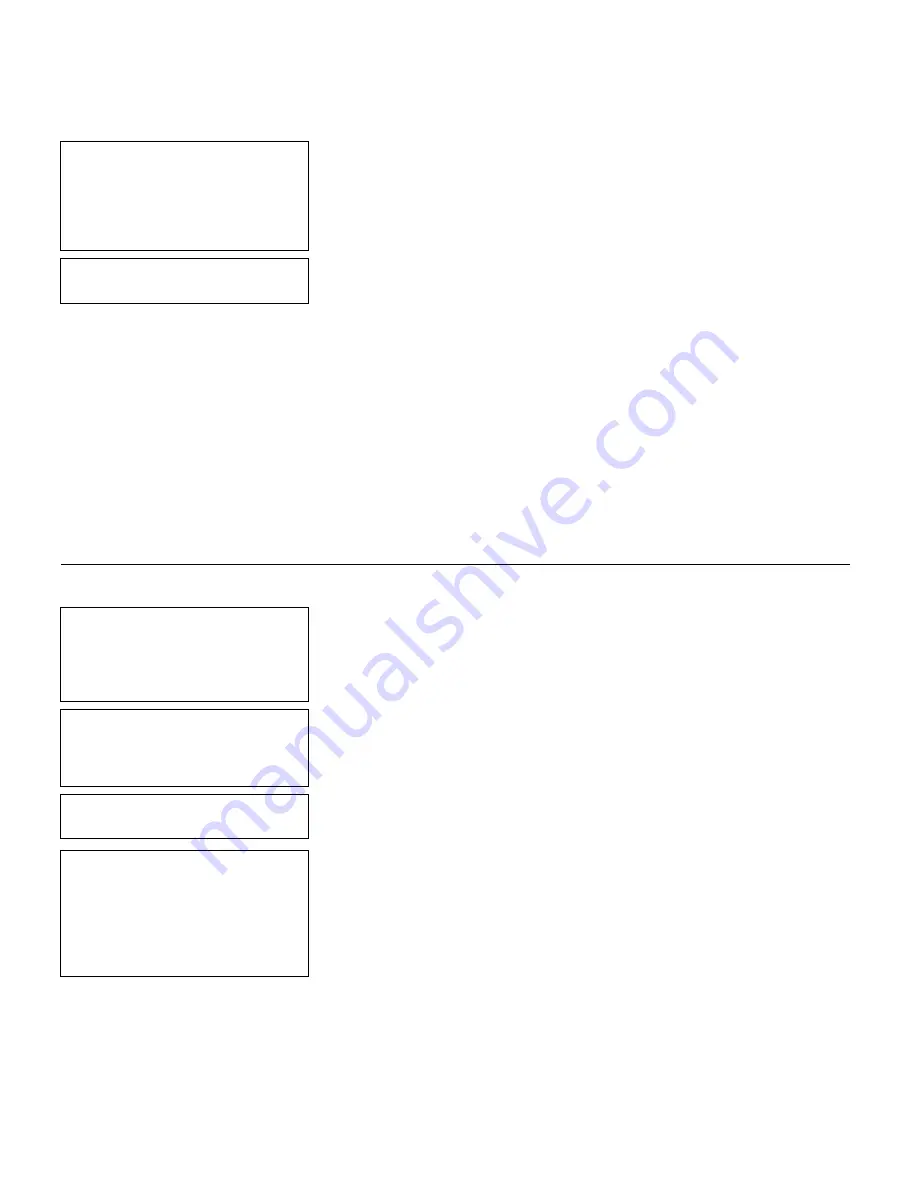
Defining Special Fields
9
-
9
Select Type:Fld#2
1. Text Field
2. Bar Code Field
3. Constant Text
4. Line
5. Finished
19.
Press
5
.
Save current
format? Y/N > _
20.
Press
Y
to save the format. You return to the
Design Menu.
♦
To print the format, see “Printing the Sample Price Format.”
♦
To define a text field, see Chapter 1, “Defining a Text Field,” for more
information.
♦
To define bar code fields, see Chapter 6, “Defining Bar Code Fields.”
♦
To define constant text fields, see Chapter 7, “Defining Constant Text
Fields.”
♦
To define line fields, see Chapter 8, “Defining Line Fields.”
P r i n t i n g t h e S a m p l e P r i c e F o r m a t
After designing your format, print it to see how it looks.
- = Design Menu = -
1. Create New Format
2. Edit Old Format
3. Copy Format
4. Delete Format
1.
Press
b
to exit the Design Menu.
- = Main Menu = -
1. Design Formats
2. Print Labels
3. Configuration
2.
Press
2
to print your format.
Select Format
to Print
- = Format Menu - =
01 PRICE
02 LINE2
03 LINE
04 CONSTANT
05 COMBO
06 SIZE
3.
Select
PRICE
and press
e
.
Summary of Contents for Monarch DOS-based Pathfinder Ultra System
Page 8: ...vi Table of Contents ...
Page 22: ...2 10 Getting Started Sample Operator Data Entry Form ...
Page 23: ...Getting Started 2 11 Operator Data Entry Form Page 1 ...
Page 24: ...2 12 Getting Started Operator Data Entry Form Page 2 ...
Page 40: ...4 8 Designing a Format ...
Page 81: ...Defining Bar Code Fields 6 23 This sample prints the following label ...
Page 86: ...6 28 Defining Bar Code Fields ...
Page 148: ...10 32 Applying Data Edits ...
Page 162: ...11 14 Editing a Format ...
Page 198: ...A 24 Sample Formats ...
Page 209: ......
Page 210: ......
















































