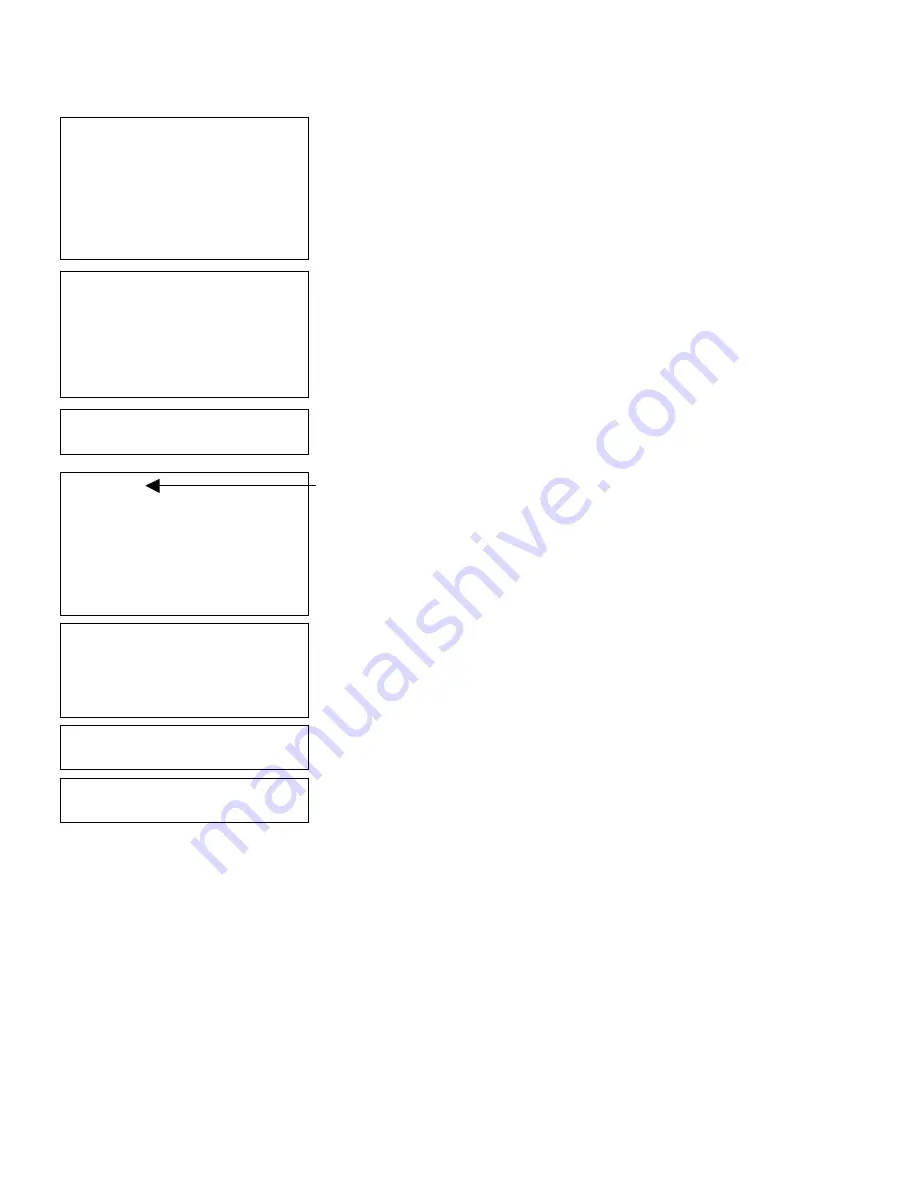
9
-
12
Defining Special Fields
- Select Component -
(Done)
Slash (/)
Dash (-)
Colon (:)
Blank Space
4 Digit Year
2 Digit Year
Numeric Month
3-Char. Alpha Month
2 Digit Day
Julian Day of Year
Hour (Base 24)
Hour (Base 12)
Minutes
Seconds
AM/PM Indicator
- >
HH:MM
(Done)
Slash (/)
Dash (-)
Colon (:)
Blank Space
4 Digit Year
2 Digit Year
9.
Start building your date/time stamp. Write
down the way you want your date/time stamp
to appear. For example, to create a date/time
stamp that looks like this:
HH:MM
and prints like this:
(18:21)
10.
Select
Hour (Base 24)
. Press
e
.
Select
Colon (:)
. Press
e
.
Select
Minutes
. Press
e
.
The date/time stamp appears on the top line
while you are creating it.
If you make a mistake while entering the
date/time stamp, press
f
1
to backup
one position.
Enter Fixed Data
Press ENTER if none
> _ _ _ _ _ _ _ _ _ _ _ _ _ _ _ _
L
11.
Press
e
for no fixed data.
Enter Row #
> _ _ _
12.
Type
40
for the row location. Press
e
.
Enter Col. #
> _ _ _
13.
Type
10
for the column location. Press
e
.
Summary of Contents for Monarch DOS-based Pathfinder Ultra System
Page 8: ...vi Table of Contents ...
Page 22: ...2 10 Getting Started Sample Operator Data Entry Form ...
Page 23: ...Getting Started 2 11 Operator Data Entry Form Page 1 ...
Page 24: ...2 12 Getting Started Operator Data Entry Form Page 2 ...
Page 40: ...4 8 Designing a Format ...
Page 81: ...Defining Bar Code Fields 6 23 This sample prints the following label ...
Page 86: ...6 28 Defining Bar Code Fields ...
Page 148: ...10 32 Applying Data Edits ...
Page 162: ...11 14 Editing a Format ...
Page 198: ...A 24 Sample Formats ...
Page 209: ......
Page 210: ......






























