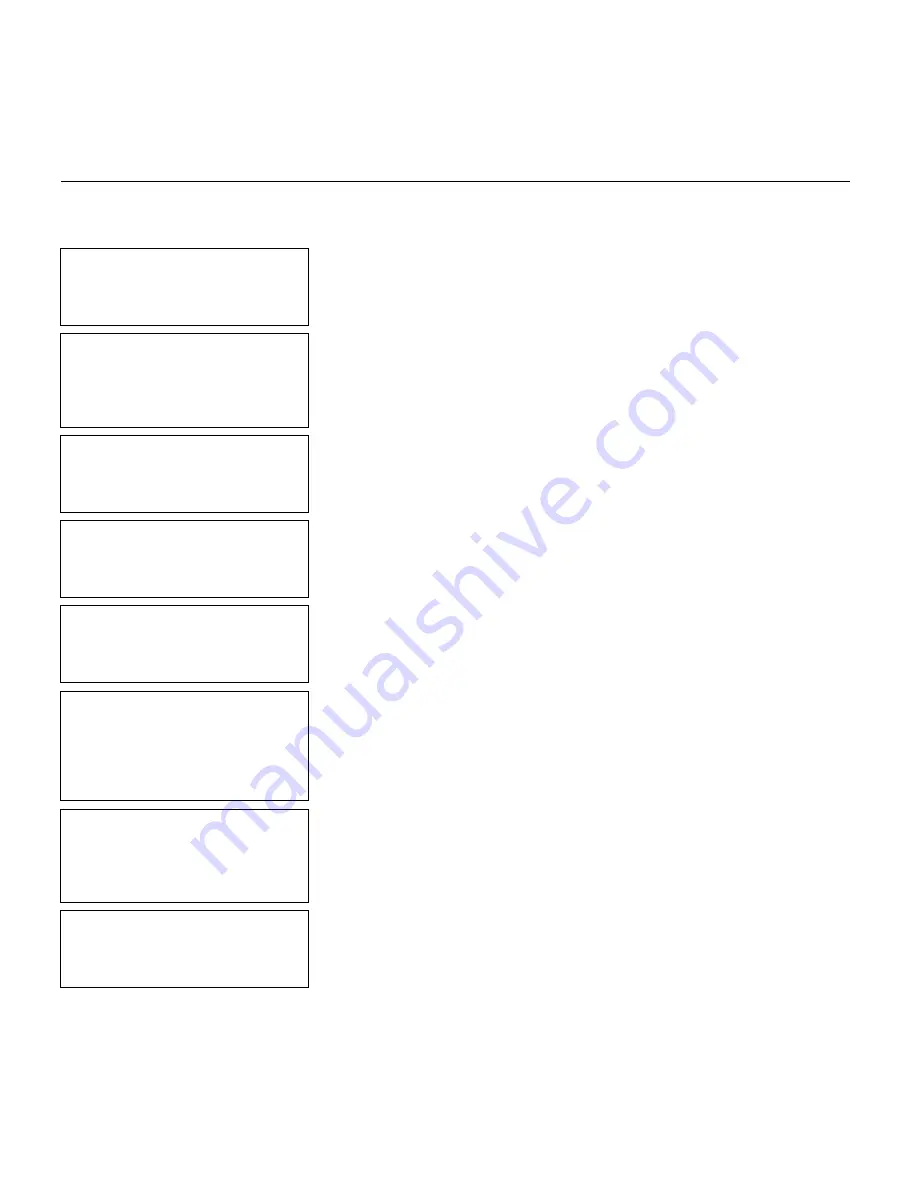
Defining Special Fields
9
-
11
E n t e r i n g a S a m p l e D a t e / T i m e F i e l d
We will create a sample format,
DATE/TIME
(2.0-inch long by 2.0-inch wide)
and a sample system date/time field.
- = Main Menu = -
1. Design Formats
2. Print Labels
3. Configuration
1.
Press
1
to design your formats.
- = Design Menu = -
1. Create New Format
2. Edit Old Format
3. Copy Format
4. Delete Format
2.
Press
1
to create a new format.
Enter Format Name
> _ _ _ _ _ _ _ _ _ _ _ _ _
L
3.
Type
DATE/TIME
for the format name. Press
e
.
Enter Length of
supply (55 – 400)
(eg. 400 = 4 inches)
> _ _ _
4.
Type
200
for the length of your supply. Press
e
.
Select Supply Width
1. 1.20 Inches
2. 1.50 Inches
3. 2.00 Inches
5.
Press
3
for the supply width.
Select Type: Fld #1
1. Text Field
2. Bar Code Field
3. Constant Text
4. Line
5. Finished
6.
Press
1
to define a text field.
Select Field Class
1. Simple Field
2. Price Field
3. System Date/Time
4. Combo (Merged)
7.
Press
3
to define a system date/time field.
Define Time Stamp
Build Template with
Menu Selections
Press any key
8.
Press
e
.
Summary of Contents for Monarch DOS-based Pathfinder Ultra System
Page 8: ...vi Table of Contents ...
Page 22: ...2 10 Getting Started Sample Operator Data Entry Form ...
Page 23: ...Getting Started 2 11 Operator Data Entry Form Page 1 ...
Page 24: ...2 12 Getting Started Operator Data Entry Form Page 2 ...
Page 40: ...4 8 Designing a Format ...
Page 81: ...Defining Bar Code Fields 6 23 This sample prints the following label ...
Page 86: ...6 28 Defining Bar Code Fields ...
Page 148: ...10 32 Applying Data Edits ...
Page 162: ...11 14 Editing a Format ...
Page 198: ...A 24 Sample Formats ...
Page 209: ......
Page 210: ......






























