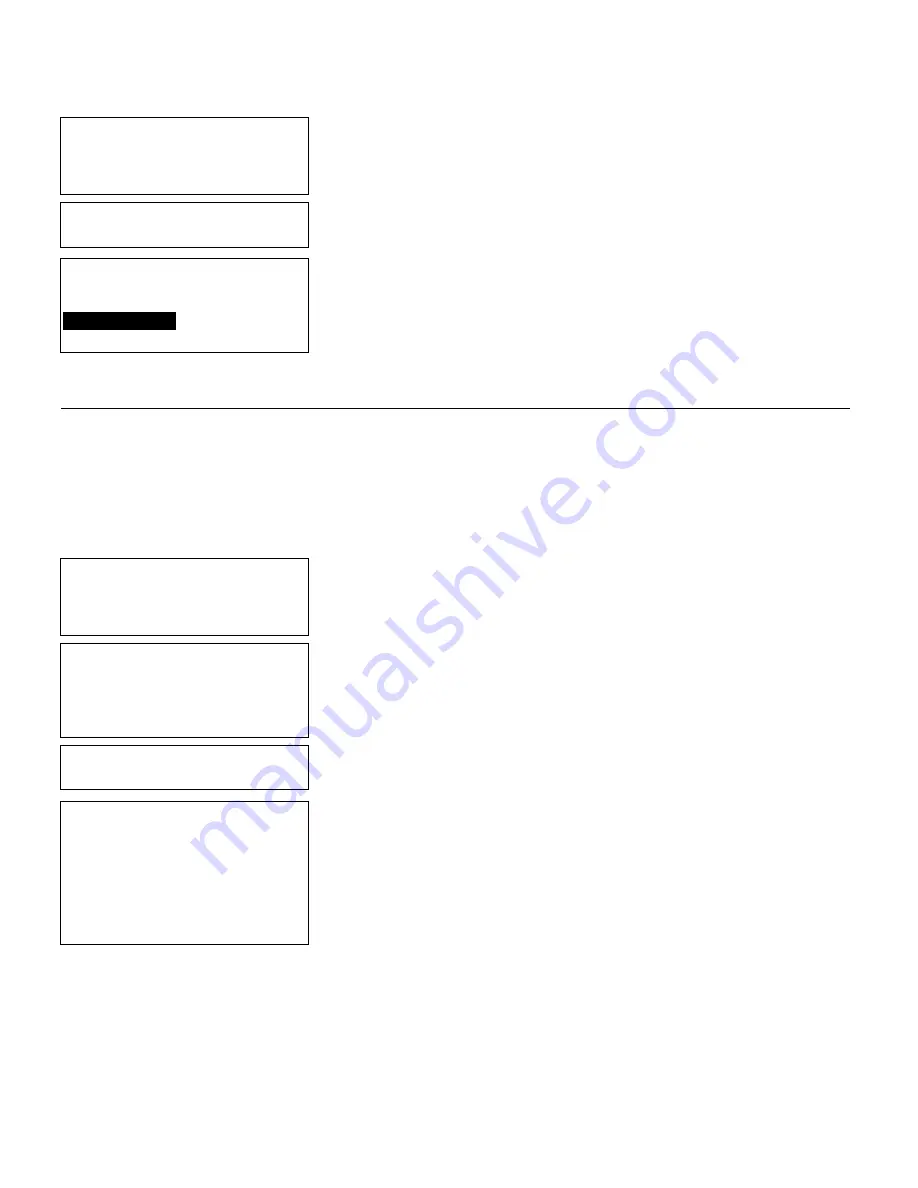
11-2
Editing a Format
Enter Format Name
> _ _ _ _ _ _ _ _ _ _ _ _ _ _ _
L
4.
Type
SHOE-SIZE
and press
e
.
Format Copied!
- = Design Menu = -
1. Create New Format
2. Edit Old Format
3. Copy Format
4. Delete Format
5.
The format is copied and you return to the
Design menu.
E d i t i n g a F i e l d
When you edit a field, you can add, delete, or modify existing fields as well
as change the format name, supply length, or supply width.
Adding a Field
In our new
SHOE-SIZE
format, we will add a line field.
- = Main Menu = -
1. Design Formats
2. Print Labels
3. Configuration
1.
Press
1
to design your formats.
- = Design Menu = -
1. Create New Format
2. Edit Old Format
3. Copy Format
4. Delete Format
2.
Press
2
to edit an existing format.
Select Format
for Editing _
- = Format Menu = -
01 SHOE-SIZE
02 SHOE-PRICE
03 AUTOPART
04 PRICE
05 LINE2
06 LINE
07 CONSTANT
3.
Select
SHOE-SIZE
. Press
e
.
Summary of Contents for Monarch DOS-based Pathfinder Ultra System
Page 8: ...vi Table of Contents ...
Page 22: ...2 10 Getting Started Sample Operator Data Entry Form ...
Page 23: ...Getting Started 2 11 Operator Data Entry Form Page 1 ...
Page 24: ...2 12 Getting Started Operator Data Entry Form Page 2 ...
Page 40: ...4 8 Designing a Format ...
Page 81: ...Defining Bar Code Fields 6 23 This sample prints the following label ...
Page 86: ...6 28 Defining Bar Code Fields ...
Page 148: ...10 32 Applying Data Edits ...
Page 162: ...11 14 Editing a Format ...
Page 198: ...A 24 Sample Formats ...
Page 209: ......
Page 210: ......






























