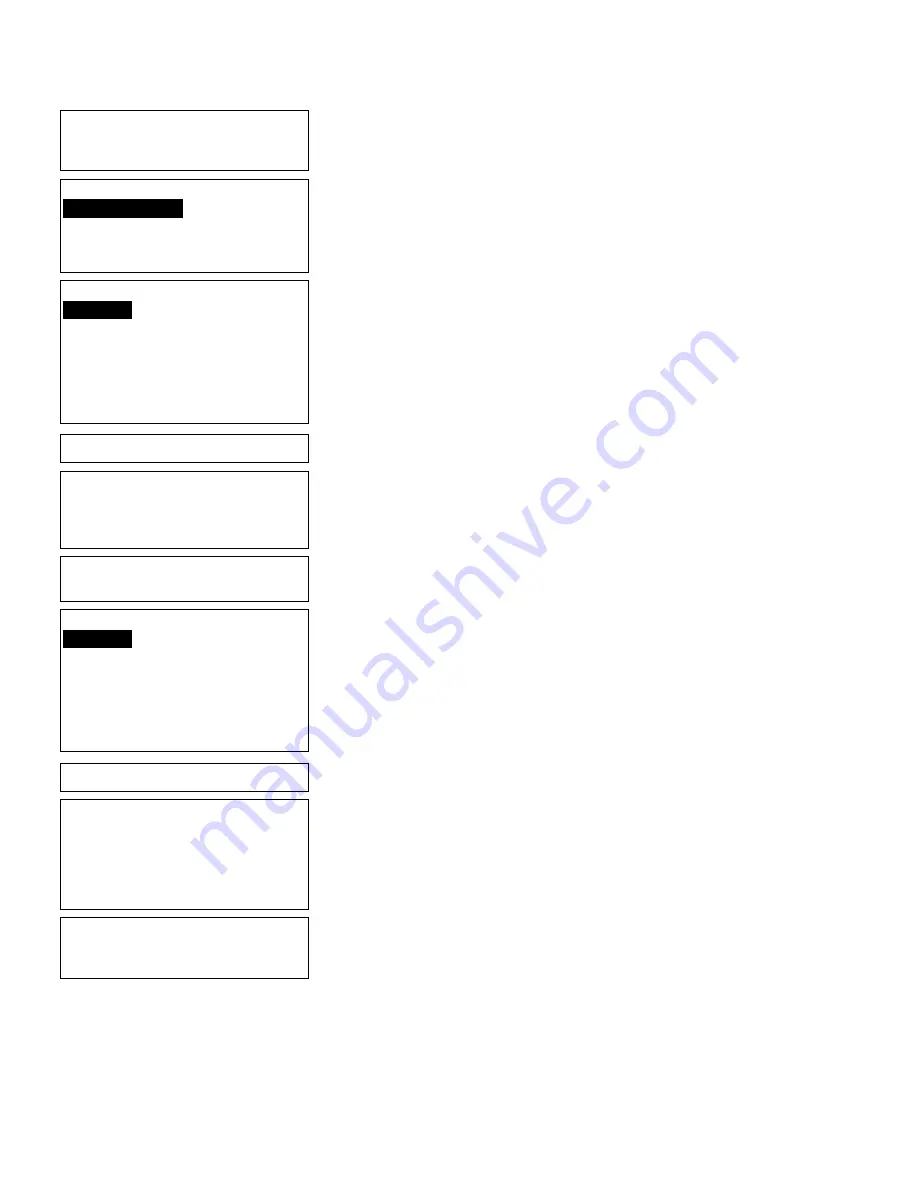
10
-
8
Applying Data Edits
Enter Bar Height
(Units = Inch/100)
> 50 _
17.
Press
e
to keep the current bar code
height.
Top of Field at:
1. Top of Supply
2. Left of Supply
3. Bottom of Supply
4. Right of Supply
18.
Press
e
to keep the current field
rotation.
Select Edit #1
1. (None)
2. Make into Price
3. Pad Data Field
4. Extract Chars
5. Strip Chars
6. Extract from Mid
7. Insert Chars
8. Make Shoe Size
19.
Select
Pad Data Field
. Press
e
.
Pad Characters on
Left or Right? L/R _
L
20.
Press
L
to pad characters on the left.
Enter Pad
character: _
21.
Type
0
for the pad character.
Select Edit #2
1. (None)
2. Make into Price
3. Pad Data Field
4. Extract Chars
5. Strip Chars
6. Extract from Mid
7. Insert Chars
8. Make Shoe Size
22.
Press
e
for no additional data edits.
- = Edit Menu = -
1. Edit Header Info
2. Edit a Field
3. Add a Field
4. Delete a Field
5. Quit Edit
23.
Press
5
.
Save changes? Y/N > _
L
24.
Press
Y
. You return to the Format Menu.
Press
b
until you return to the Main Menu.
Summary of Contents for Monarch DOS-based Pathfinder Ultra System
Page 8: ...vi Table of Contents ...
Page 22: ...2 10 Getting Started Sample Operator Data Entry Form ...
Page 23: ...Getting Started 2 11 Operator Data Entry Form Page 1 ...
Page 24: ...2 12 Getting Started Operator Data Entry Form Page 2 ...
Page 40: ...4 8 Designing a Format ...
Page 81: ...Defining Bar Code Fields 6 23 This sample prints the following label ...
Page 86: ...6 28 Defining Bar Code Fields ...
Page 148: ...10 32 Applying Data Edits ...
Page 162: ...11 14 Editing a Format ...
Page 198: ...A 24 Sample Formats ...
Page 209: ......
Page 210: ......






























