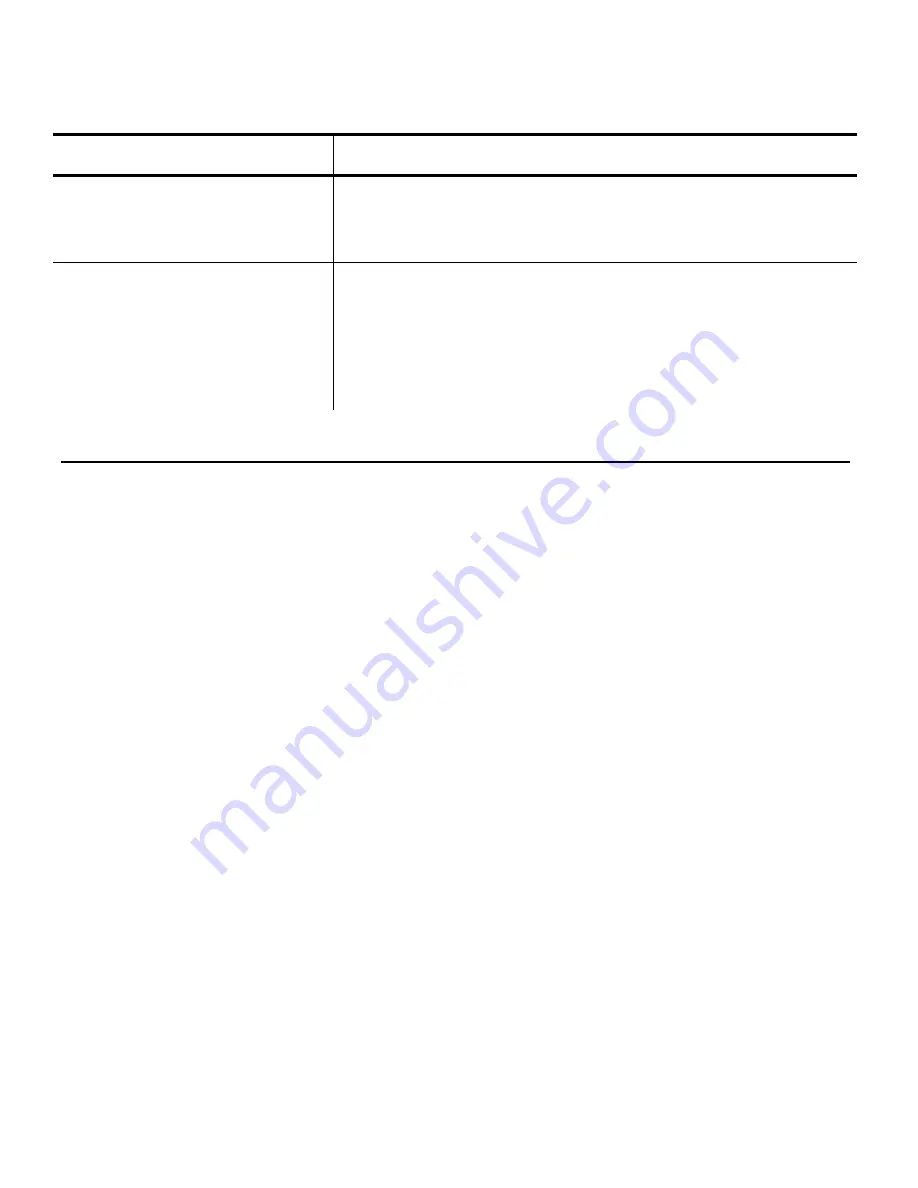
12-2
Troubleshooting
Problem
Solution
If you see the DOS prompt
B:\
Type
g
and press
e
to start the application.
I2 of 5 bar codes do not
scan.
Refer to the Equipment Manual for proper scanning
techniques.
Verify that the I2 of 5 bar code scan lengths specified
in the printer configuration are even numbers of
characters.
T r o u b l e s h o o t i n g I n f o r m a t i o n
If you experience problems using your printer, refer to this section.
If You Receive an Error Message
Any time you receive a message that is not described in this manual, or the
recommended action does not solve the problem, call Technical Support.
Calling Technical Support
Technical support representatives are available Monday through Friday
during regular business hours at 1-800-543-6650. Follow these steps before
you call:
1.
Record any error messages that occurred.
2.
Try to recreate the problem, if you can.
3.
List any changes that have recently been made to the system. Try to
record what you did when the problem occurred.
If these steps do not solve the problem, call Technical Support.
Summary of Contents for Monarch DOS-based Pathfinder Ultra System
Page 8: ...vi Table of Contents ...
Page 22: ...2 10 Getting Started Sample Operator Data Entry Form ...
Page 23: ...Getting Started 2 11 Operator Data Entry Form Page 1 ...
Page 24: ...2 12 Getting Started Operator Data Entry Form Page 2 ...
Page 40: ...4 8 Designing a Format ...
Page 81: ...Defining Bar Code Fields 6 23 This sample prints the following label ...
Page 86: ...6 28 Defining Bar Code Fields ...
Page 148: ...10 32 Applying Data Edits ...
Page 162: ...11 14 Editing a Format ...
Page 198: ...A 24 Sample Formats ...
Page 209: ......
Page 210: ......






























