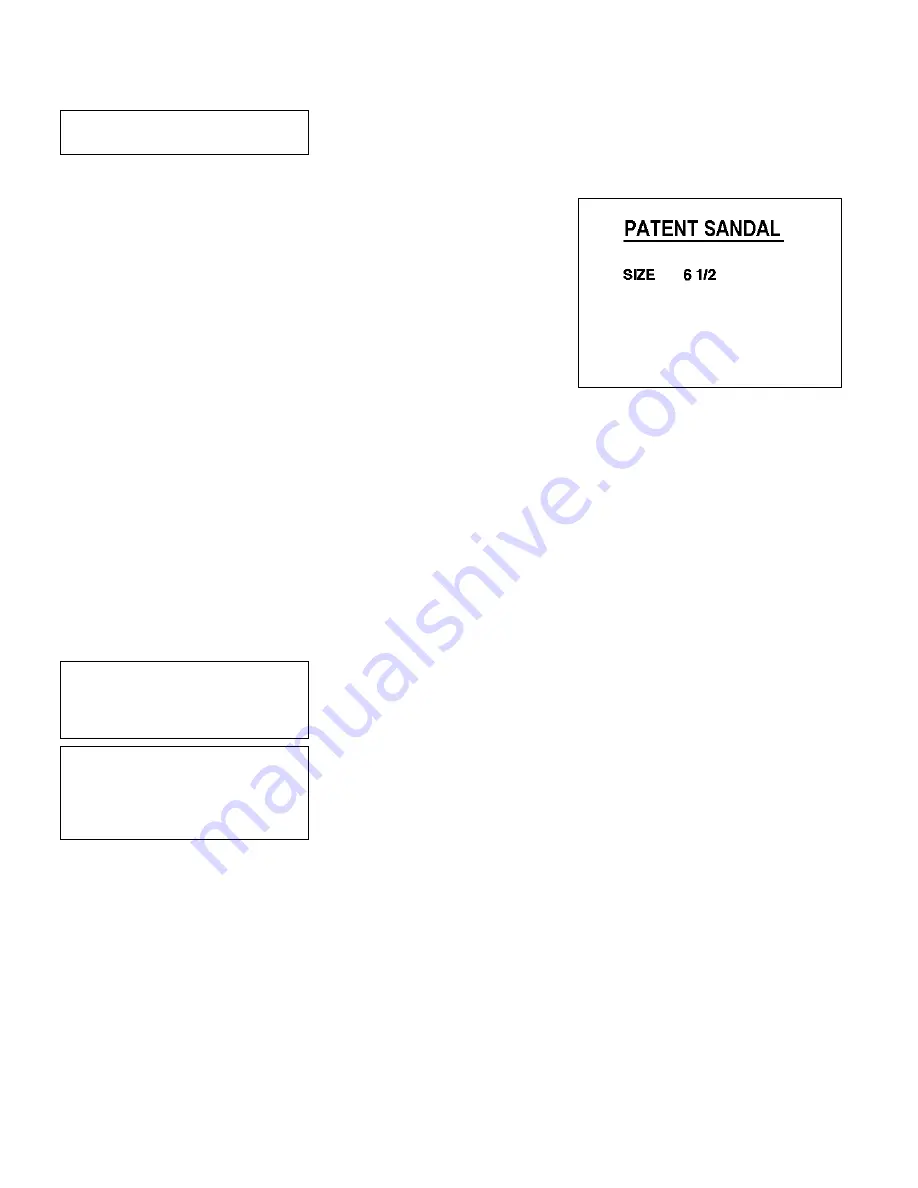
Editing a Format
11-9
Save changes? Y/N > _
22.
Press
Y
. You return to the Format menu.
Printing the Format
From the Main Menu, select
Print Labels
, and
the
SHOE-SIZE
format. Follow the field prompts
as necessary.
Depending on the data you enter for the text
fields, this sample prints the following label.
This graphic shows the
SHOE-SIZE
format with
the new column location and font in the text
field.
Changing Header Information
When editing a format, you can change the header information: format
name, supply length, and supply width.
In our
SHOE-SIZE
format, we will change the format name, supply length,
and supply width.
NOTE:
Before you change the supply length or width, make sure the supply
loaded in the printer matches the supply sizes specified in the
header information.
- = Main Menu = -
1. Design Formats
2. Print Labels
3. Configuration
1.
Press
1
to design your formats.
- = Design Menu = -
1. Create New Format
2. Edit Old Format
3. Copy Format
4. Delete Format
2.
Press
2
to edit an existing format.
Summary of Contents for Monarch DOS-based Pathfinder Ultra System
Page 8: ...vi Table of Contents ...
Page 22: ...2 10 Getting Started Sample Operator Data Entry Form ...
Page 23: ...Getting Started 2 11 Operator Data Entry Form Page 1 ...
Page 24: ...2 12 Getting Started Operator Data Entry Form Page 2 ...
Page 40: ...4 8 Designing a Format ...
Page 81: ...Defining Bar Code Fields 6 23 This sample prints the following label ...
Page 86: ...6 28 Defining Bar Code Fields ...
Page 148: ...10 32 Applying Data Edits ...
Page 162: ...11 14 Editing a Format ...
Page 198: ...A 24 Sample Formats ...
Page 209: ......
Page 210: ......
















































