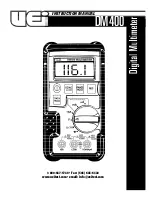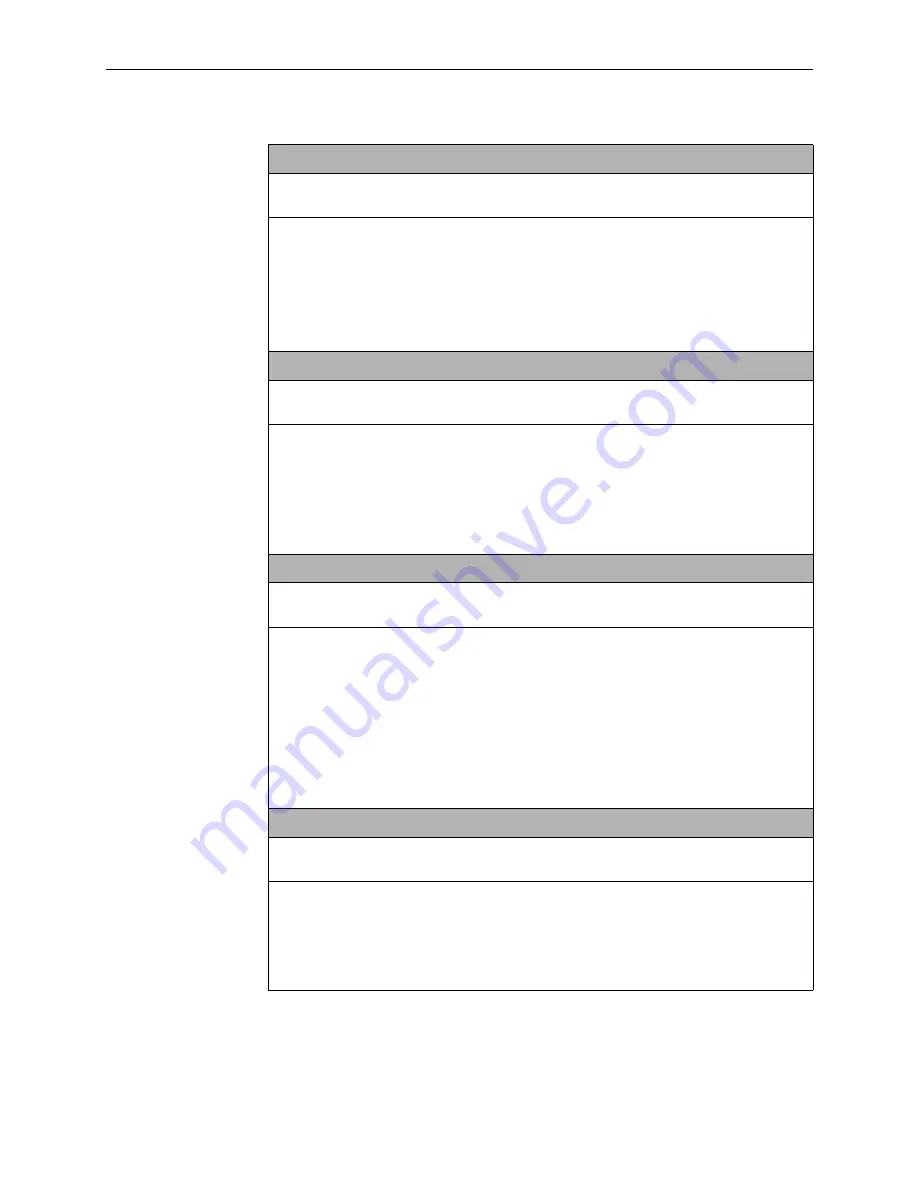
A. Configuration Options
8776-A2-GB20-40
February 2001
A-3
AutoRate
Possible Settings: Enable, Disable
Default Setting: Disable
Determines whether the unit automatically adjusts to the best line rate for conditions, or is
fixed at the rate in the DSL Line Rate field. The automatically set rate cannot exceed DSL
Line Rate.
AutoRate is only available when the unit is configured as an LTU.
Enable – The LTU is set to adjust to the best line rate.
Disable – The LTU’s line rate is the selected DSL Line Rate.
DSL Line Rate
Possible Settings: 400, 528, 784, 1040, 1552, 2064
Default Setting: 2064
Determines the fixed line rate of the LTU when AutoRate is disabled, and the maximum
rate to which the unit can be set when AutoRate is enabled.
DSL Line Rate is only available when the unit is configured as an LTU.
400 – 2064 – The DSL Line rate is set to the specified rate, in kbps.
NOTE: For associated payload rates, refer to
Table 3-1, Fixed Rate Payload Rates and
DSL Line Rates,
in Chapter 3,
Initial Startup and Configuration.
Peer IP Address
Possible Settings: 001.000.000.000 – 223.255.255.255, Clear
Default Setting: 000.000.000.000
Specifies the peer IP address providing the remote management link on the DSL loop.
The Peer IP Address is only available when the unit is configured as an LTU.
Peer IP Address is only available when the unit is configured as an LTU and the unit
is not running in IP Conservative mode.
001.000.000.000 – 223.255.255.255 – Enter an address for the peer unit. The range for
the first byte is 001 to 223, with the exception of 127. The range for the remaining three
bytes is 000 to 255. The IP address must be in the same subnet as the MCC backplane
address.
Clear – Clears the IP address and sets to all zeros.
Circuit Identifier
Possible Settings:
ASCII text field, Clear
Default Setting: [blank]
Uniquely identifies the circuit number of the transmission vendor’s DSL line for
troubleshooting purposes.
ASCII text field – Enter a maximum of 128 characters. All printable ASCII characters
except the ^ (caret) are allowed.
Clear – Clears the field.
Table A-1.
Network Interface Options (2 of 2)
Summary of Contents for Hotwire 8776
Page 24: ...2 Using the Asynchronous Terminal Interface 2 10 February 2001 8776 A2 GB20 40...
Page 52: ...4 Monitoring the Unit 4 16 February 2001 8776 A2 GB20 40...
Page 62: ...5 Testing 5 10 February 2001 8776 A2 GB20 40...
Page 68: ...6 Messages and Troubleshooting 6 6 February 2001 8776 A2 GB20 40...
Page 98: ...B Standards Compliance for SNMP Traps B 6 February 2001 8776 A2 GB20 40...
Page 102: ...D Technical Specifications D 2 February 2001 8776 A2 GB20 40...