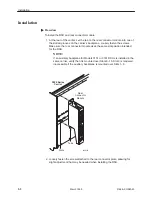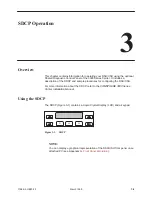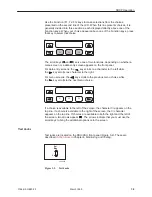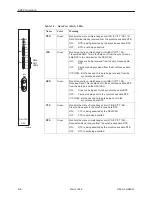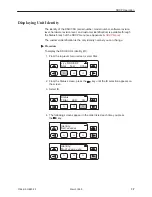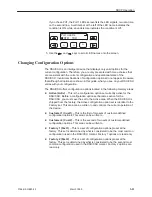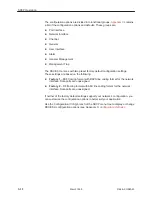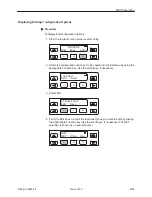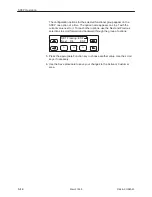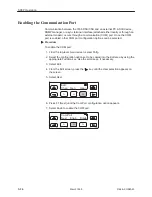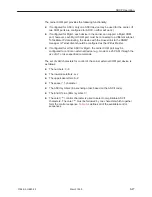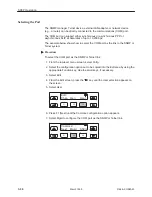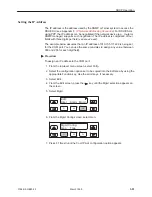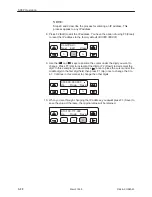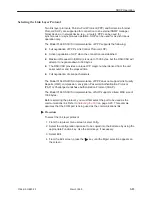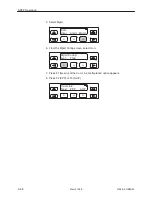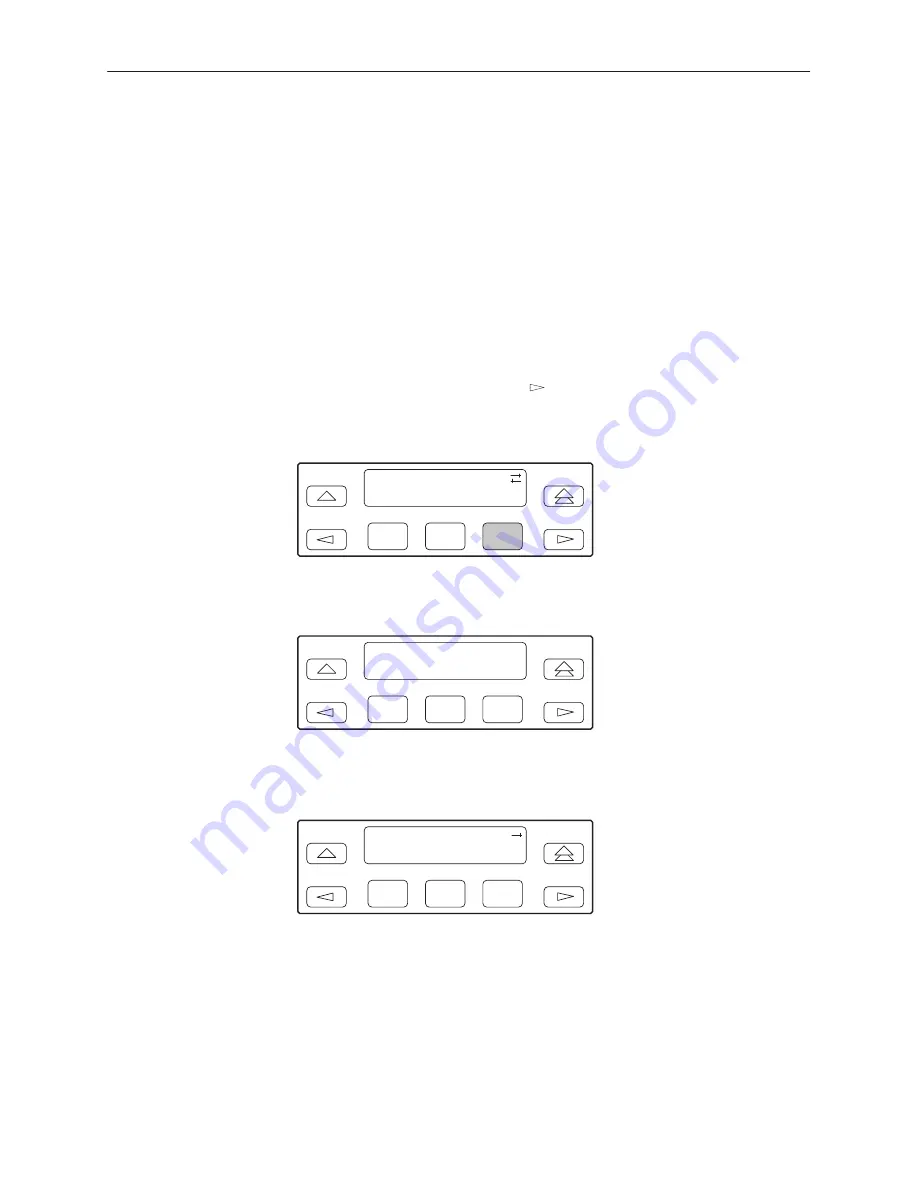
SDCP Operation
3-10
3166-A2-GB20-20
March 1999
Displaying LED Conditions
The same conditions monitored by the front panel LEDs can also be monitored
by the LED command. This command is most useful when the DSU/CSU is being
accessed remotely (see Appendix G,
Front Panel Emulation
). When using Front
Panel Emulation, no LEDs are shown on the PC’s screen; you must use the Stat
command procedure described below to get LED information.
"
Procedure
To display LED conditions on the front panel screen:
1. From the top-level menu screen, select Stat.
2. From the Status screen, press the
key until the LED selection appears on
the screen.
3. From the Status screen, select LED.
F1
Status:
Perf
TStat
LED
F2
F3
4. From the Select LEDs screen, press the Function key that corresponds to the
interface for which you want to display LEDs.
F1
Select LEDs:
T1
Prt1
F2
F3
If you chose T1, the LED Display screen lists the LED signals, two at a time,
on the second line. A vertical bar at the left of the LED name indicates the
condition is ON, while an underscore indicates the condition is Off.
F1
LED Display:
_Test
J
NetSig
F2
F3
Summary of Contents for 3166 DSU
Page 1: ...ACCULINK 3166 DSU CSU USER S GUIDE Document No 3166 A2 GB20 20 March 1999...
Page 16: ...About This Guide x 3166 A2 GB20 20 March 1999 This page intentionally left blank...
Page 20: ...Introduction 1 4 3166 A2 GB20 20 March 1999 This page intentionally left blank...
Page 68: ...SDCP Operation 3 42 3166 A2 GB20 20 March 1999 This page intentionally left blank...
Page 102: ...SDCP Menu A 2 3166 A2 GB20 20 March 1999 This page intentionally left blank...
Page 140: ...Pin Assignments D 12 3166 A2 GB20 20 March 1999 This page intentionally left blank...
Page 166: ...SNMP MIB Objects E 26 3166 A2 GB20 20 March 1999 This page intentionally left blank...
Page 192: ...Equipment List I 2 3166 A2 GB20 20 March 1999 This page intentionally left blank...