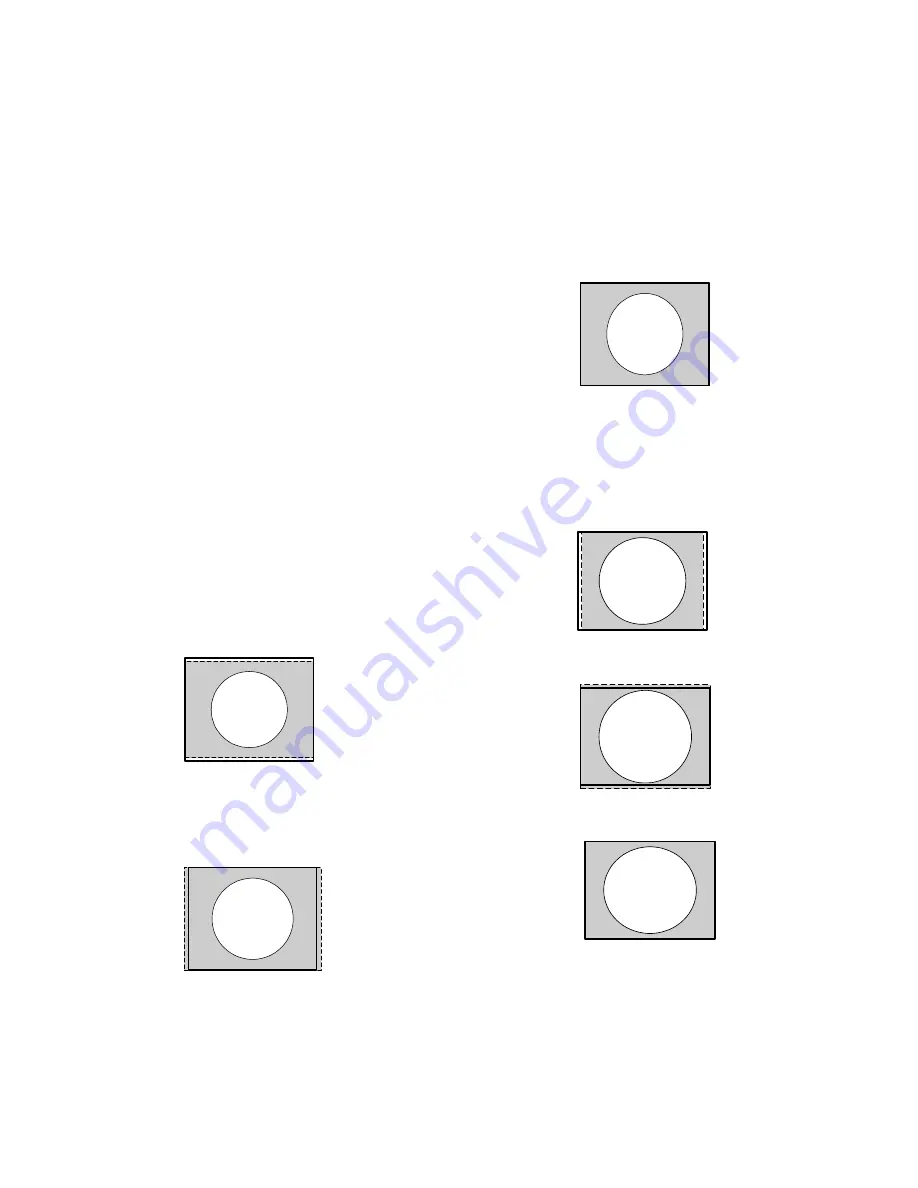
54
3.5 Making the Picture Fit the Screen
Aspect ratio is the width of a picture divided by its height. When the aspect ratio of the source picture
differs from the aspect ratio of the Panther screen, something must be done to make the picture fit the
screen.
The aspect ratio of the screen Panther is 4:3 or 1.33,
which is the aspect ratio of 1600 × 1200 UXGA pic-
tures. This is fine for most picture sources.
Aspect Ratio is ratio of the width to the height of
the screen, expressed as two whole numbers (4:3,
16:9) or a decimal number (1.33, 1.77).
When aspect ratios are not the same
When the aspect ratio of the source picture is not
the same as the aspect ratio of the Panther, the pic-
ture will not fit the screen. You have several choices:
If the source aspect ratio is greater than 1.33
When the source picture’s ratio is greater than the
display (for instance, source 1.77, display 1.33) you
have choices such as these:
1. Fill the screen for width without distortion and
leave space at the top and bottom. The system
expands the picture horizontally until it fits the
screen: no distortion.
1. Fill the screen for height without distortion and
let the sides be cropped off. The system expands
the picture vertically until if fits the screen: no
distortion.
1. Fill the screen for width and stretch it to fit verti-
cally. The system expands the picture horizontally
until it fits the screen, then stretches it to fill the
screen vertically: some distortion results.
If the source aspect ratio is smaller than 1.33
When the source picture’s ratio is less than the
display (for instance, source 1.25, display 1.33) you
have choices such as these:
1. Fill the screen for height and leave space at the
sides.
2. Fill the screen for width and let the top and bot-
tom be cut off.
3. Fill the screen for height and stretch it horizon-
tally to fit. This produces some distortion.
In the Aspect Ratio menu, described in the next
section, you choose how you want to display the pic-
ture. The background color, which shows in strips at
the top and bottom in example 1, is taken from the
User Curtain color. (You will learn how to set this
color in “Curtain and Its Colors” on page 86.)
1600
1200
------------
1.33
=
Summary of Contents for PN-6730-UXP
Page 1: ...Panther PN 6730 UXP PN 6740 UXP Guide User ...
Page 2: ......
Page 3: ...i PN 6730 UXP PN 6740 UXP Panther 67 Display Unit User s Guide 070 0097 01 5 February 2003 ...
Page 6: ...iv ...
Page 9: ...vii ...
Page 10: ...viii ...
Page 15: ...5 ...
Page 16: ...6 ...
Page 23: ...13 ...
Page 25: ...15 AC Master switch AC power in ...
Page 37: ...27 ...
Page 42: ...32 ...
Page 61: ...51 ...
Page 63: ...53 ...
Page 67: ...57 ...
Page 79: ...69 ...
Page 81: ...71 ...
Page 82: ...72 ...
Page 85: ...75 ...
Page 87: ...77 Volume buttons are beneath the panel Volume up Volume down ...
Page 91: ...81 ...
Page 93: ...83 ...
Page 95: ...85 ...
Page 97: ...87 Turns on or off the User curtain immediately without showing a menu ...
Page 99: ...89 ...
Page 100: ...90 ...
Page 103: ...93 ...
Page 113: ...103 ...
Page 121: ...111 ...
Page 128: ...118 ...
Page 135: ...125 ...
Page 138: ...128 ...
Page 143: ...133 Aspect Ratiofor details see page 56 Color Temperaturefor details see page 52 ...
Page 145: ...135 Savefor details see page 66 Recallfor details see page 68 Delete for details see page 70 ...
Page 146: ...136 Misc Controlfor details see page 84 ...
Page 147: ...137 Status Monitorfor details see page 80 ...
Page 149: ...139 ...
Page 153: ...143 ...
Page 157: ...147 ...
Page 159: ...149 ...
Page 163: ...153 ...
Page 164: ...154 ...
Page 174: ...164 ...
Page 175: ...165 ...
















































